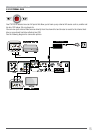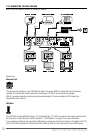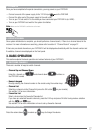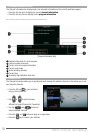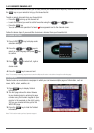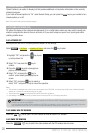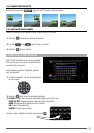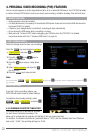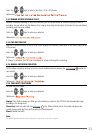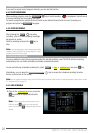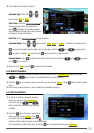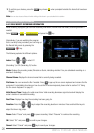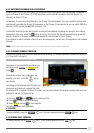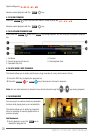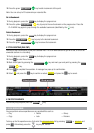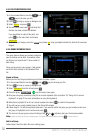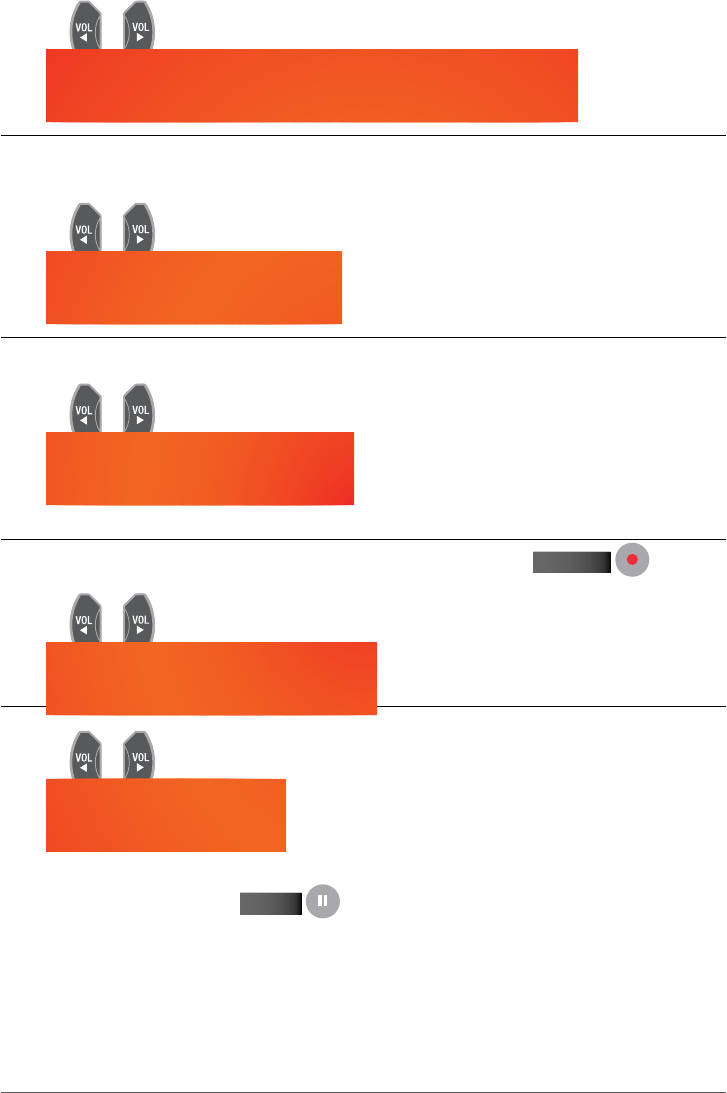
23
Press the or keys to select a time from -10 to +30 minutes.
Options are: -10m/ -8m/ -6m/ -4m/ -2m/ 0m/ 2m/ 4m/ 6m/ 8m/ 10m/ 30 minutes
4.3.2 REMIND BEFORE SCHEDULE START
Before a scheduled recording is about to commence, you will receive a pop up window notifying the start of
recording. You can either turn this feature off, or change how many minutes prior to the start of a pre-scheduled
recording you’d like to be notified.
Press the
or keys to make your selection.
Options are: OFF/ 30s/ 60s/ 90s/ 120 seconds
4.3.3 PVR ICON TIME OUT
Sets the on-screen duration of the PVR icon which displays the recording information on the top left hand corner
of the screen.
Press the
or keys to make your selection.
Options are: ALWAYS/ 5s/ 10s/ 30s/ 60 seconds
If “Always” is selected, the PVR icon is displayed on-screen all through the recording.
4.3.4 MANUAL RECORDING DURATION
Set the default recording duration for the one-touch recording feature pressing the
rECOrd button on
your remote.
Press the
or keys to make your selection.
Options are: 1h/ 2h/ 3h/ 4h/ 8h/ 12h/ 16h/ 24 hours
4.3.5 TIME-SHIFT START MODE
Set time shift start mode.
Press the
or keys to make your selection.
Options are: Always/ Never/ Pause Key
Always: Time Shift is always on. When you start watching a channel, the PVR10HD will automatically begin
recording in the background.
Pause Key: Start time shift with the
PAuSE key. While watching live tv, this option will pause the
current program and start time-shift recording in the background.
Never: Disable time shift.
Note:
For detailed operations about time shift, please refer to section 4.9 “Time-Shift” on page 32.