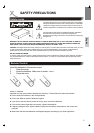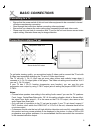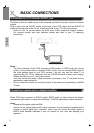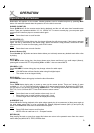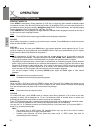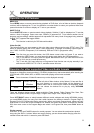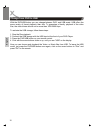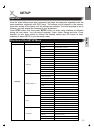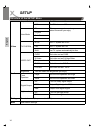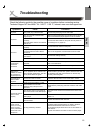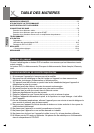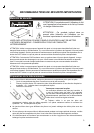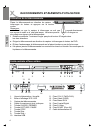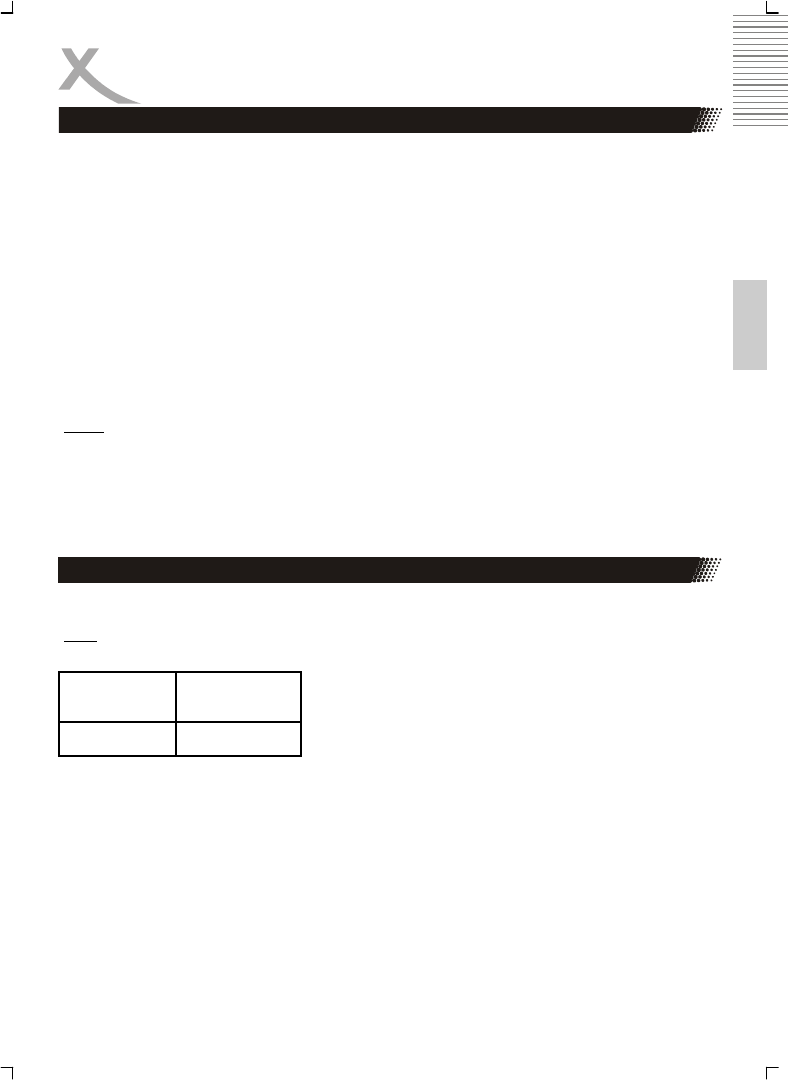
11
English
OPERATION
MENU (23)
Press MENU button on remote control during playback of DVD discs, a list of titles on the disc (depends
on discs) will be displayed on TV set. Use direction or number button to select your preferred items then
press enter button to confirm to display on TV set as you selected.
SUBTITLE (4)
Press SUBTITLE button on remote control during playback. Subtitle: [1] will be displayed on TV set that
means a kind of language. Press once more, Subtitle: [2] appeared on TV set means another kind of
language and accordingly subtitles appear that represents how many kinds of language being selected.
Subtitle: [OFF] appears that toggle subtitle.
Note:
• This function is valid only for DVD discs with subtitle.
Video-Out (24)
This button provides you easy access to this units video output without need to enter SETUP menu. This
button is effective during the STOP status. Press continuously, it changes to following outputs signal in
turn: CVBS, S-VIDEO, Component (YUV interlaced), RGB and Y Pb Pr (progressive scan).
Notes:
• The first time you press this button, the OSD shows current video out format. If you want to
change the VIDEO output, you need press this button again before the OSD disappearing.
• The TV set without YUV input jacks will appear Black-screen when you shift the units VIDEO
OUT to YUV, that is a normal phenomena.
• The TV set with YUV input jacks but no Progressive Scan function can not play normally if you
shift the units VIDEO-OUT to Y Pb Pr, and blue screen will occur.
Depends on folder/files structure written in CD-ROM, playback may start automatically after inserting the
CD-ROM with JPEG, WMA, MP3, or MPEG-4 and enter playing control menu as below.
Note:
• Some characters of folder/file names may not be displayed normally.
In the left side of Main window, all the folders if it has and files in
the root directory or current active folder will be displayed; all
folders and/or files in current active folders are displayed, where
you can choose the desired file to play by using UP/DOWN
button.
There are following playing control modes available: Folder Normal, Folder Repeat, Disc Scan, Disc
normal, Disc repeat, Shuffle, Program Begin, Program End, Single Track, Repeat single.
Press LEFT/RIGHT button to switch between different control windows and during MP3/WMA playing,
you need STOP playing the song first then switch between the different windows. Program Begin &
Program End is for Programming playing control only. When you choose Program begin, please use Left/
Right button to move the cursor to folder/file list window and press enter button to choose the desired
files, then move cursor to the Program Begin and switch it to Program End, then press PLAY button to
play.
Playing control:
Use PLAY, STOP and PAUSE buttons for control purposes. You can select the next/previous picture/
song using the SKIP+/– buttons. When one song is playing, you can choose anther song by press the
number button and wait for 1 second or press OK button.
Main Window Folder / file list
Window
Mode Folder normal
Operation for other supported Video and Audio formats
Operation for DVD features