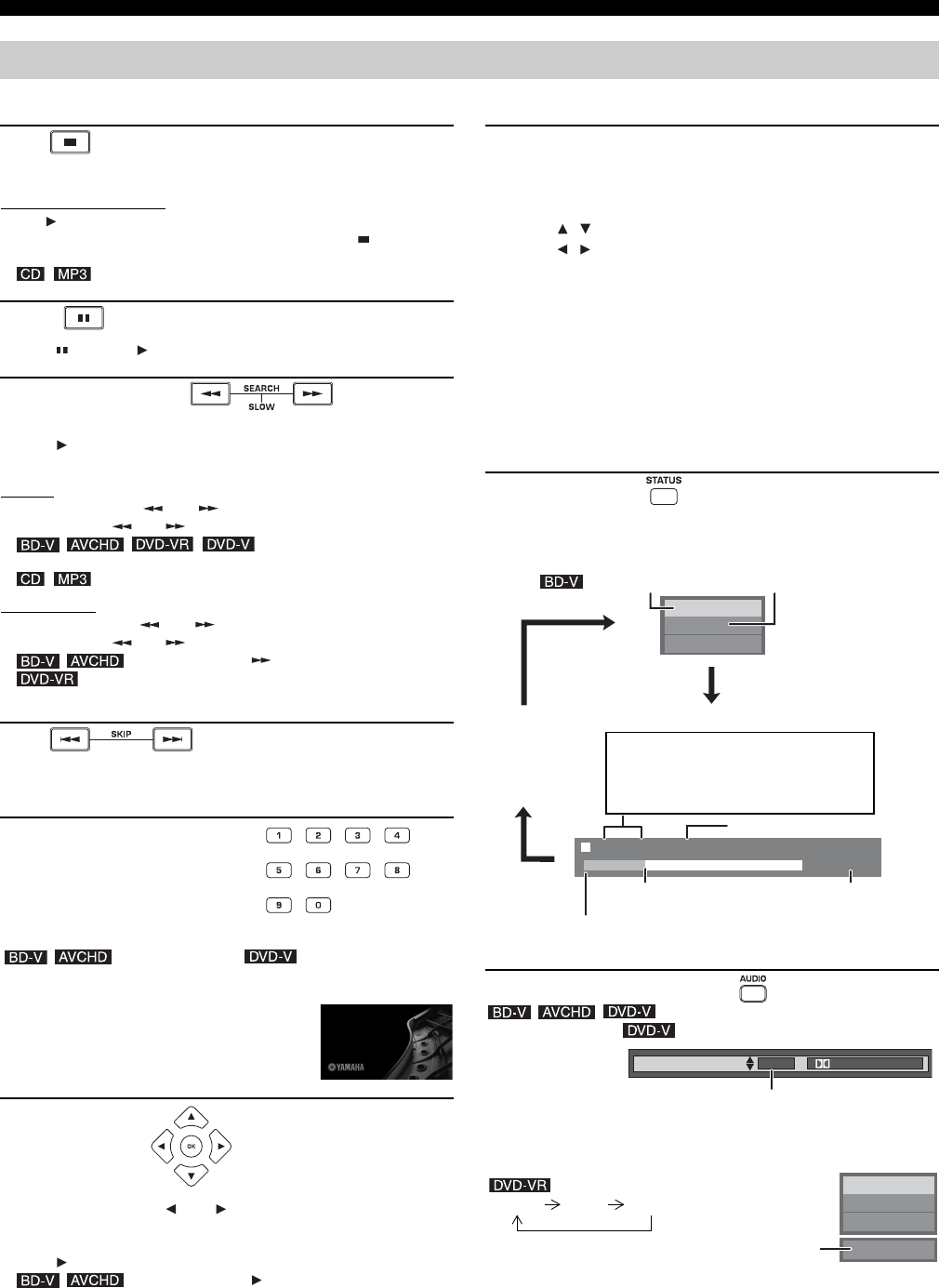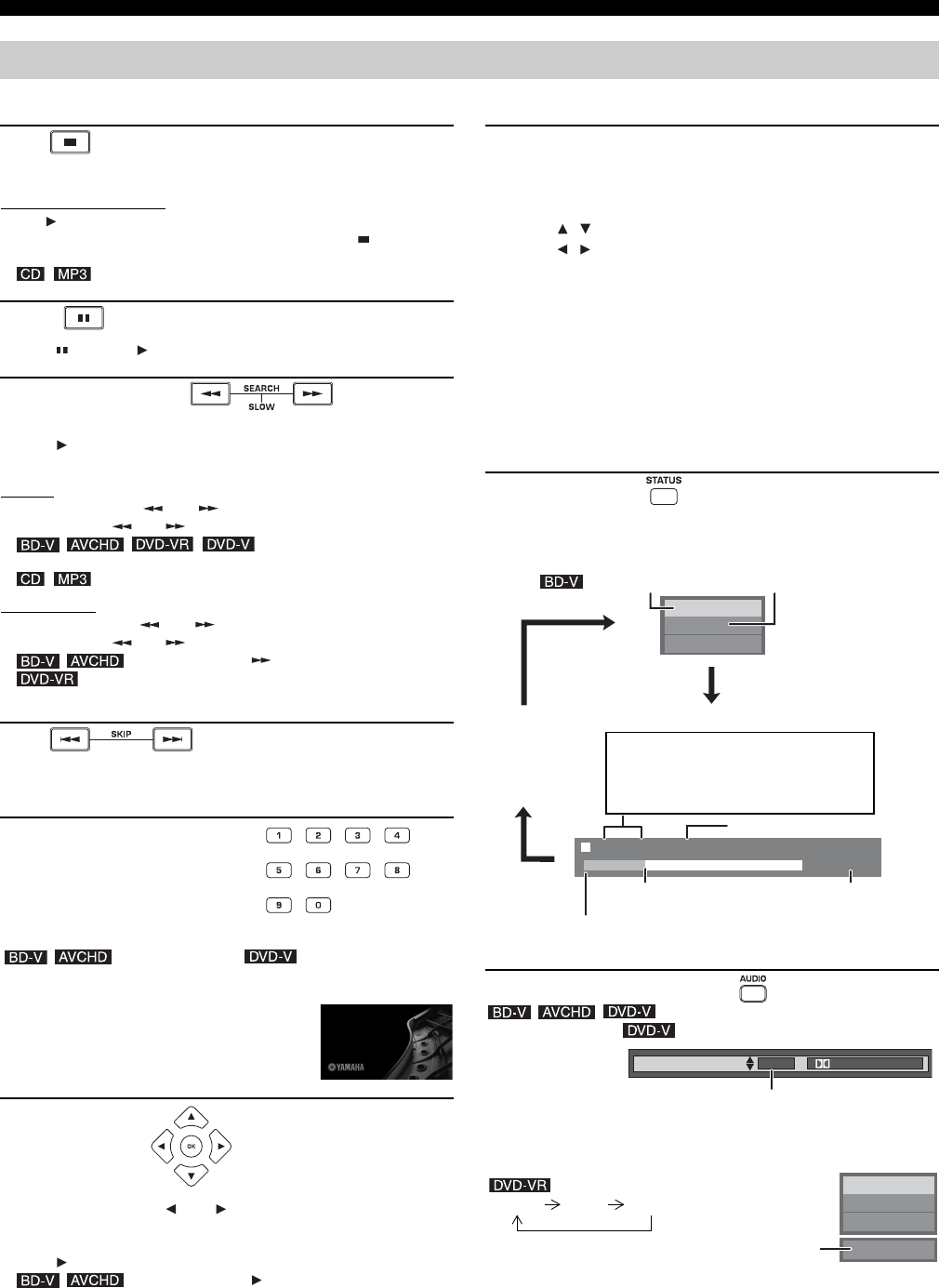
PLAYBACK
10 En
These functions may not work depending on the disc.
Other operations during play
Stop
The stopped position is memorized.
Resume play function
Press [ ] (PLAY) to restart from this position.
• The position is cleared if the tray is opened or you press [ ] several
times to display “STOP” on unit’s display.
• : The position is cleared if the unit is turned off.
Pause
• Press [ ] again or [ ] (PLAY) to restart play.
Search/Slow-motion
The speed increases up to 5 steps.
• Press [ ] (PLAY) to revert to normal playback speed.
• For some discs, the speed may not change.
Search
While playing, press [ ] or [ ].
• Press and hold [ ] or [ ] on the main unit.
• :
Audio is heard during first level of forward search.
• : The speed is fixed to a single step.
Slow-motion
While paused, press [ ] or [ ].
• Press and hold [ ] or [ ] on the main unit.
• : Forward direction [ ] only.
• : If continued for approx. 5 minutes, slow-motion play pauses
automatically.
Skip
Skip to the title, chapter or track you want to play.
• Each press increases the number of skips.
Starting from a selected item
Play starts from the selected title or chapter.
• While stopped (the image on the right is
displayed on the screen), the title is designated.
While playing, the chapter is designated.
Frame-by-frame
While paused, press [ ] or [ ].
Each press shows the next frame.
• Press and hold to change in succession forward or backward.
• Press [ ] (PLAY) to revert to normal playback speed.
• : Forward direction [ ] only.
e.g., 5: [0] ] [0] ] [5]
15: [0] ] [1] ] [5]
e.g., 5: [0] ] [5]
15: [1] ] [5]
Screen Aspect
When black bars are shown at the top, bottom, left, and right sides of the
screen, you can enlarge the image to fill the screen.
1 Press [SUB MENU].
2 Press [ , ] to select “Screen Aspect” and press [OK].
3 Press [ , ] to select “Side cut” or “Zoom”.
Normal: Normal output
Side cut:The black bars on the right and left sides of the 16:9 image
disappear and the image is enlarged. Please note that the right
and left sides of the image are cut off when the black bar is not
displayed.
Zoom: The black bars on the top and bottom sides of the 4:3 image
disappear and the image is enlarged. Please note that the top
and bottom sides of the image are cut off when the black bar is
not displayed.
• When “TV Aspect” (]20) is set to “4:3 Pan & Scan” or “4:3 Letterbox”,
the “Zoom” effect is disabled.
Status messages
The status messages give you information about what is currently being
played. Each time you press [STATUS], the information displayed will
change.
Changing audio during play
You can change the audio channel number each time you press the
button. This allows you to change the soundtrack language (]16,
Soundtrack), etc.
Play
BD-Video
T1 C1 0:05.14
0:20.52
No display
e.g.,
Type of disc Play status
T: Title
C: Chapter
PL: Playlist
Items change depending on the disc
played.
Elapsed time in the title
Current position Total time
Depending on the kind of disc or the playback status,
this display may not appear.
1 ENG Digital 3/2.1ch
Soundtrack
e.g.,
English is selected.
Play
DVD-RAM(VR)
AudioLR
“AudioLR” is
selected
AudioLR AudioL AudioR