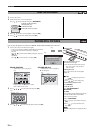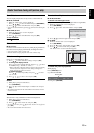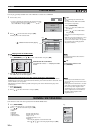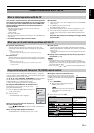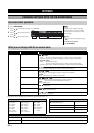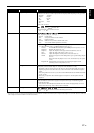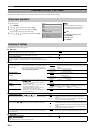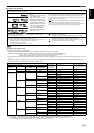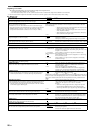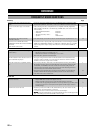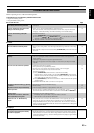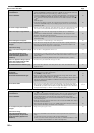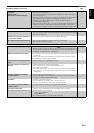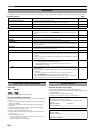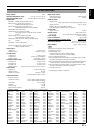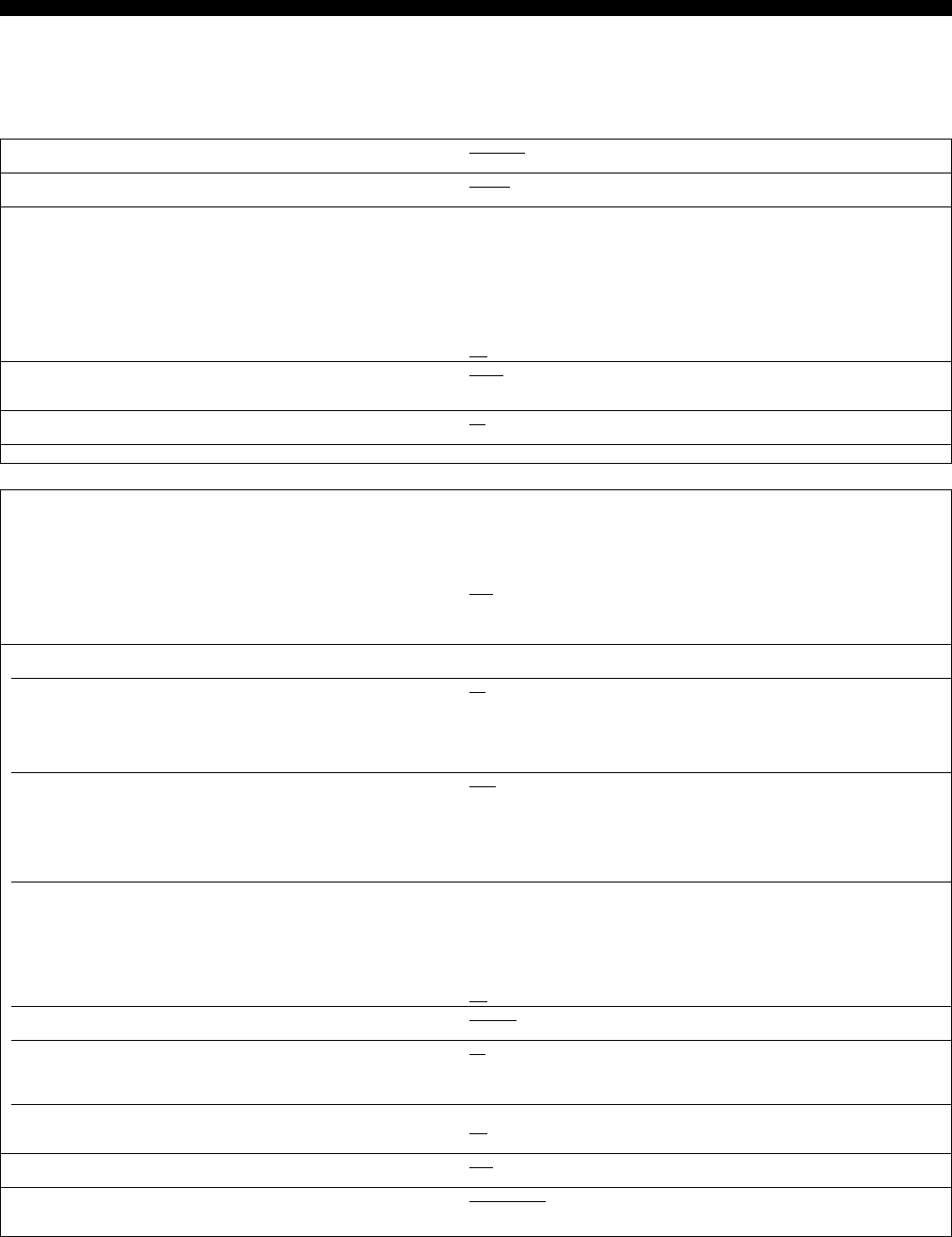
SETTINGS
20 En
Regarding 7.1ch LPCM
The settings described below are recommended to output as the original format.
– Connect the unit with the HDMI AV OUT terminal
*1
– Set “BD-Video Secondary Audio” to “Off”. (Otherwise down-mixed 5.1ch PCM will be output from the HDMI AV OUT terminal)
*1 Down-mixed 2ch PCM is output from the DIGITAL AUDIO OUT terminal, regardless of the “BD-Video Secondary Audio” setting.
■ “Display” tab
■ “TV/Device Connection” tab
Status Messages
Choose whether to show status messages automatically.
• Automatic •Off
On-screen Language
Choose the language for these menus and on-screen messages.
• English
• Français • Español
Screen Saver Function
This is to prevent burn-in on the screen.
• When this is set to “On”, the masked-off area on the screen becomes gray.
[Only when connecting with an HDMI cable or a component video cable and
“HDMI Resolution” (]below) is set to any other mode than “480p”, or
“Component Video Resolution” (]below) is set to “720p” or “1080i”]
•On:
If there is no operation for 10 minutes or more, the displayed screen switches to the other
states automatically.
– When the Direct Navigator or FUNCTIONS menu is displayed, the
display returns to the screen saver mode.
– When CD or MP3 is played, the display returns to the screen saver
mode. (Playback continues.)
– When still pictures are shown (except for slideshows), the display
returns to the Direct Navigator screen.
•Off
FL Display
Changes the brightness of the unit’s display.
• Bright
• Dim: The display is dimmed.
• Auto: The display is dimmed during playback and bright except playback.
SD Card LED Control
Set the lighting method for the lamp by the SD card slot.
•On
•Off
• SD inserted: When this unit is turned on and SD card is inserted, the lamp is lighted.
License Information about the software used by this unit is displayed.
TV Aspect
Set to match the type of television connected.
When connected to a 4:3 aspect television:
• 4:3 Pan & Scan: Video recorded for a widescreen is played as Pan & Scan (unless
prohibited by the producer of the disc). When playing BD-Video, video
is output as “4:3 Letterbox”.
• 4:3 Letterbox: Video recorded for a widescreen is played in the letterbox style.
When connected to a 16:9 widescreen television:
• 16:9
: Video recorded for 4:3 aspect screen is displayed as a 4:3 ratio image
in the center of the screen.
• 16:9 Full: Video recorded for 4:3 aspect screen is displayed as a horizontally
stretched 16:9 image.
HDMI Connection
•Press [OK] to show the following settings.
HDMI Video Mode
Select “On” when video is output from HDMI AV OUT terminal.
•On
: Images are output from the HDMI terminal in the resolution set in
“HDMI Resolution”. Video from COMPONENT VIDEO OUT
terminal is output as “480i”.
• Off: Images are not output from the HDMI terminal.
Video from COMPONENT VIDEO OUT terminal is output in the
resolution set in “Component Video Resolution” explained below.
HDMI Resolution
The items supported by the connected devices are indicated on the screen as
“*”. When any item without “*” is selected, the images may be distorted.
• Auto
: Automatically selects the output resolution best suited to the connected
television (1080p, 1080i, 720p or 480p).
• 480p • 720p • 1080i • 1080p
When the unit is connected to an amplifier/receiver that does not support the resolution set on
the unit, the video cannot be output properly. In this case, use the HDMI cable to connect the
unit to the TV and then connect the unit to the amplifier/receiver using a cable other than
HDMI.
BD-Video 24p Output
When playing BD-Video recorded in 24 frames, this unit displays each frame at
1/24 second intervals–the same interval originally shot with the film movie.
• This item can be set only when the unit is connected to a TV with an HDMI
terminal that supports 1080/24p input.
• On: Images in 24p are output in 24p as they are.
(This is effective only when “HDMI Resolution” is set to “Auto” or
“1080p” and “TV Aspect” is set to “16:9” or “16:9 Full”.)
However,
– when video is being output at 24 frames, images from any other
terminal than the HDMI terminal may not be output properly.
– when images other than 24p are played, images are output at 60p.
•Off
HDMI RGB Output Range
Effective when connected to a device that only supports RGB output.
• Standard
• Enhanced: When the black and white images are not distinct.
HDMI Audio Output
This setting selects whether or not to output audio from HDMI.
•On
• Off: When the TV is connected to this unit using an HDMI cable, and this
unit is also connected to other devices, such as an amplifier/receiver
using an optical digital audio cable or a coaxial cable.
HDMI Control
Set to use linked operations with the TV function when connected with an
HDMI cable to a device that supports the same function.
• On: Select when you want to use linked operations with the TV.
•Off
: Select when you do not want to use linked operations with the TV.
Component Video Resolution
This sets the video output resolution when using the component video terminal.
• 480i
• 480p • 720p • 1080i
Even if you select “720p” or “1080i”, images are output in 480p when you play DVD-Video.
Speaker
You can set the unit to output the best possible sound for your speakers.
• Multi Channel
: When using 3 or more speakers. (]21)
• 2 Channel: When using two speakers.
2ch down-mix audio are output from Front L and Front R.