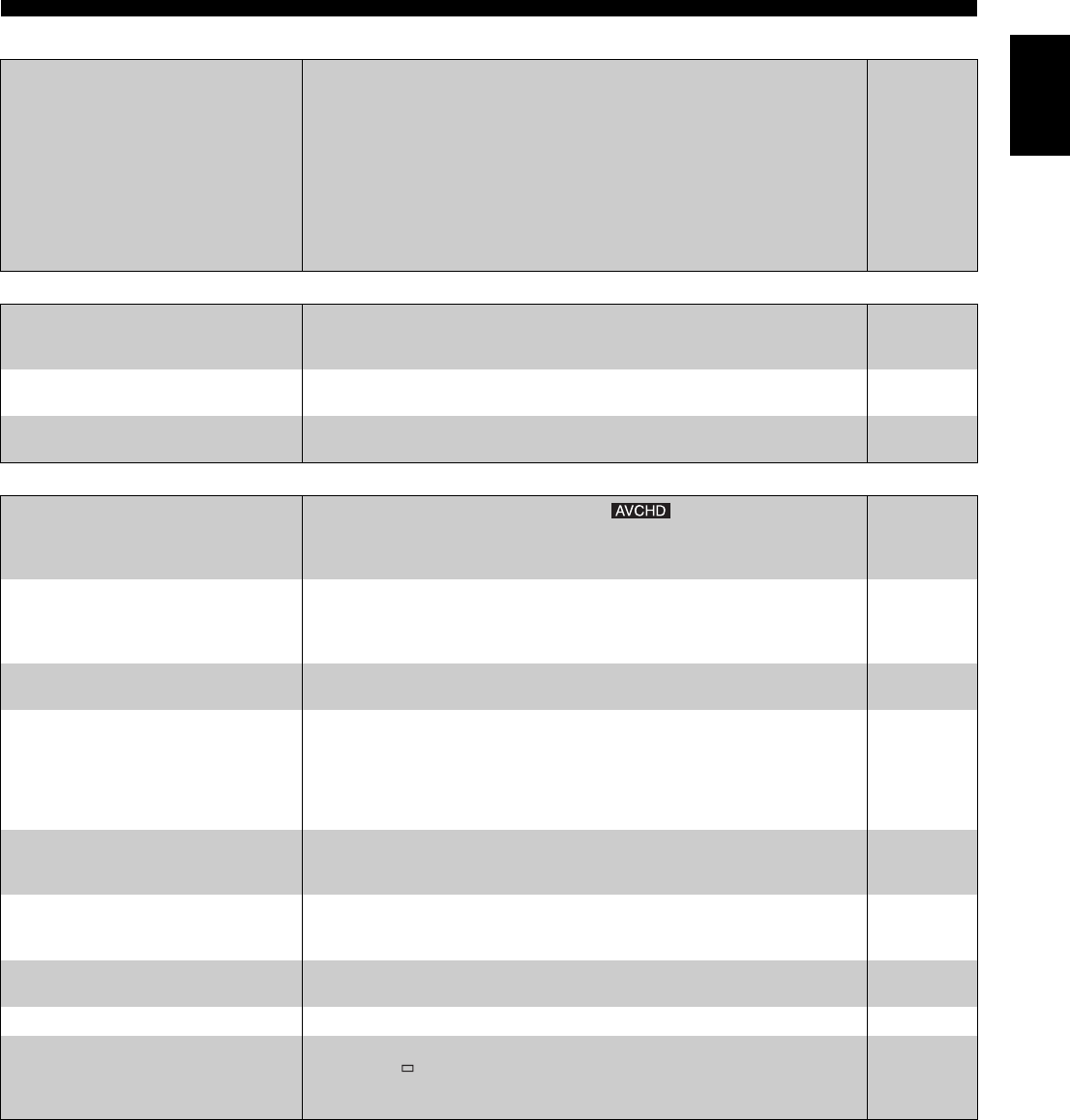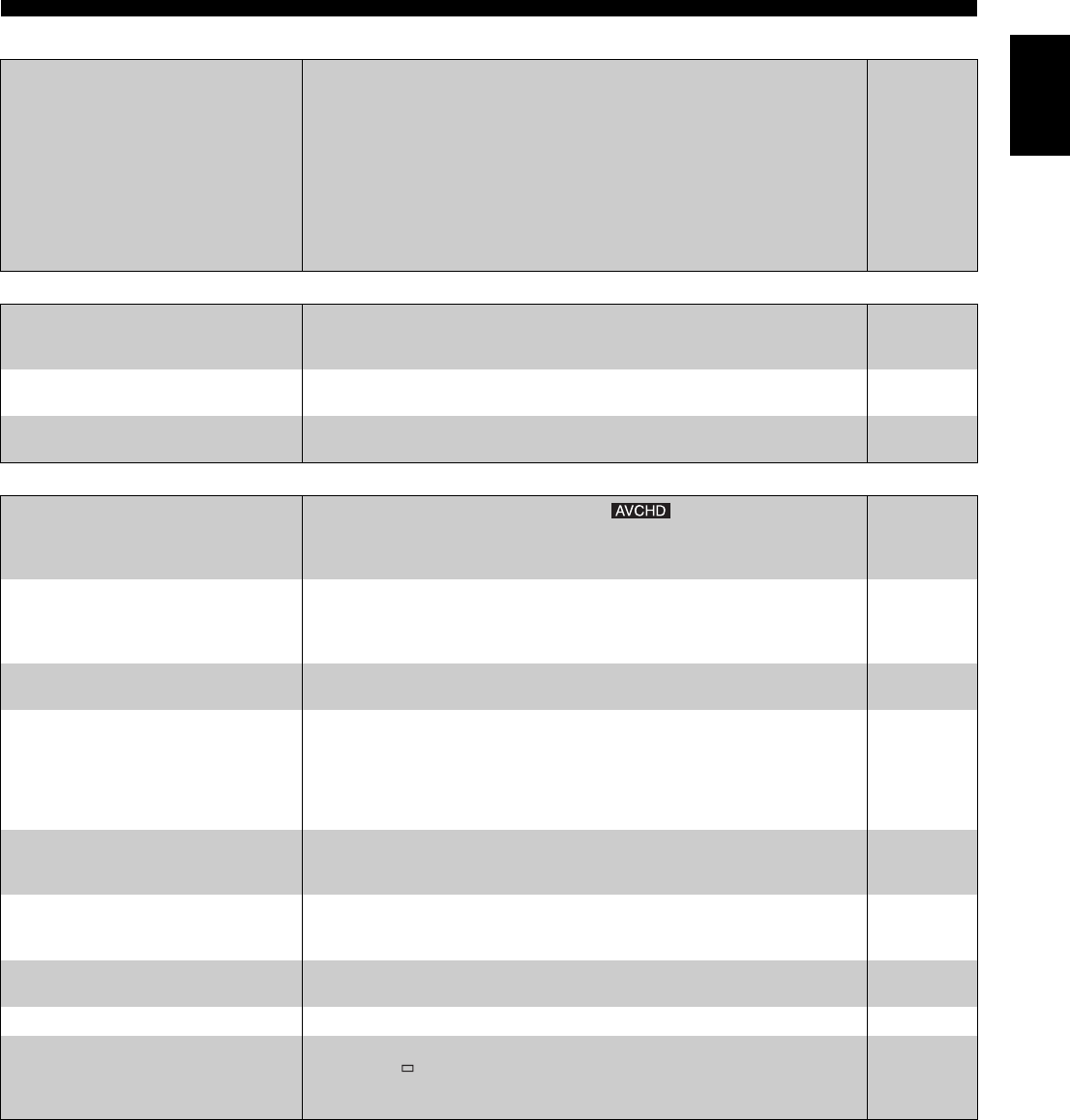
REFERENCE
25 En
English
■ HDMI connections (continued) Page
■ Card
■ Other difficulties with playback
No sound.
Low volume.
Distorted sound.
Cannot hear the desired audio type.
• Audio may not be heard when more than 4 devices are connected with HDMI cables. Reduce
the number of connected devices.
• To output audio from a device connected with an HDMI cable, set “HDMI Audio Output” to
“On” in the Setup menu.
• If the sound is distorted when the unit is connected to an amplifier/receiver with an HDMI
cable, adjust the settings in “Speaker” in the Setup menu to match the connection.
• Depending on the connected equipment, the sound may be distorted if this unit is
connected?with an HDMI cable.
• When “BD-Video Secondary Audio” is set to “On”, Dolby Digital Plus, Dolby TrueHD, and
DTS-HD are converted to 48 kHz Dolby Digital and output. LPCM 7.1 channel audio is
converted to 5.1 channel audio. In this case, set the “BD-Video Secondary Audio” to “Off”.
–
20
20
–
19
The capacity of the SD card decreased. • When a BD-Video that supports the virtual package is used, and an SD card is in the slot,
data may be written to the SD card. Erase the data by using “BD-Video Data Erase”, format
the card or use a new card.
11
MPEG-2 motion pictures and music on an
SD card cannot be played.
• Data that can be played from an SD card are AVCHD and JPEG data.
2
The contents of the card cannot be read. • The card is not compatible or the contents on the card may be damaged.
• Turn off and then turn on the unit again.
2
–
Audio and video momentarily pause. • This occurs between playlist chapters or scenes ( ).
• When playing a title recorded on both layers, the unit automatically switches between layers
and plays the title in the same way as a normal program. However, video and audio may
momentarily cut out when the unit is switching layers.
–
–
BD-Video or DVD-Video is not played. • Ensure the disc is for the correct BD-Video region code or DVD-Video region number, and
is not defective.
• You have set a ratings level to limit BD-Video or DVD-Video play. Change this setting.
• Some BD-Video can only be output with HDMI.
iii
18
–
Picture-in-picture is not played with BD-
Video.
• Confirm whether the disc supports picture-in-picture.
–
The virtual package is not played with
BD-Video.
• Confirm whether the disc supports the virtual package.
• The inserted SD card does not have sufficient available capacity.
• The SD card is write-protected.
• Sub contents copied to an SD card are provided by the disc producer as a part of the BD-
Video content. Even if you record images and audio onto an SD card, it cannot be played as
a virtual package.
11
–
2
11
Alternative soundtrack and subtitles
cannot be selected.
• The languages are not recorded on the disc.
• You may not be able to use the on-screen menu to change the soundtrack and subtitles on
some discs. Use the disc’s menus to make changes.
–
9, 11
No subtitles. • Subtitles are not recorded on the disc.
• Turn the subtitles on. Set “Subtitle” on the on-screen menu to “On”.
• When progressive output is on, closed captions cannot be displayed.
–
16
–
The subtitles overlap closed captions
recorded on discs.
• Turn off the subtitles or turn off the closed caption setting on the TV.
16
Angle cannot be changed. • Angles can only be changed during scenes where different angles are recorded.
–
The resume play function does not work. • Memorized positions are canceled when
– pressing [ ] several times.
– opening the disc tray.
• The resume play function may not work depending on the disc.
–
–