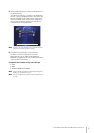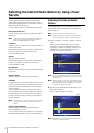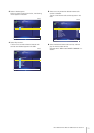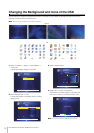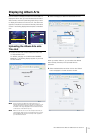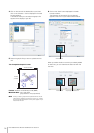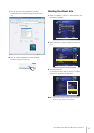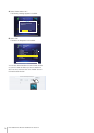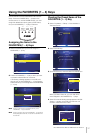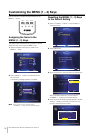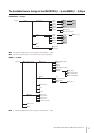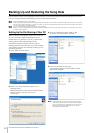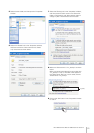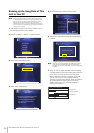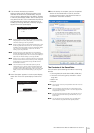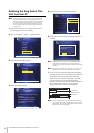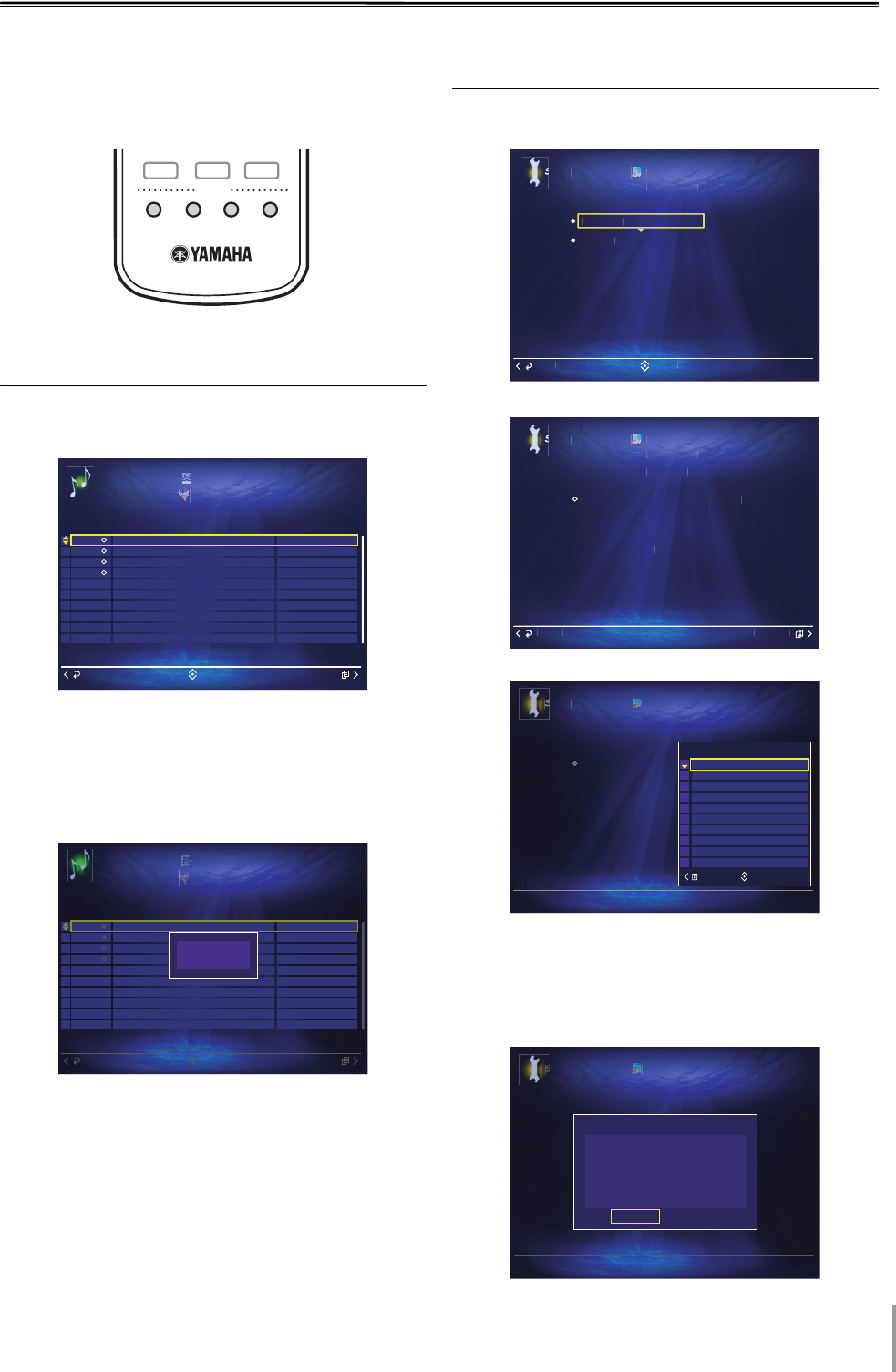
MCX-2000 Owner’s Manual Addendum for Version 2
17
Using the FAVORITES (1 – 4) Keys
Use this feature to access the desired music sources
easily. There are 4 FAVORITES (1 – 4) keys on the
remote control. To use the FAVORITE keys, you must
assign the desired items (artist, genre, preset station,
etc.) to the FAVORITES (1 – 4) keys in advance.
Assigning the Items to the
FAVORITES (1 – 4) Keys
1 Select the desired item you want to assign to a
FAVORITES (1 – 4) key.
2 Press the FAVORITES (1 – 4) key to which you want
to preset the desired item for 2 seconds.
The following message appears on the OSD, and
then the icon of the FAVORITES (1 – 4) key appears
beside the item you have assigned to the FAVORITES
(1 – 4) key.
n When you reset this unit, the assigned memory of the
FAVORITES (1 – 4) keys is cleared.
n When you assign an item to the FAVORITES (1 – 4) key which is
already assigned another item, the old item is overwritten with
the new item.
Clearing the Preset Items of the
FAVORITES (1 – 4) Key
1 Select “Top Menu” > “Setup” > “User Interface” >
“Remote Control”.
2 Select “Favorite Key”.
3 Open the Submenu, and then select the desired item.
When you select “Clear All”, you can clear all the
items assigned to the FAVORITES (1 – 4) keys.
4
Select “OK” when the following message appears in the OSD.
“Saving...” appears in the OSD, and then this unit
returns to “Remote Control” menu.
LIBRARY ARTISTS
FAVORITES
PLAYLISTS
123
MENU MENU MENU
2 3 4
1
Select
Back
Submenu
L
ibrar
y
L
Statistics
Music Archive
Albums for CDDB Update
Recently Stored Albums
Recently Played Songs
Times Played
Select
Back
Submenu
Librar
y
Statistics
Music Archive
Albums for CDDB Update
Recently Stored Albums
Recently Played Songs
Times Played
Assign to FAV 1
S
elec
t
B
ack
S
etu
p
Remote
C
ontro
l
U
ser Interfac
e
Menu Ke
y
Favorite Ke
y
C
ance
l
S
etu
p
Favorite Ke
y
Remote
C
ontro
l
U
ser Interfac
e
Ste
p
2 : Select "Clear
"
Step 1 : Press the > ke
y
to open the Submen
u
Use this utilit
y
to clear FAVORITES Ke
y
settings
.
S
ubmen
u
S
etu
p
Favorite Key
Remote Control
User Interface
Step 2 : Select "Clear"
Step 1 : Press the > key to open the Submenu
Use this utility to clear FAVORITES Key settings.
Select
Submenu
Clear All
Clear FAVORITE 4
Clear FAVORITE 3
Clear FAVORITE 2
Clear FAVORITE 1
S
etu
p
Favorite Key
Remote Control
User Interface
Step 2 : Select "Clear"
Step 1 : Press the > key to open the Submenu
Use this untility to clear FAVORITES Key settings.
Message
FAVORITE 1 ?
Are you sure you want to clear
OK Cancel