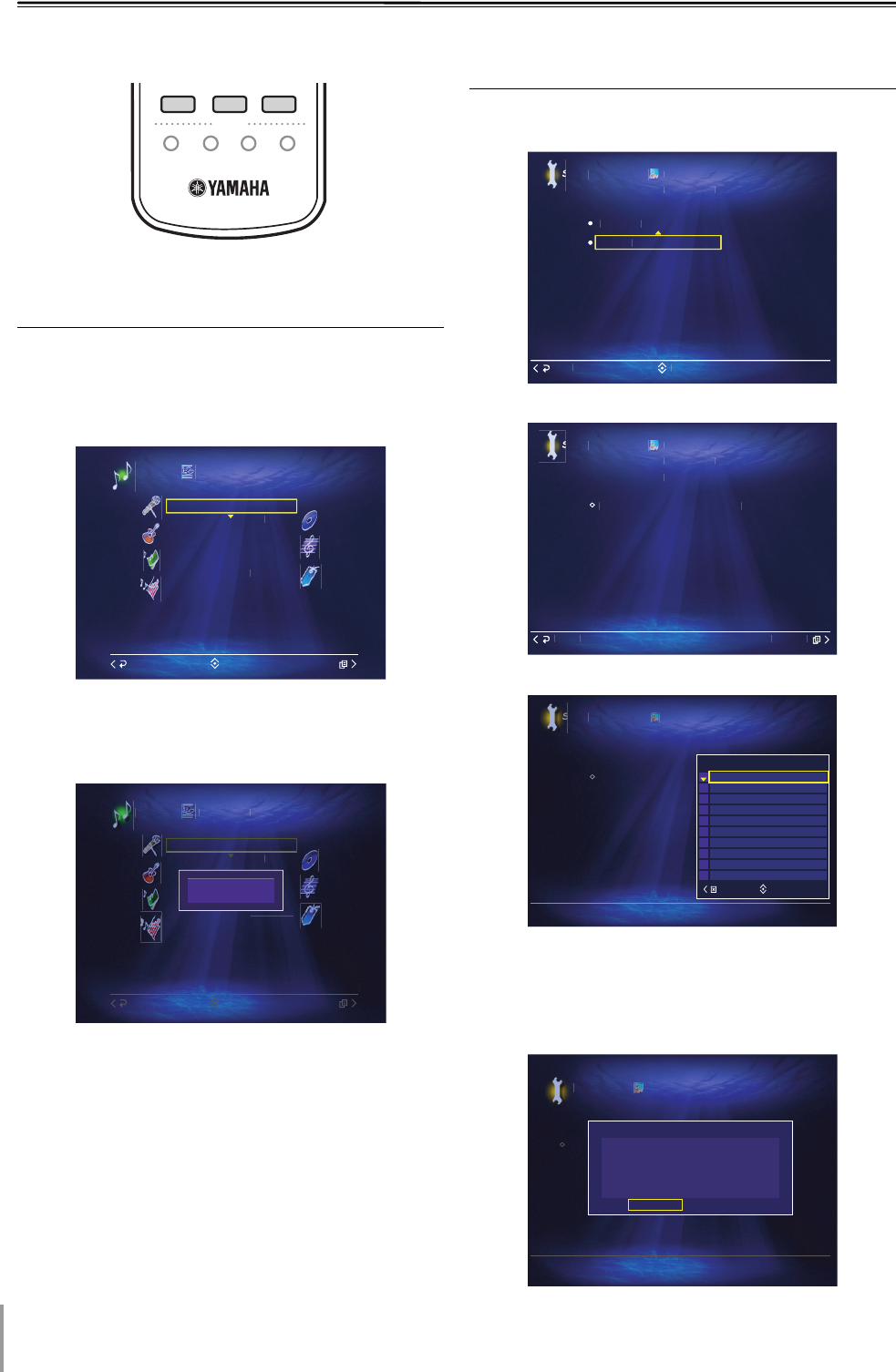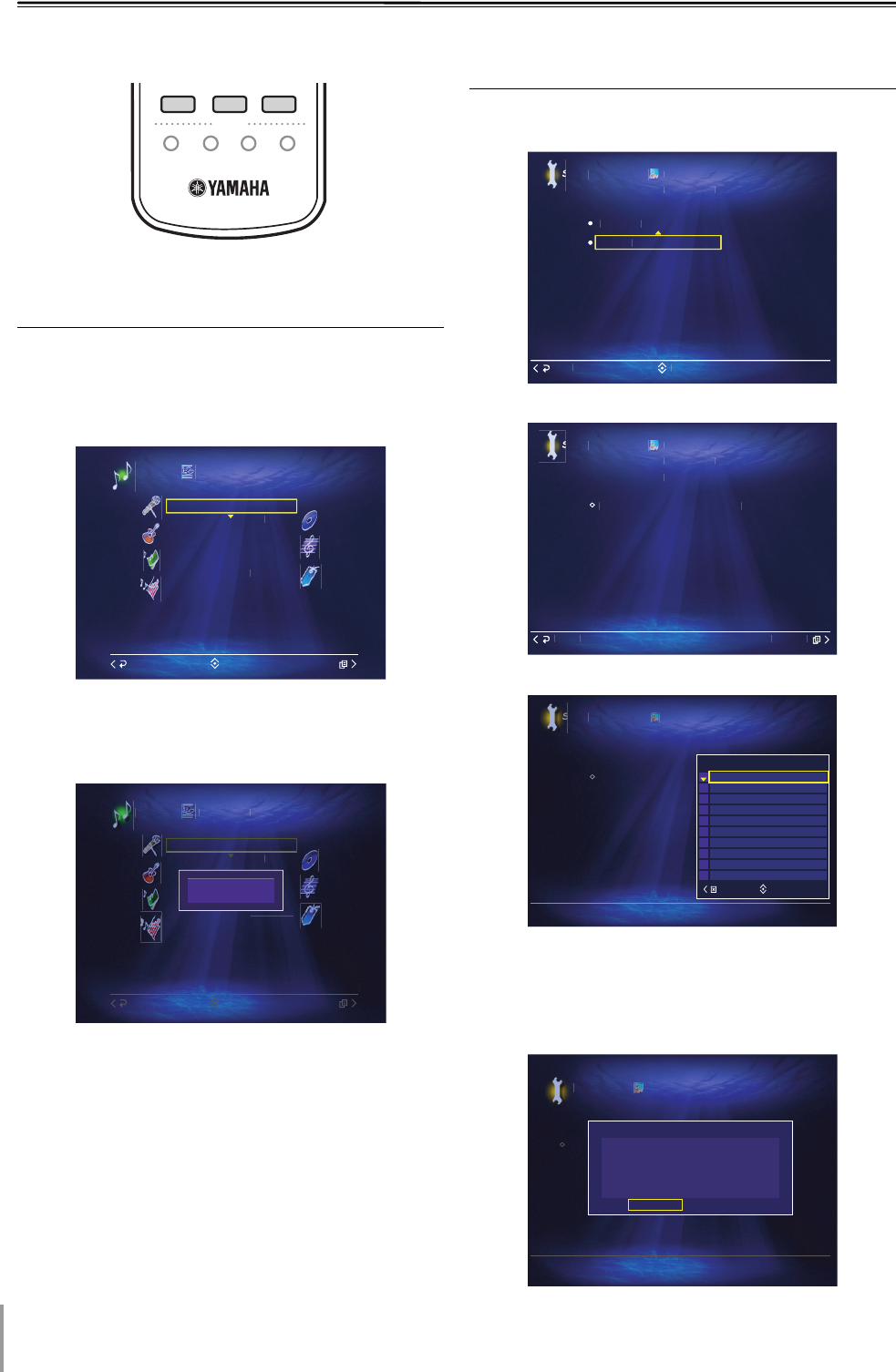
MCX-2000 Owner’s Manual Addendum for Version 2
18
Customizing the MENU (1 – 3) Keys
Use this feature to change the preset settings of the
MENU (1 – 3) keys.
Assigning the Items to the
MENU (1 – 3) Keys
The example below describes the procedure to preset
“Music Archive” menu screen to MENU 1 key.
1 Select the desired menu item to preset to the
MENU (1 – 3) key.
2 Press a MENU (1 – 3) key on the remote control
for 2 seconds.
The following message appears in the OSD.
n When you reset this unit, the preset memory
of the MENU (1 – 3) keys is reset to the default settings.
Resetting the MENU (1 – 3) Keys
to the Default Setting
1 Select “Top Menu” > “Setup” > “User Interface” >
“Remote Control”.
2 Select “Menu Key”.
3 Open the Submenu, and then select the desired item.
When you select “Reset All”, you can reset all
the MENU (1 – 3) keys to the default settings.
4
Select “OK” when the following message appears in the OSD.
“Saving...” appears in the OSD, and then this unit
returns to “Remote Control” menu.
LIBRARY ARTISTS
FAVORITES
PLAYLISTS
123
MENU MENU MENU
2 3 4
1
M
i
Ar
hiv
Albu
A
tist
Genres
Book
ark
All Son
Statistics
Playlists
Librar
Submenu
Back
Select
Music Archive
Albu
A
tist
Genres
Statistics
Playlists
Librar
Submenu
Back
Select
Assign to MENU 1
elec
B
etu
Remote
ontro
ser Interfac
Menu Ke
Favorite Ke
ance
etu
Menu Ke
Remote
ontrol
ser Interfac
Ste
2 : Select "Reset
Step 1 : Press the > ke
to open the Submen
Use this utilit
to reset MENU Ke
settings
ubmen
etu
Menu Key
Remote Control
User Interface
Step 2 : Select
Step 1 : Press the > key to open the Submenu
Use this utility to reset MENU Key settings.
Select
Submenu
Reset All
Reset MENU 3
Reset MENU 2
Reset MENU 1
Setu
Menu Key
Remote Control
User Interface
Step 2 : Select
Step 1 : Press the > key to open the
Use this utility to reset MENU Key settings.
Message
1 ?
Are you sure you want to reset MENU
OK
Cancel