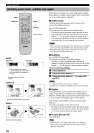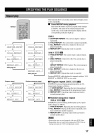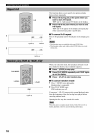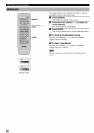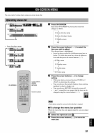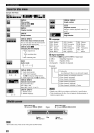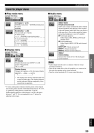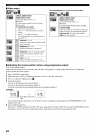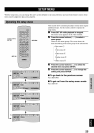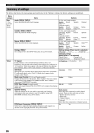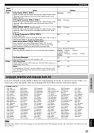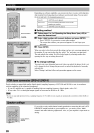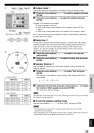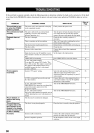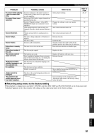When PROGRESSIVE is on (U.S.A. and Canada models)
Digital picture mode
To select the picture mode: [£,V]
N: Normal
C: Cinema image (suited for movie viewing)
U: User mode
To change the user mode
1 Select User mode and press E>
2 Press (<_,E>)to select the item you wish to
change.
3 Press (£,V) to change the setting.
The following items are also displayed when
'ou select 'U'.
Contrast (-7 to +7)
Adjusts the contrast between light and dark
part of the picture.
Brightness (0 to +15)
Adjusts the brightness of the picture.
Sharpness (-6 to +6) (Australia model)
Adjusts the horizontal resolution of the
picture.
Color (-7 to +7)
Adjusts the shade of the picture's color.
Digital picture mode
To select the picture mode: [£,V]
N: Normal
C: Cinema image (suited for movie viewing)
Transfer MODE
Selects the method of conversion for progressive
output to suit the type of material being played.
Auto (normal): for viewing film material
Video: for video material
• Adjusting the screen position (when using progressive output)
(U.S.A. and Canada models)
With some video monitors, the screen may shift off center with progressive signals output from this unit. To adjust the
position, follow the below method.
1 Press GG(PAUSE) to pause play.
2 Follow the steps 1 and 2 on 'Operating menu bar' on p.21 to show the video menu.
3 Press _> to select the rightmost icon ([_).
4 Adjust the position.
To move to the left, press the numeric button 1.
To move to the right, press the numeric button 3.
To set the screen back to the original position, press the numeric button 2.
Example:
i I
5
Press [] to moveto the
right.
You can check whether the picture is in the center or not by switching to normal output (press PROGRESSIVE so the
indicator turns off).
Save the adjusted position.
First press D (STOP) and then press SET UP to show setup menu. Then press SET UP once again (or RETURN) and now
the position is saved. Even if you skip this procedure, the position is saved until you turn the power off.
24