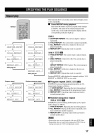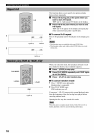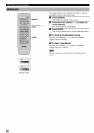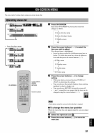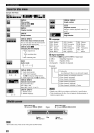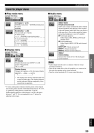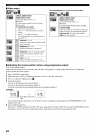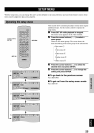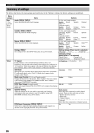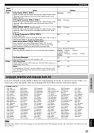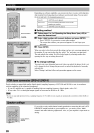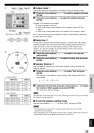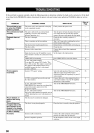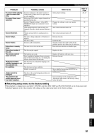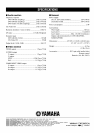If this unit fails to operate normally, check the following points to determine whether the fault can be corrected, or if the fault
is not listed in the PROBLEM column, disconnect the power code and contact your authorized YAMAHA dealer or service
center.
PROBLEM
This unit fails to turn
on when the POWER
switch is pressed.
This unit does not work
normally.
Playback does not
start.
No picture.
Picture appears
incorrectly.
Play is delayed, or
starts at the wrong
place.
This unit does not
recognize discs ('No
disc' appears on the
display, or the display
shows the status when
no disc is loaded).
No sound.
POSSIBLE CAUSE WHATTO DO
The power cord is not connected or the plug Firmly connect the power cord.
is not completely inserted.
This unit is affected by an external shock
(lightning, excessive static electricity,
incorrect operation, etc.)
The disc is damaged.
There is moisture on the laser pickup.
The disc has been loaded upside down.
The disc is dirty.
Incorrect video connections.
Input selection at your AV amplifier or your
video monitor is not the one connected to this
unit.
VIDEO OFF is functioning.
(U.S.A. and Canada models)
If you play PAL system DVD-Audio, 'This
disc is PAL system. The output is sound only'
may appear on the monitor. Picture is not
available because the disc's video signal
system is different.
Incorrect 'TV aspect' setting.
A VCR is connected between this unit and
the video monitor.
(U.S.A. and Canada models)
PROGRESSIVE is turned on even though the
connected monitor cannot receive the
progressive signals.
(U.S.A. and Canada models)
Due to the editing method or material used on
a DVD, ghosting may occur with progressive
output.
The disc may be scratched or damaged.
The disc(s) is not placed properly.
Refer to
Page
Turn the power off and disconnect the power
cord. After about 30 seconds have passed,
connect the power and operate the unit again.
Check the disc carefully; replace it if
necessary.
Wait 1to 2 hours after switching the unit on
before trying to play a disc.
Reload the disc with the label side facing up.
Clean the disc. 3
Connect this unit and other equipment 9
properly.
Set the input to the right position.
Press VIDEO OFF tocancel the feature. 15
Select the right position. However, it may be 26
difficult to adjust many DVD-Videos'
widescreen format to fit perfectly in your 4:3
video monitor.
Connect this unit's video outputs directly to 9
your video monitor or to your AV amplifier
and then to a video monitor.
Turn off the PROGRESSIVE feature. 14
Turn off the PROGRESSIVE feature.
Place the disc(s) correctly along the guide(s).
14
Incorrect cable connections. Connect the cables properly. If the problem 8
persists, the cables may be defective.
Incorrect amplifier operation. Set the amplifier controls to the correct input --
selection.
30