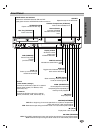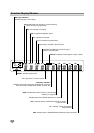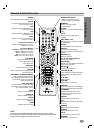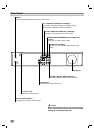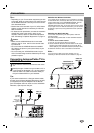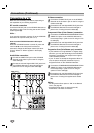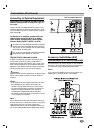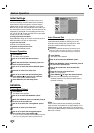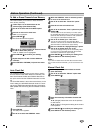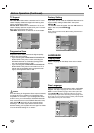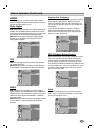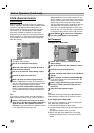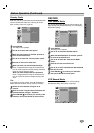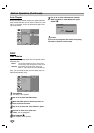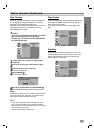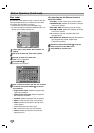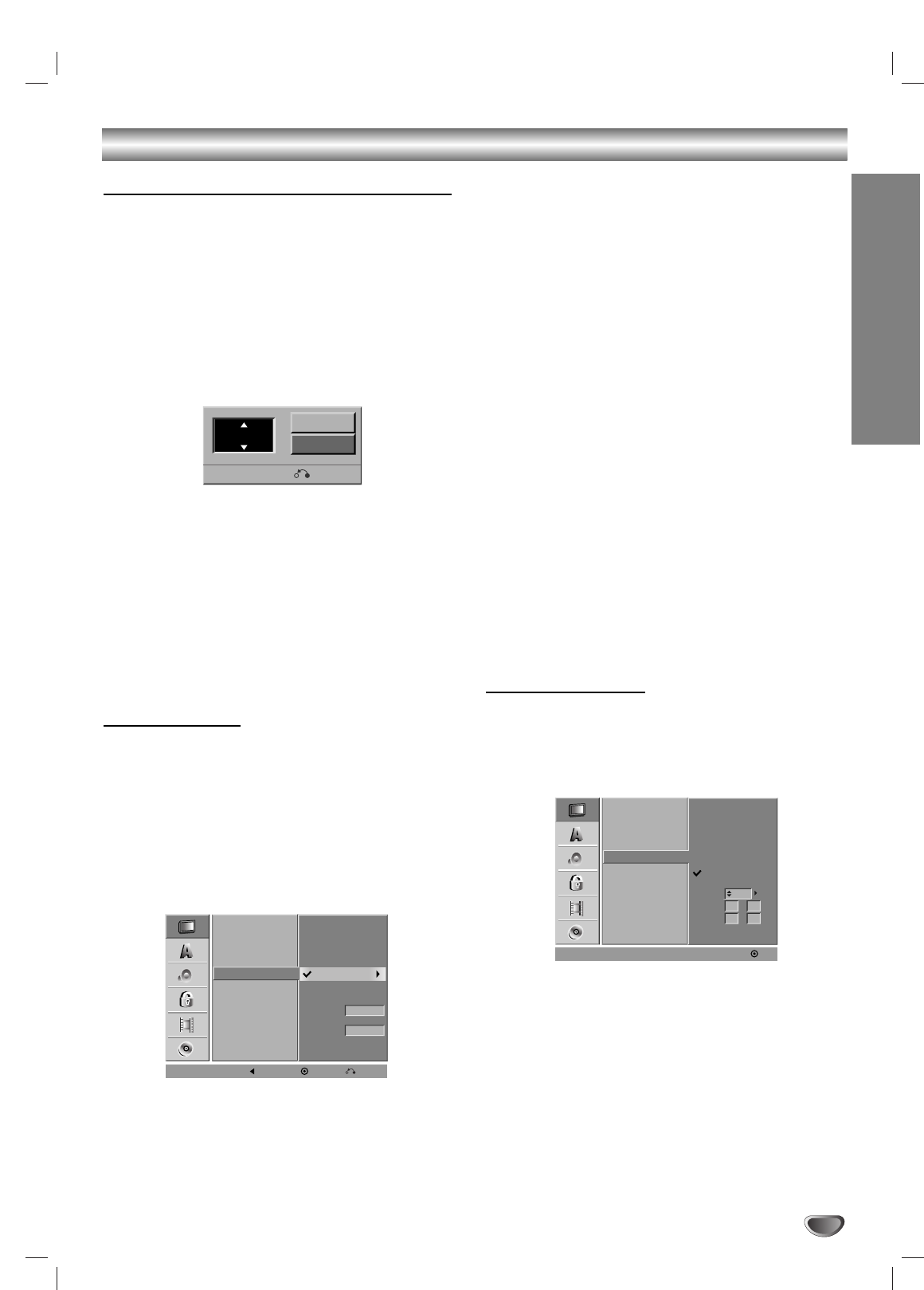
DVR HOOKUP
19
Before Operation (Continued)
To Add or Erase Channels from Memory
This feature allows you to add to or erase channels
from memory manually.
11
Follow steps 1-3 as shown above to the
previous page (Auto Channel Set).
22
Use v / V to select the CH. Add/Del option.
33
Press B to move to the third level.
“Edit” icon is highlighted.
44
Press ENTER (
).
The Channel Edit menu appears.
55
Use v / V or number buttons to select a channel
to add or delete then press B.
“Add” or “Delete” icon is highlighted.
66
Press ENTER (
) to confirm your setting.
77
Repeat steps 5-6 to add or erase additional
channels.
88
Press SETUP or RETURN (O)to exit the menu.
Auto Clock Set
The VCR/DVD Recorder gives you two ways to set the
time and date: the Auto Clock Feature or manually. The
Auto Clock Feature enables the VCR/DVD Recorder to
set up the clock when the VCR/DVD Recorder is turned
off.
The Clock Set feature is set to Auto at the factory. In the
“Auto” setting, the VCR/DVD Recorder looks for a chan-
nel carrying XDS (Extended Data Services) information.
XDS updates the clock using the Coordinated Universal
Time.
11
Press SETUP.
The Setup menu appears.
22
Use v / V to select the GENERAL menu.
33
While the GENERAL menu is selected, press B
to move to the second level.
44
Use v / V to select the “Clock Set” option.
55
Press B to move to the third level.
66
Use v / V to select the “Auto” option then press
ENTER (
).
The Auto option is set at the factory. In the Auto option,
the VCR/DVD Recorder looks for a channel carrying XDS
(Extended Data Services) information. XDS updates the
clock using the Coordinated Universal Time.
77
Use v / V to choose your “Time Zone”.
You can set your local Time Zone manually. When
Timezone is set to Auto, the VCR/DVD Recorder will use
XDS information to determine the proper setting.
88
Use B to choose the “Daylight Savings” option.
Use v / V to choose Auto, On, or Off.
You can turn Daylight Savings On or Off manually. When
it is set to Auto, the VCR/DVD Recorder will use XDS
information to determine the proper setting.
99
Press ENTER (
) to confirm your setting, then
press SETUP to exit the Setup menu.
Note :
If your local TV station does not send date and time informa-
tion, or sends incorrect information, you can
set the clock man-
ually.
Manual Clock Set
11
Follow steps 1-5 as shown above to the left
(Auto Clock Set).
22
Use v / V to select the “Manual” option then
press ENTER (
).
33
Enter the necessary information for date and
time.
b / B (left/right): Moves the cursor to the previous
or next column.
v / V (up/down): Changes the setting at the current
cursor position.
44
Press ENTER (
) to confirm your setting, then
press SETUP to exit the Setup menu.
Tuning Band
Auto Channel Set
CH. Add/Del
Clock Set
TV Aspect
Progressive Scan
Factory Setting
Time Zone
Manual
Auto
Auto
Daylight
Savings
Auto
Prev. Select Close
Tuning Band
Auto Channel Set
CH. Add/Del
Clock Set
TV Aspect
Progressive Scan
Factory Setting
AM
Manual
Auto
Year
Date
Time
12
2004
00
11
/
:
OK
Ch. 2
Delete
Add
0-9 Input
Close