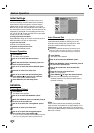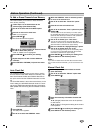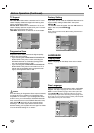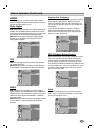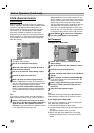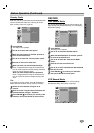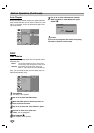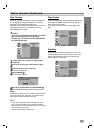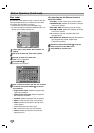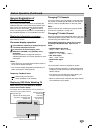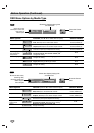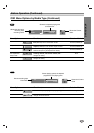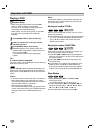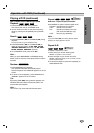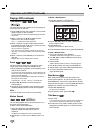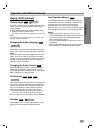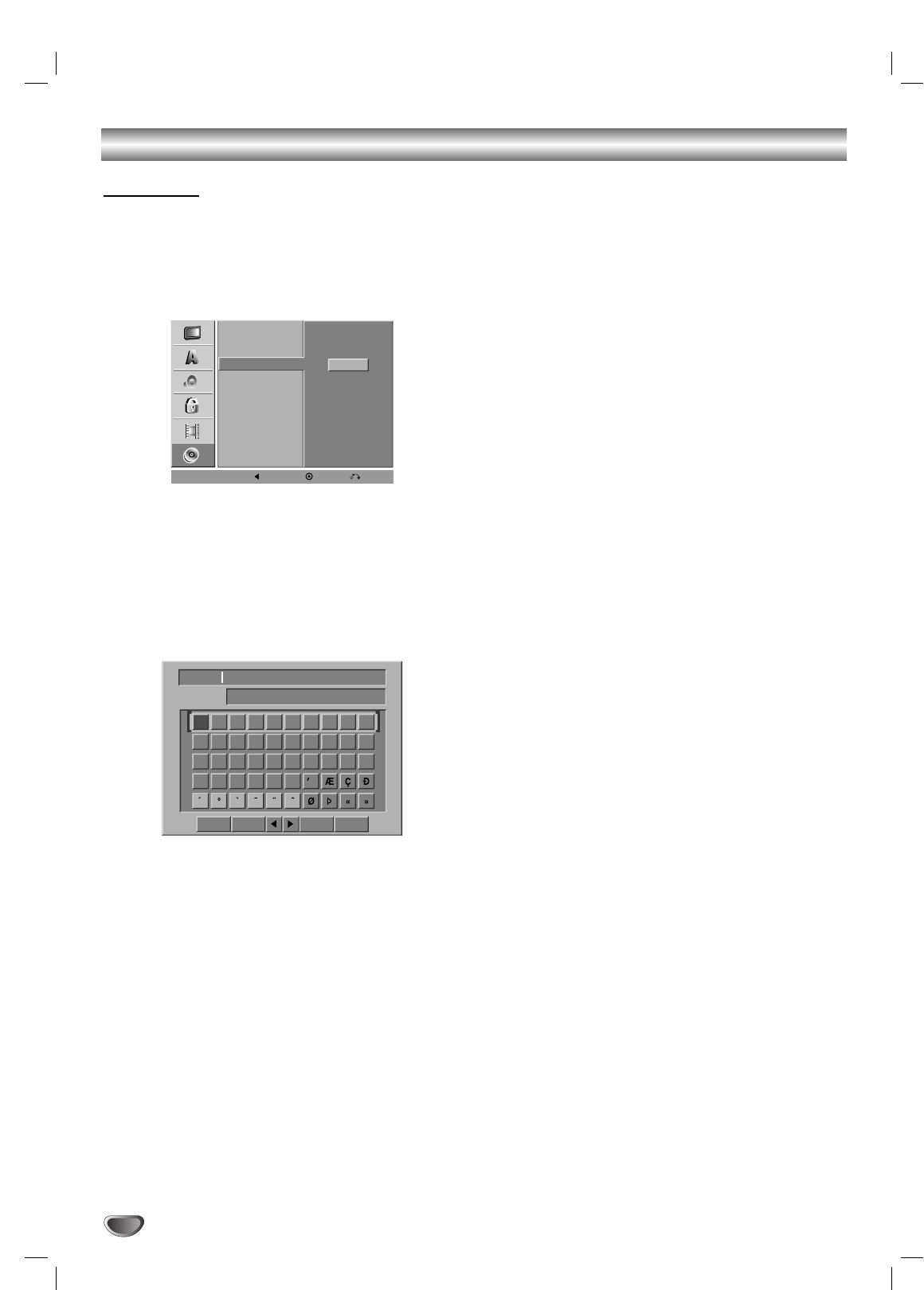
Before Operation (Continued)
Disc Label
Use the Disc Label feature to enter a name for the disc.
This name appears when you load the disc and when
you display disc information on-screen.
• The Disc label can be up to 32 characters long.
• For discs formatted on a different DVD Recorder, you
will see only a limited character set.
11
Follow steps 1-3 as shown “Disc Initialize” on
page 24.
22
Use v / V to select the “Disc Label” option.
33
Press B to move to the third level.
“Edit” icon is highlighted.
44
Press ENTER (
).
Keyboard menu appears.
55
Enter a name for the disc. Use vVbBto select
a character then press ENTER (
) to confirm
your selection.
• English/Latin Capital: Selects a keyboard with
uppercase characters.
•English/Latin Lowercase: Selects a keyboard
with lowercase characters .
• Symbols: Selects a keyboard with all symbols.
• Space: Inserts a space at the cursor position.
• Delete: Deletes the character to the left of the
cursor position.
• b / B: Moves the cursor left or right.
• OK: Confirms the name you have entered.
•Cancel: Deletes all characters and exits the
Keyboard menu.
You can also use the Remote Control to
enter Disc Labels:
PLAY (N): Inserts a space at the cursor position.
PAUSE/STEP (X): Deletes the character to the right
of the cursor position.
SKIP (. / >): Moves the cursor left or right.
STOP (x), CLEAR: Deletes the character to the left
of the cursor position.
0-9: Enters the character corresponding to the
selected column.
DISC MENU/LIST, DISPLAY: Switches the keyboard
type (English/Latin Capital, English/Latin
Lowercase, Symbols).
66
Choose OK then press ENTER (
) to set the
name and return to the DISC menu.
77
Press SETUP to exit the menu.
26
Disc Initialize
Disc Finalize
Disc Label
Disc Protect
Edit
AutoPlay
Prev. Select Close
01 23456789
ABCDEFGHI J
KLMNOPQRST
UVWXYZ
DVD-VR
English/Latin CapitalLanguage
OK
Cancel
Space Delete