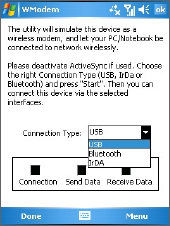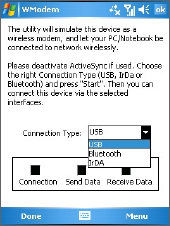
104 Getting Connected
6.6 Using Internet Sharing
Internet Sharing connects your PC or notebook computer to the
Internet by using your device’s data connection. You can choose to
connect via USB or Bluetooth.
Follow the procedure in this section to set up your device as a USB
modem. To learn how to set up your device as a Bluetooth modem, see
“Use the device as a Bluetooth modem” in this chapter.
Notes • Make sure you have set up a phone dial-up modem connection
on your device. If your device has not been set up with a data
connection yet, tap Menu > Connection Settings on the Internet
Sharing screen. For more information about setting up a phone dial-
up connection, see “To set up a dial-up connection to your ISP”.
•
If you want to use a USB cable connection, you must first install
Microsoft ActiveSync version 4.2 or later on the computer.
•
Before using Internet Sharing, disable ActiveSync on your comput
To set up your device as a USB modem
1 On your device, tap Start > Programs
> Internet Sharing.
2. In the PC Connection list, select USB.
3. In the Network Connection list, select
the name of the connection that your
device uses to connect to the Internet.
4. Plug in the USB cable between your
device and the computer.
5. Tap Connect.
To end the Internet connection
• On the Internet Sharing screen, tap Disconnect.