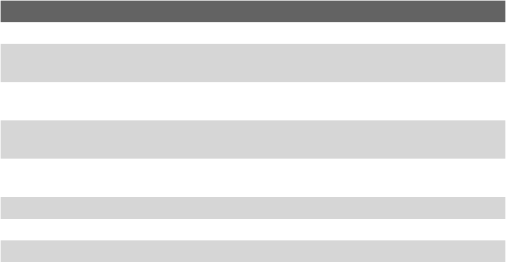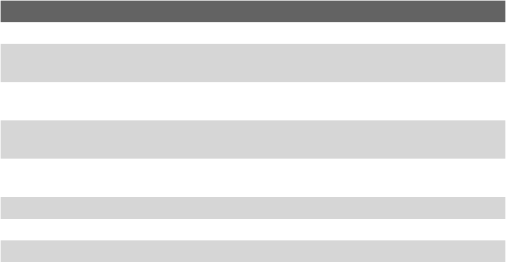
Using Other Applications 183
Control Description
PTT Contacts Tap to open the PTT Contact screen.
Add Contacts
Tap to open the PTT New Contact screen, which
allows you to add a new contact.
Add Croup
Tap to open the PTT New Group screen, which allows
you to add a new group.
Set Your Name
Tap to open the Set Your Name screen, where you can
change your user name.
Auto Accept
On/Off
Tap to enable/disable the “auto accept invitation”
function.
PTT is on/off Tap to log in/out the PTT service.
About Tap to display the information of the PTT application.
Exit Tap to close the PTT application.
To add a contact
1. Tap Add Contacts on the PTT Main Menu or tap Menu > Add
Contact on the PTT Contact screen.
2. Enter the name and phone number of the contact, then tap OK.
3. An invitation to join your PTT Contacts will be sent, and the
“Invitation in Progress” icon appears on the screen.
4. Once the member accepts, he/she joins your PTT Contact and
you join his/her contact. You can judge his/her status from the
PTT status icon.
To make a PTT call
1. On the PTT Contact screen, select the contact you want to call.
2. Press and hold the PTT button and begin speaking after a
notification sound.
3. Release the PTT button when you are finished speaking.
4. Press the END button to end the call.
Note Check the status of the contact before calling. You can only make a call
to the contact when he/she is in Available or Silent/Vibrate status.