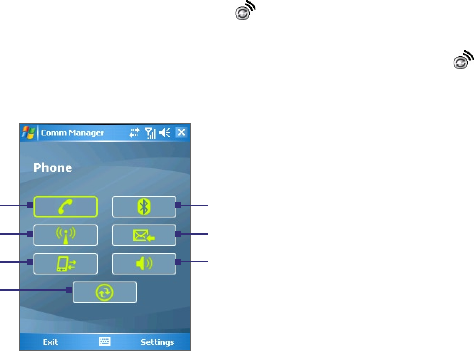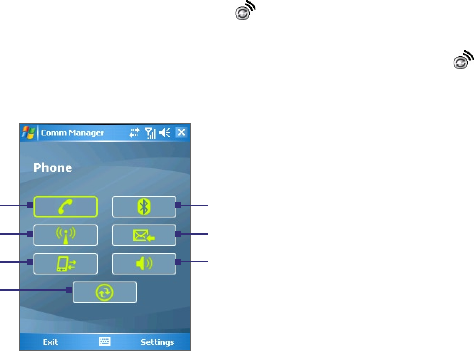
Getting Connected 91
6.3 Using Comm Manager
Comm Manager acts like a central switch that lets you enable or
disable phone features as well as manage your data connections
easily.
To open Comm Manager
• Tap the Comm Manager icon ( ) on the Today screen.
• Press the Comm Manager button on your device.
•
Tap Start > Settings > Connections tab > Comm Manager
( ).
Simply tap the corresponding button to enable or disable a feature.
1 Tap to toggle between enabling
or disabling the phone.
2 Tap to toggle between turning
on or off Wi-Fi. Tap
Settings >
WLAN Settings to configure Wi-
Fi on your device. See "Using
Wi-Fi" for details.
3 Tap to disconnect active data
services (e.g. UMTS/HSDPA).
You cannot reconnect data
services in Comm Manager.
4 Tap to open ActiveSync so you
can synchronize the device and
computer.
For more information
about the configuration settings
for ActiveSync, see Chapter 4.
5 Tap to toggle between turning on or off Bluetooth. Tap Settings >
Bluetooth Settings to configure Bluetooth on your device. See "Using
Bluetooth" for details.
6 Tap to toggle between automatically receiving (as items arrive) or
manually retrieving Outlook e-mails. For more information, see "Schedule
synchronization with Exchange Server" in Chapter 4.
7 Tap to toggle between turning on the phone's ringer or setting the phone to
vibration/mute mode.
1
2
3
5
6
7
4
Comm Manager screen