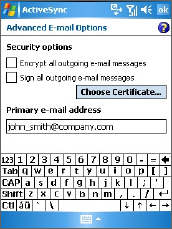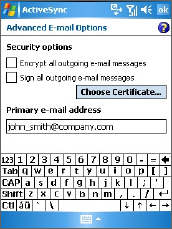
112 Mail and Messaging
To reply to or forward a message
1. Open the message and tap Reply, or Menu > Reply All, or
Menu > Forward.
2. Enter your response. To quickly add common messages, tap
Menu > My Text and tap a desired message.
3. To check the spelling, tap Menu > Spell Check.
4. Tap Send.
Tips • To see more header information, scroll up.
•
To always include the original message, from the list view, tap Menu
>
Tools > Options > Message tab, and select the When replying to
e-mail, include body check box.
•
In the Outlook E-mail account, you will send less data if you do not
edit the original message. This may reduce data transfer costs based
on your rate plan.
To exclude your e-mail address when replying to all
When you reply to all the recipients of an e-mail, your own e-mail
address will also be added to the recipient list. You can customize
ActiveSync so that your e-mail address will be excluded from the
recipient list.
1 In ActiveSync on your device, tap
Menu > Options.
2. Select the E-mail information type and
tap Settings.
3. Tap Advanced.
4. In the Primary e-mail address text
box, enter your e-mail address.
5. Tap OK.