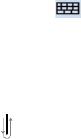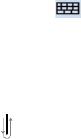
36 Entering and Searching for Information
To write using Transcriber
1. In a program, position the cursor where you want text to appear.
2. Use the stylus to write anywhere on the screen. The handwriting
will be converted to text shortly after you lift the stylus from the
screen.
To enter punctuation and symbols
Transcriber comes with an on-screen keyboard that provides an easy
way to add punctuation or a special symbol to existing text.
• From a program, tap on the Transcriber toolbar.
The keyboard remains visible until you tap the button again.
Tips • To reposition the keyboard, tap and hold the title bar, then drag to the
desired location.
• When no text is selected, you can also open the keyboard by
doing the
gesture. For more information about using Transcriber
gestures, see Help on your device.
To edit text
1. In a program, draw a line across the text you want to edit.
2. After you lift the stylus from the screen, the line will disappear and
the selected text will be highlighted.
3. Do either of the following:
• Rewrite the text.
• Use gestures to capitalize letters, insert a space, and so on.
For information about using Transcriber gestures, see Help on
your device.