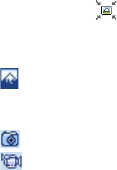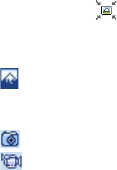
Mail and Messaging 127
6. Tap OK. The MMS server settings will then be added as an entry
on the MMS Configuration screen.
Note If you add several MMS service providers to the MMS Configuration
screen, you can choose one as your default MMS provider. Select the
MMS provider's name in the list then tap Set As Default.
Create and send MMS messages
After configuring the required settings, you can start to compose and
send MMS messages.
To compose an MMS message
You can compose MMS messages in a combination of various slides,
where each slide can consist of a photo, audio or video clip, and/or
text.
1. On the MMS screen, tap New.
2. On the Choose a Media Message screen, tap a preset template,
or tap Custom to open a blank MMS message.
Note If you prefer to always use a blank MMS message, select the Always
choose custom check box.
3. In To, enter the recipient’s phone number or e-mail address
directly, or tap To, Cc, or Bcc to choose a phone number or an
e-mail address from Contacts.
4. Enter a subject for your message.
5. Tap the Insert icon ( ) to select and insert a photo or video
clip.
When selecting a photo or video clip, you can:
• Tap
to view it first, then tap Select to use the selected
photo or video clip and insert it into the MMS message you
are composing.
• Tap to take a photo and insert it into the MMS message.
• Tap to record an MMS video clip and insert it into the MMS
message.
• Tap the Exit icon to quit selection and return to the MMS
message.