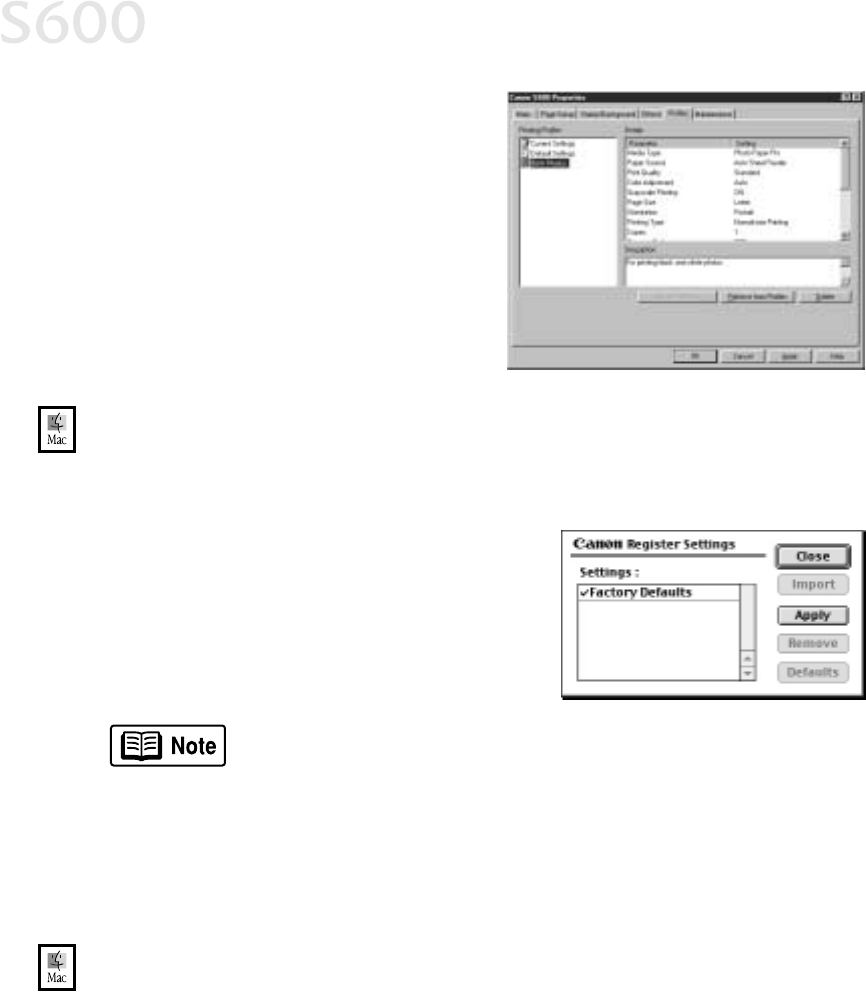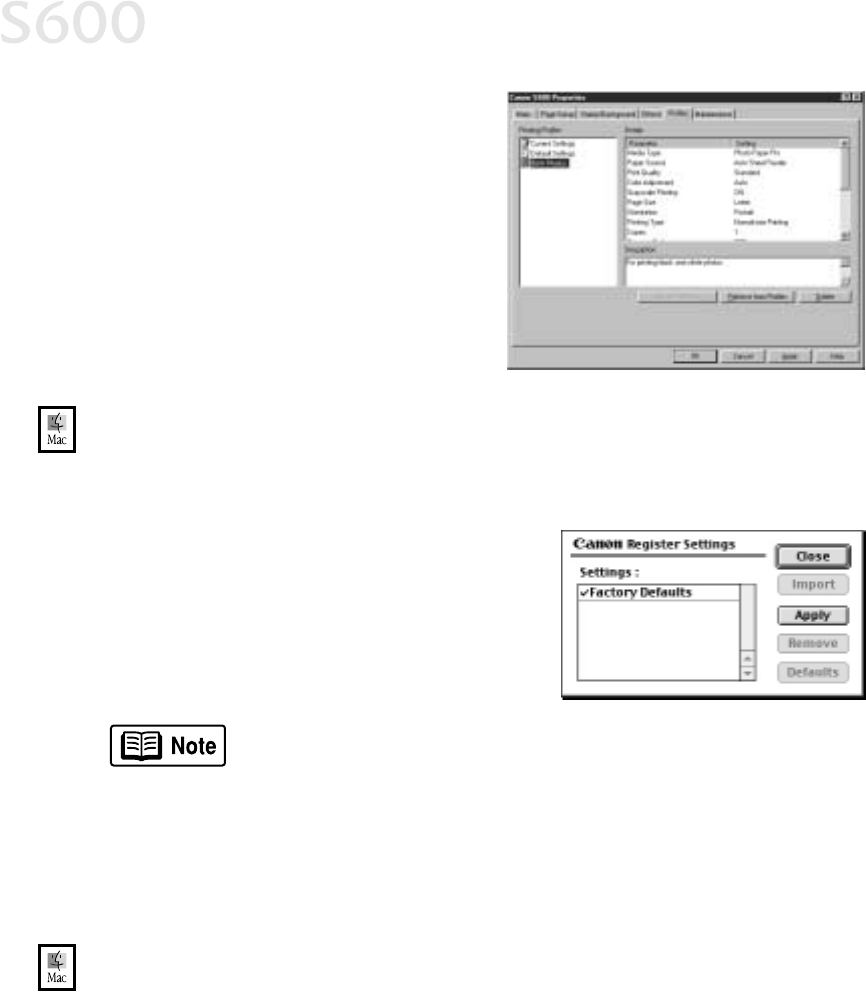
18
Advanced Print Features
3.
Select the Profiles
ProfilesProfiles
Profiles tab.
4.
Highlight the saved setting profile
you want to use.
5.
Click Retrieve from Profiles
Retrieve from ProfilesRetrieve from Profiles
Retrieve from Profiles, then
click OK
OKOK
OK to confirm the profile
change. The profile settings will
become active.
6.
Click OK
OKOK
OK again to close the window.
To save driver settings in Mac OS:
To save driver settings in Mac OS:To save driver settings in Mac OS:
To save driver settings in Mac OS:
1.
From an application File
File File
File menu, select Print
PrintPrint
Print. The Print window will appear.
2.
Make the desired printer driver setting changes.
3.
From the Print window, click Apply
ApplyApply
Apply. The
Register Settings dialog will open.
4.
Click Apply
ApplyApply
Apply again, then type a name for
the settings.
5.
Click OK. The Register Settings window
will reappear.
6.
When done, click Close
CloseClose
Close.
To recall driver settings in Mac OS:
To recall driver settings in Mac OS:To recall driver settings in Mac OS:
To recall driver settings in Mac OS:
1.
From an application File
FileFile
File menu, select Print
PrintPrint
Print.
2.
Click Apply
ApplyApply
Apply, then select the name of your saved settings.
3.
Click Defaults
DefaultsDefaults
Defaults, then OK
OKOK
OK.
4.
Click Import
ImportImport
Import, then Close
CloseClose
Close.
To save the new settings as your default settings for the Manual
icon, click the name in the Settings list, then click Default
DefaultDefault
Default.
See the S600 User’s Guide on the Setup Software & User’s Guide
CD-ROM for instructions on removing manual settings and
restoring default settings.