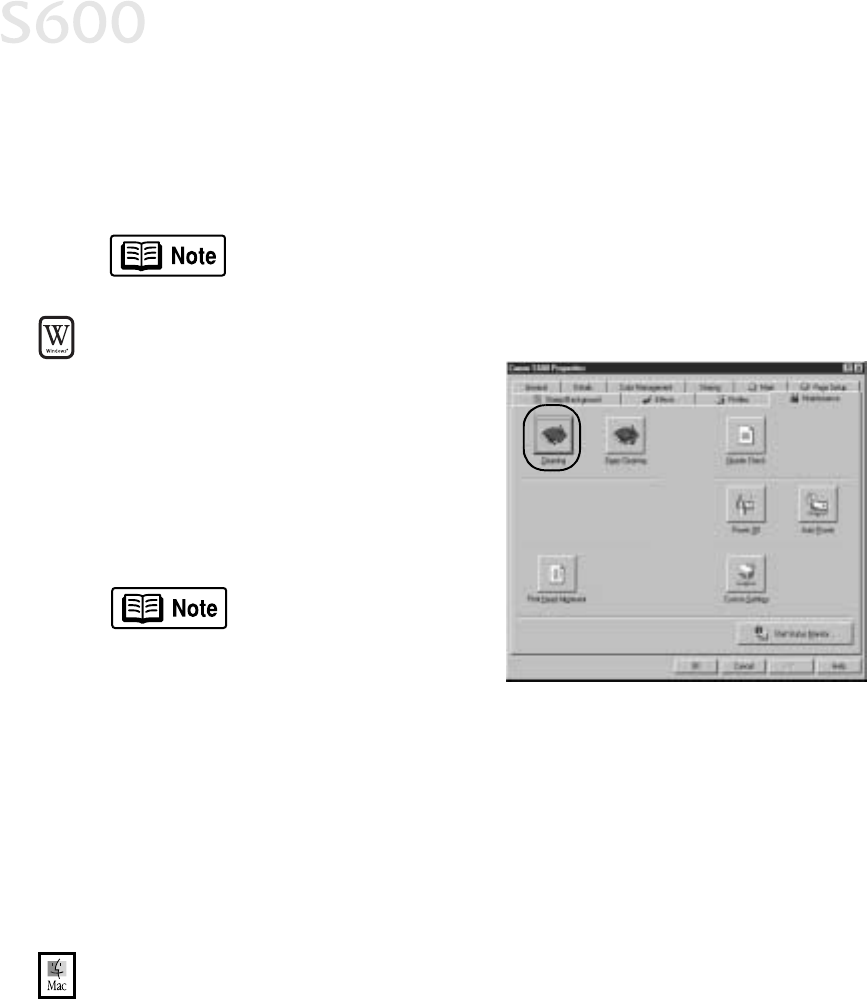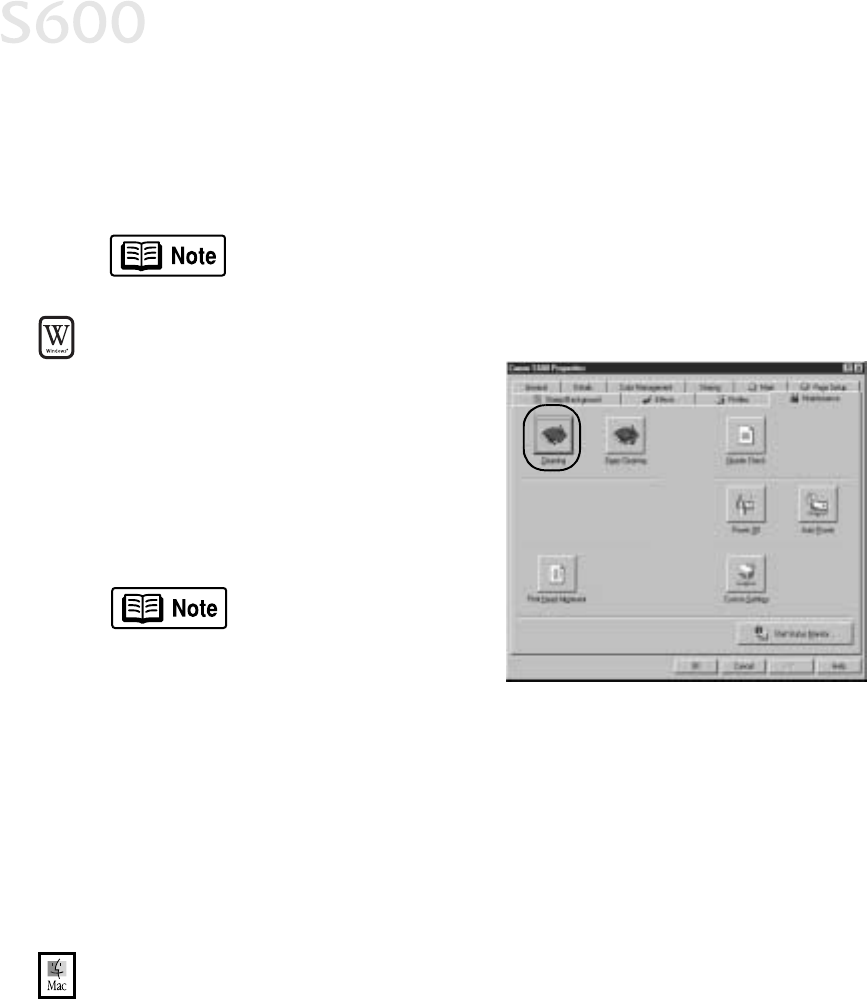
22
Printing Maintenance
Cleaning the Printhead
Cleaning the PrintheadCleaning the Printhead
Cleaning the Printhead
If your printed output appears faded, streaked or scratchy, the printhead may
need to be cleaned or aligned. See the S600 User’s Guide on the Setup Software
& User’s Guide CD-ROM for additional corrective actions.
To clean the printhead in Windows:
To clean the printhead in Windows:To clean the printhead in Windows:
To clean the printhead in Windows:
1.
With the printer on, click Start
StartStart
Start, then
Settings
SettingsSettings
Settings, then Printers
PrintersPrinters
Printers.
2.
Right-click the Canon S600
Canon S600Canon S600
Canon S600 printer
icon, then select Properties
PropertiesProperties
Properties.
3.
Click the Maintenance
MaintenanceMaintenance
Maintenance tab, then
click the Cleaning
CleaningCleaning
Cleaning button. The
printer will clean the printhead.
4.
Click OK
OKOK
OK to close the window.
5.
After the cleaning, print a nozzle check pattern to check the results. See
“Printing a Nozzle Check Pattern” on page 20.
6.
If there is no change after cleaning, check the amount of ink remaining. If an
ink tank is empty, replace it. See “Monitoring Ink Levels” on page 19.
To clean the printhead in Mac OS:
To clean the printhead in Mac OS:To clean the printhead in Mac OS:
To clean the printhead in Mac OS:
1.
Make sure the printer is on.
2.
In a software application, click File
FileFile
File, then Page Setup
Page SetupPage Setup
Page Setup.
3.
Click Utilities
UtilitiesUtilities
Utilities. The Canon S600 Printer Utility window will appear.
Printhead cleaning consumes ink. Avoid unnecessary cleaning.
The Maintenance tab and
procedures may vary for
Windows NT 4.0 and
Windows 2000. Follow
the instructions when
prompted.