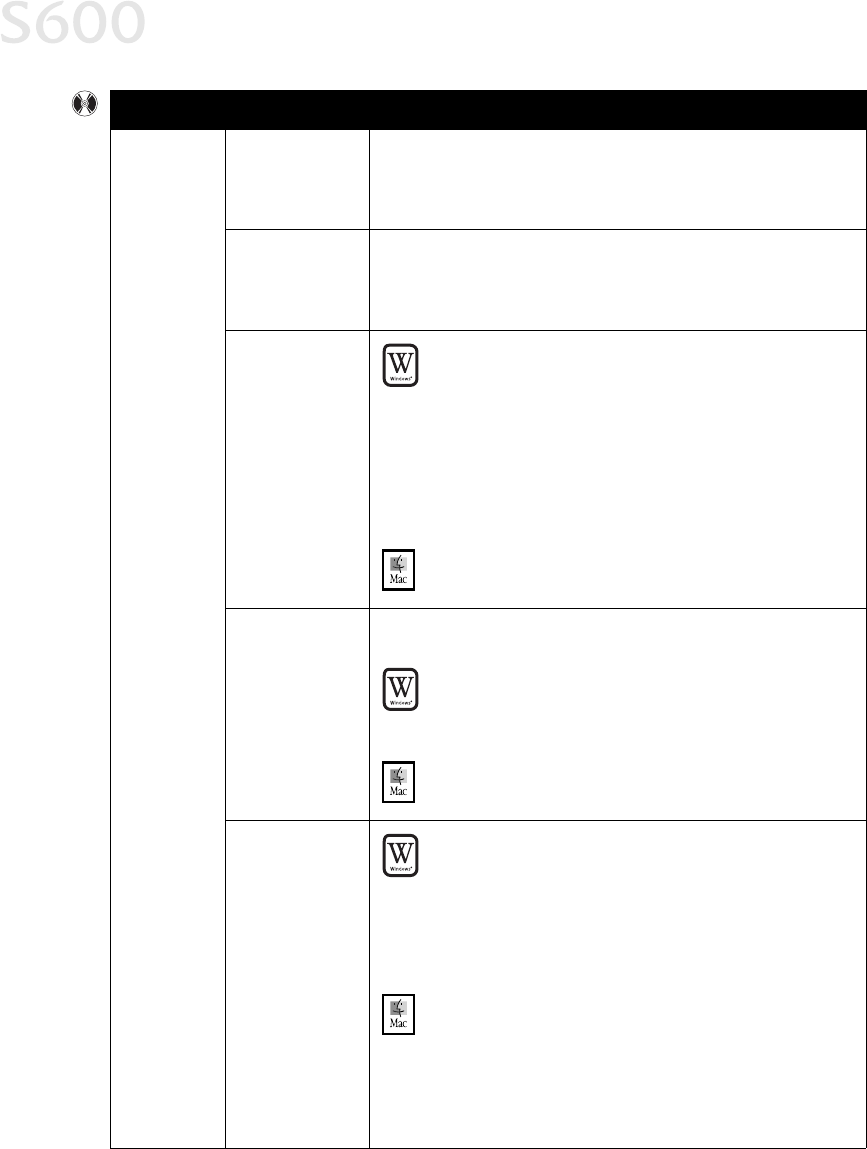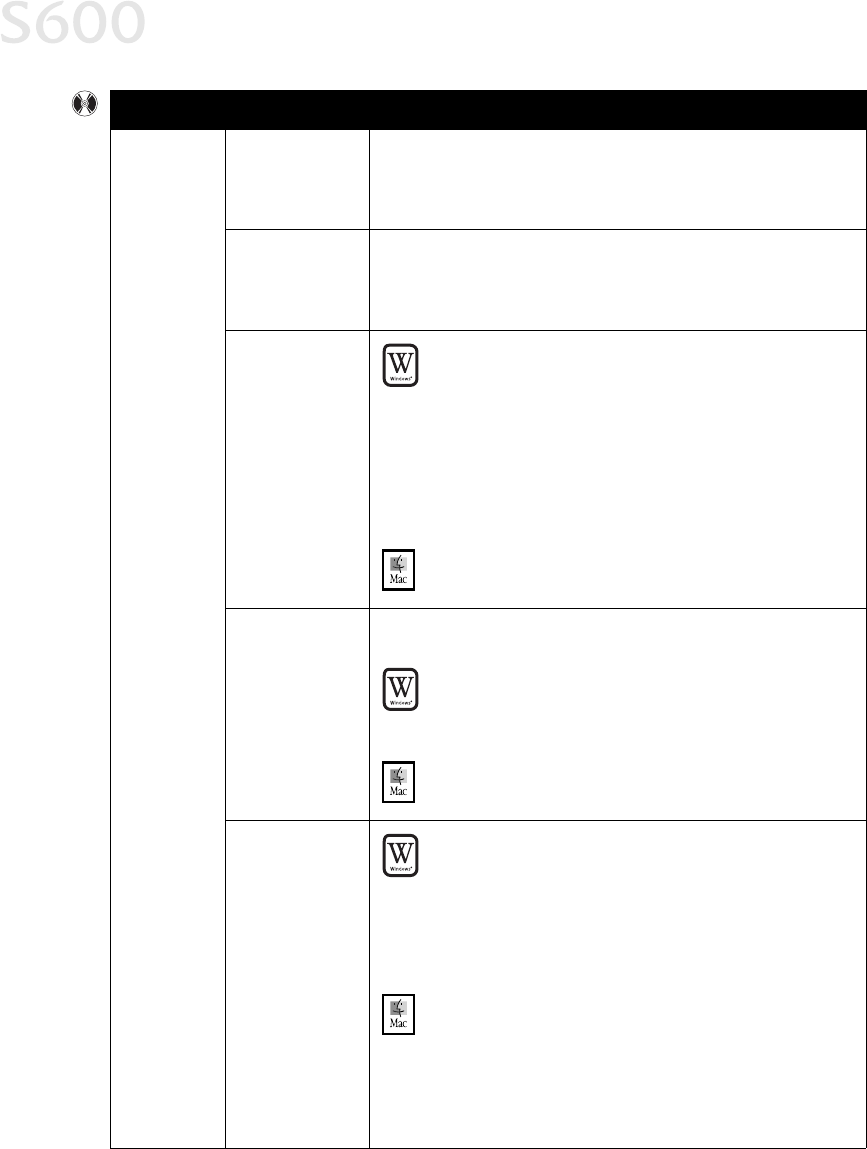
26
Troubleshooting
Cannot
install the
printer driver
(continued)
Previous or same
printer driver
version already
installed
Always uninstall the previous version of the printer driver before
installing the new version. See “Uninstalling the Printer Driver” on
page 35.
Other
applications
running in the
background
Other open applications on your computer can interfere with the
installation routine. Close all open software applications before
reinstalling the printer driver. See “Installing the Printer Driver” on
page 33.
Installation
not starting
automatically
when CD is
inserted into
drive
Windows
Windows Windows
Windows
If printer driver installation did not start automatically when
you loaded the CD-ROM:
1. Double-click My Computer
My ComputerMy Computer
My Computer on the Windows desktop, then
double-click the CD-ROM drive
CD-ROM driveCD-ROM drive
CD-ROM drive.
2. Double-click msetup.exe.
msetup.exe.msetup.exe.
msetup.exe.
If you install the printer driver by clicking Start
StartStart
Start, then Run
RunRun
Run,
specify the correct CD-ROM drive and file name
(x:\msetup.exe
x:\msetup.exex:\msetup.exe
x:\msetup.exe, where x
x x
x is the CD-ROM drive).
Mac OS
Mac OSMac OS
Mac OS
Double-click the CD-ROM
CD-ROMCD-ROM
CD-ROM icon on your desktop.
CD-ROM drive
not specified
Normally, after you insert the S600 CD-ROM, the setup window
displays automatically. If it does not:
Windows
Windows Windows
Windows
1. Double-click My Computer
My ComputerMy Computer
My Computer on the Windows desktop, then
double-click the CD-ROM drive
CD-ROM driveCD-ROM drive
CD-ROM drive.
2. Double-click msetup.exe.
msetup.exe.msetup.exe.
msetup.exe.
Mac OS
Mac OSMac OS
Mac OS
Double-click the CD-ROM
CD-ROMCD-ROM
CD-ROM icon on your desktop.
CD-ROM drive not
working properly
Windows
WindowsWindows
Windows
Use Windows Explorer to confirm that the CD-ROM is
operating normally:
1. From the Desktop, double-click My Computer
My ComputerMy Computer
My Computer, then
CD-ROM
CD-ROMCD-ROM
CD-ROM.
2. If the files do not appear, refer to your Windows
documentation for more information.
Mac OS
Mac OSMac OS
Mac OS
Open the Apple System Profiler
Apple System ProfilerApple System Profiler
Apple System Profiler, click Devices and Volumes
Devices and VolumesDevices and Volumes
Devices and Volumes,
then open the CD-ROM.
Problem
ProblemProblem
Problem Possible Cause
Possible CausePossible Cause
Possible Cause Try This
Try ThisTry This
Try This