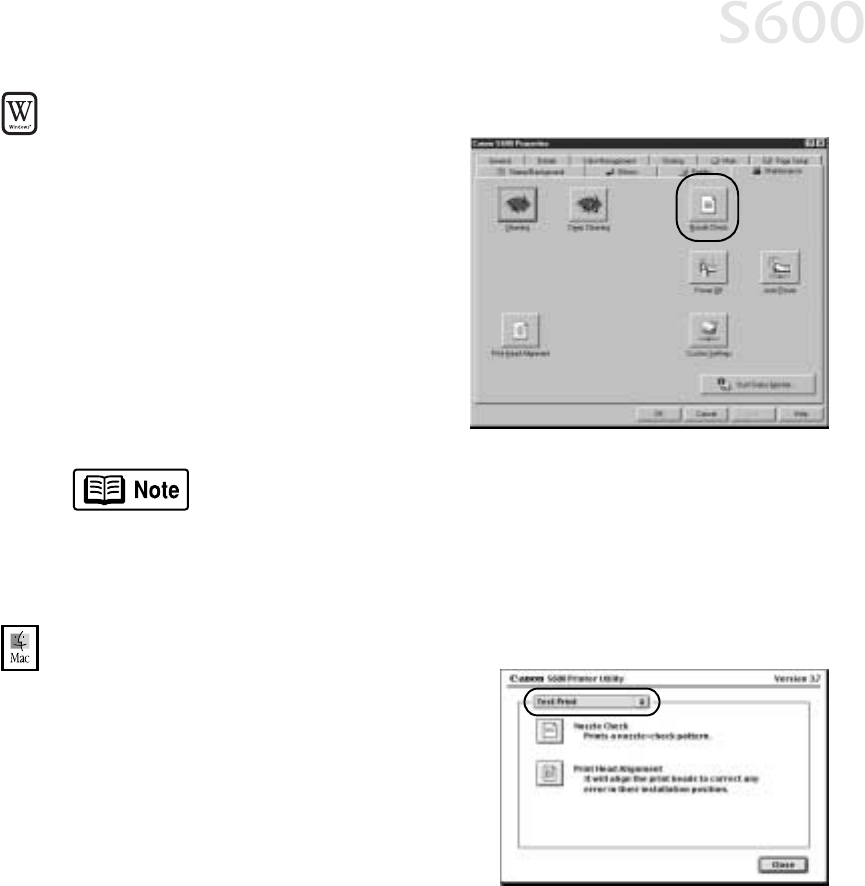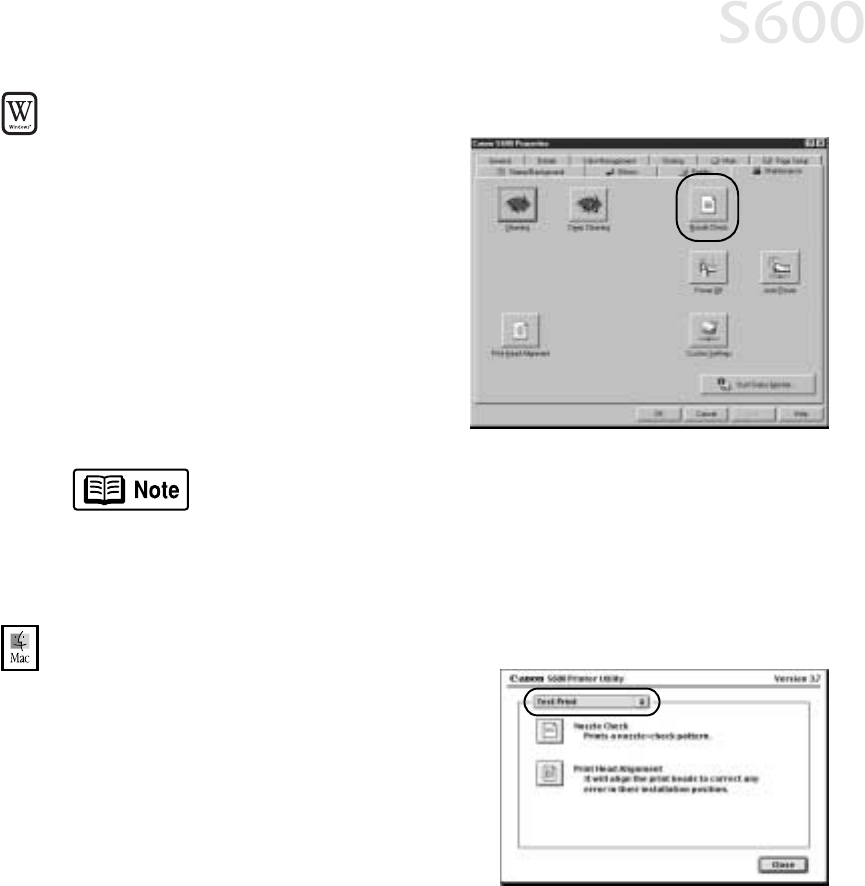
Printing Maintenance
21
To print a nozzle check pattern in Windows:
To print a nozzle check pattern in Windows:To print a nozzle check pattern in Windows:
To print a nozzle check pattern in Windows:
1.
Make sure the printer is on and
paper loaded.
2.
Click Start
StartStart
Start, then Settings
SettingsSettings
Settings, then
Printers
PrintersPrinters
Printers.
3.
Right-click the Canon S600
Canon S600Canon S600
Canon S600 printer
icon and select Properties
PropertiesProperties
Properties.
4.
Click the Maintenance
MaintenanceMaintenance
Maintenance tab, then
click the Nozzle Check
Nozzle Check Nozzle Check
Nozzle Check button.
5.
Click OK
OKOK
OK to start the nozzle test.
The nozzle test pattern will print.
6.
Check the printed nozzle check pattern. If part of the top pattern is missing,
see “Cleaning the Printhead” on page 22 for procedures.
To print a nozzle check pattern in Mac OS:
To print a nozzle check pattern in Mac OS:To print a nozzle check pattern in Mac OS:
To print a nozzle check pattern in Mac OS:
1.
Make sure the printer is on and paper
loaded.
2.
In a software application, click File
FileFile
File,
then Page Setup
Page SetupPage Setup
Page Setup.
3.
Click Utilities
UtilitiesUtilities
Utilities. The Canon S600 Printer
Utility window will appear.
4.
Select Test Print
Test PrintTest Print
Test Print from the drop-down
menu.
5.
Click the Nozzle Check
Nozzle Check Nozzle Check
Nozzle Check button. When prompted, click OK
OKOK
OK. The nozzle test
pattern will print.
6.
When done, click Close
CloseClose
Close.
7.
Check the printed nozzle check pattern. If part of the top pattern is missing,
see “Cleaning the Printhead” on page 22 for procedures.
The Maintenance tab may vary for Windows NT 4.0 and
Windows 2000.