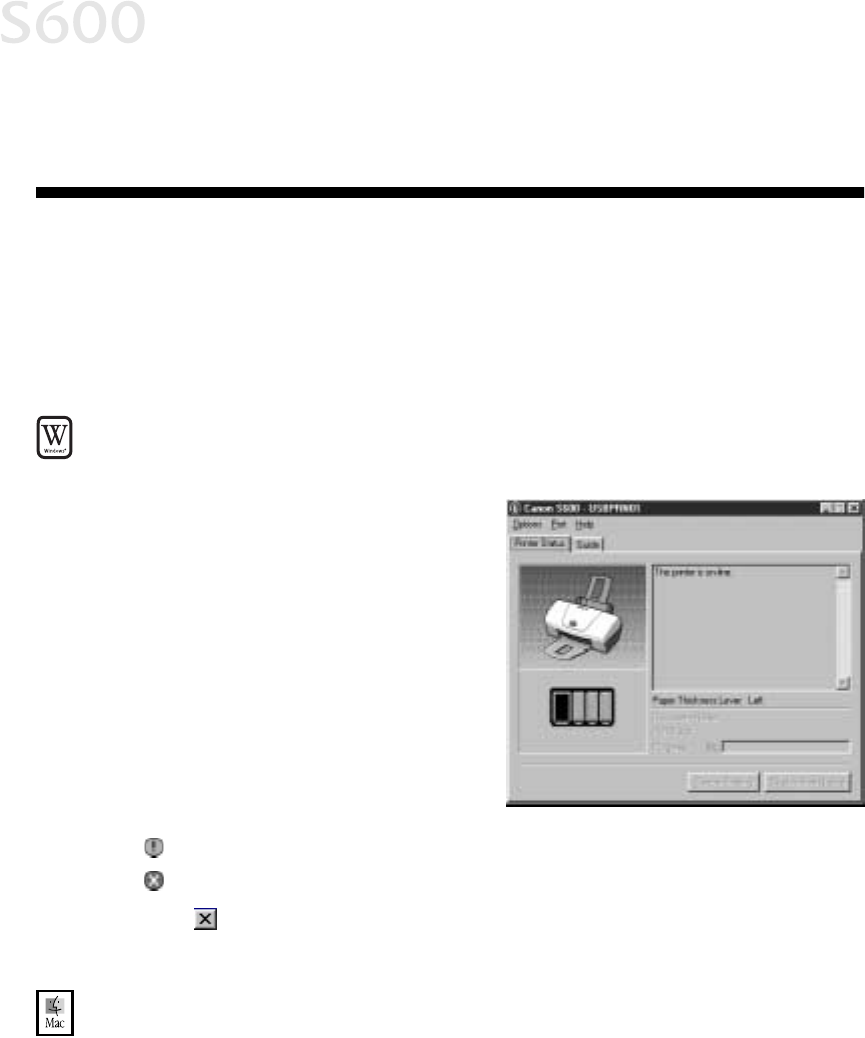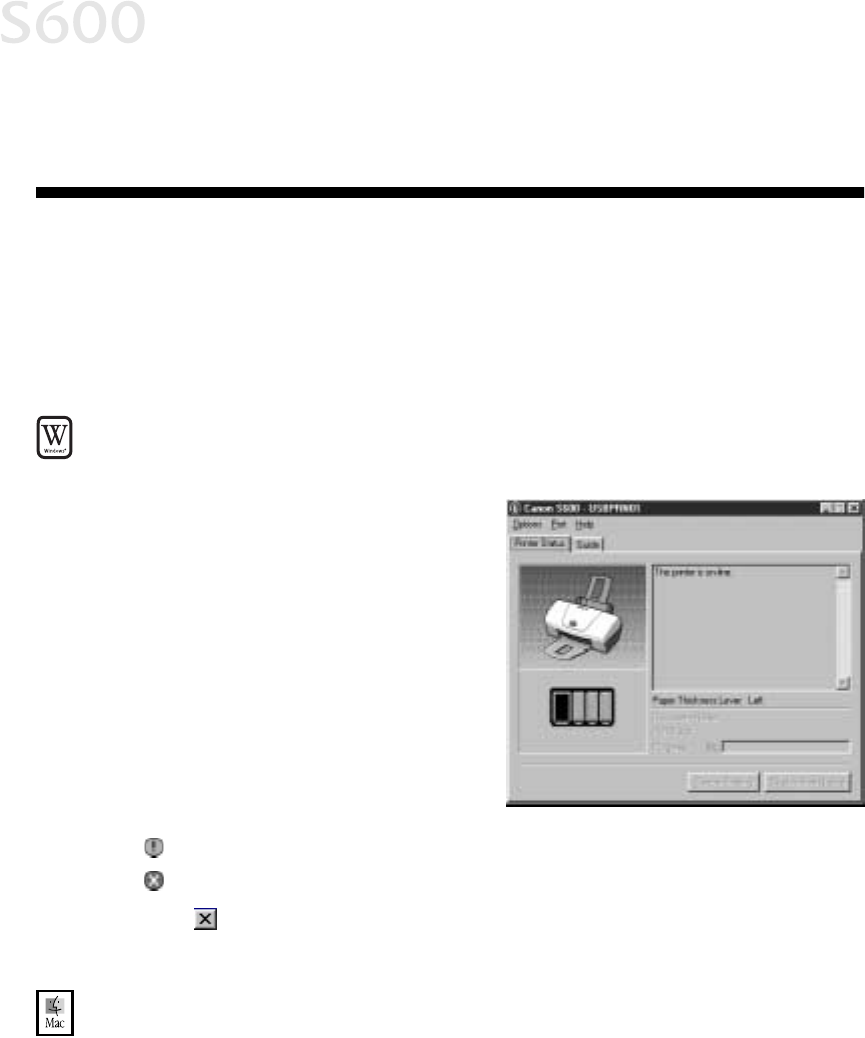
19
Chapter 3:
Chapter 3: Chapter 3:
Chapter 3: Printing
Printing Printing
Printing
Maintenance
MaintenanceMaintenance
Maintenance
Monitoring Ink Levels
Monitoring Ink LevelsMonitoring Ink Levels
Monitoring Ink Levels
The print driver allows you to monitor the level of ink in each ink tank.
To check ink levels in Windows:
To check ink levels in Windows:To check ink levels in Windows:
To check ink levels in Windows:
1.
With the printer on, click Start,
Start, Start,
Start, then Settings,
Settings, Settings,
Settings, then Printers.
Printers.Printers.
Printers.
2.
Right-click the Canon
CanonCanon
Canon S600
S600 S600
S600 icon,
then select Properties
PropertiesProperties
Properties.
3.
Select the Maintenance
MaintenanceMaintenance
Maintenance tab, then
click Start Status Monitor
Start Status MonitorStart Status Monitor
Start Status Monitor. The
Canon S600 Status Monitor
window will appear.
The Ink panel displays the ink
levels for each tank.
The following icons appear when
an ink tank is low or has run out
of ink:
Ink low. Replace ink tank as soon as possible.
Ink out. Replace ink tank immediately.
4.
Click on the top right of the window to close the Status Monitor, then click
OK
OKOK
OK to close the Properties window.
To check ink levels in Mac OS:
To check ink levels in Mac OS: To check ink levels in Mac OS:
To check ink levels in Mac OS:
The S600 Print Monitor can display ink levels when they are running low if you
have enabled background printing in the Choose option. See the S600 User’s