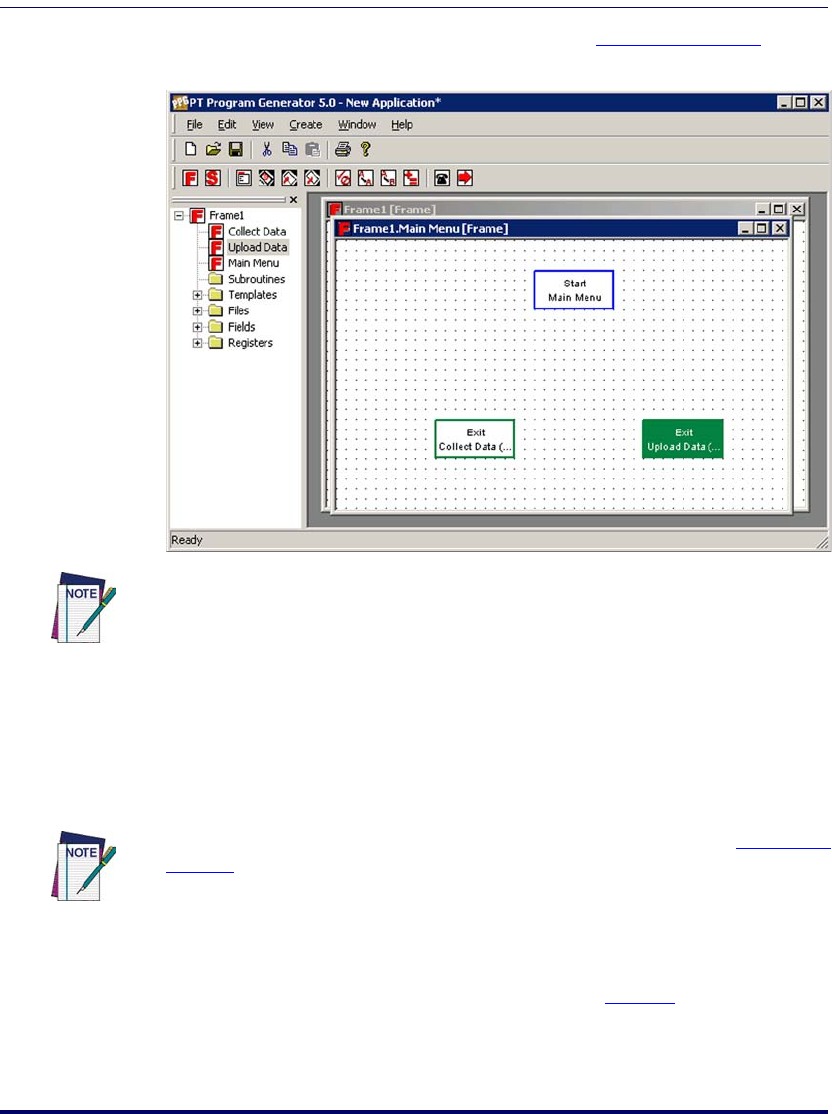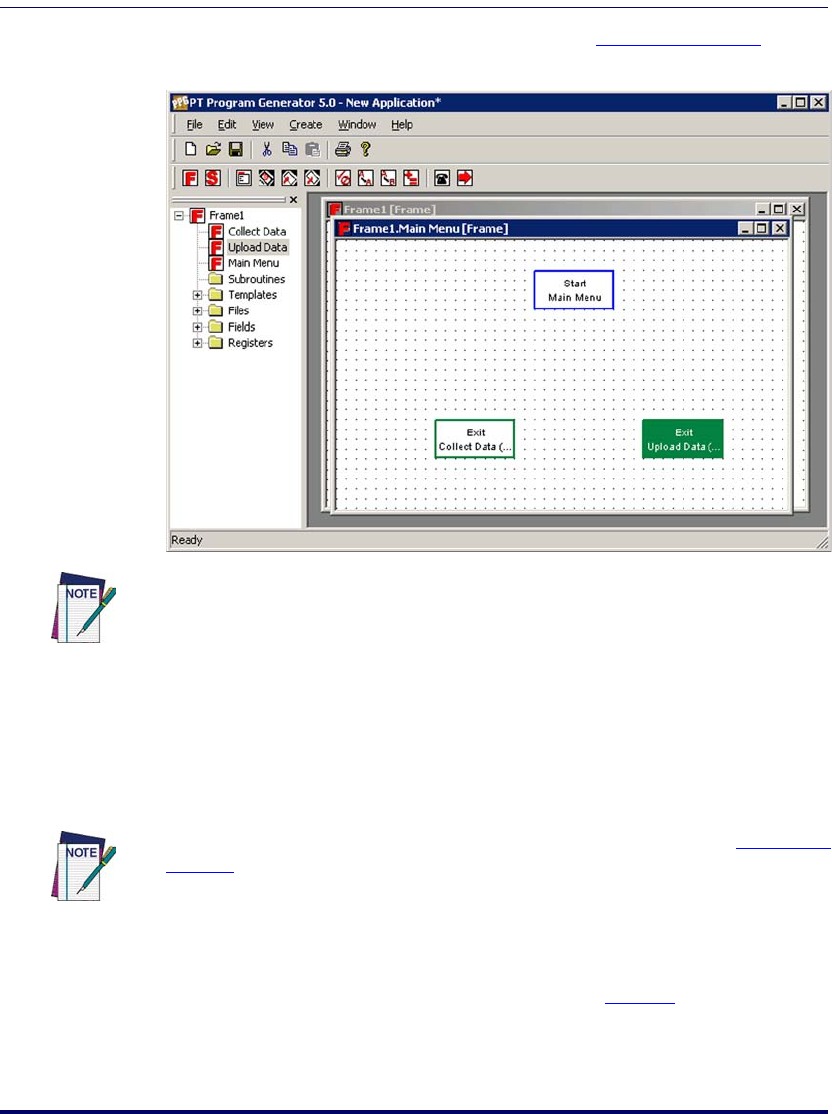
PPG Tutorial
110 PT Program Generator (PPG) v5.0
2. Reposition the existing nodes as shown in Figure 80 on page 110.
Figure 80. Repositioned nodes
3. Select Create > Menu from the menubar. A Menu node opens in the
lower left of this second window.
4. Right-click the Menu node and select Properties from the pop-up
menu. Or select
Menu > Properties.
5. Change the node’s name to
Options.
6. Now you need to Link the nodes together to indicate program flow.
Select
Create > Link from the menubar or press the Link button.
7. Use the mouse to draw the Links shown in
Figure 81.
To reposition a node, move the mouse pointer to the node, hold down the left mouse
button, and drag the node to its new position with your mouse.
Changing a node’s name is identical to changing a frame’s name (Refer to Figure 71 on
page 101 for changing the name of a frame.) Only the second line of text on the node
is changed. The first line always identifies the node's type.
2342.book Page 110 Thursday, July 22, 2004 8:35 AM