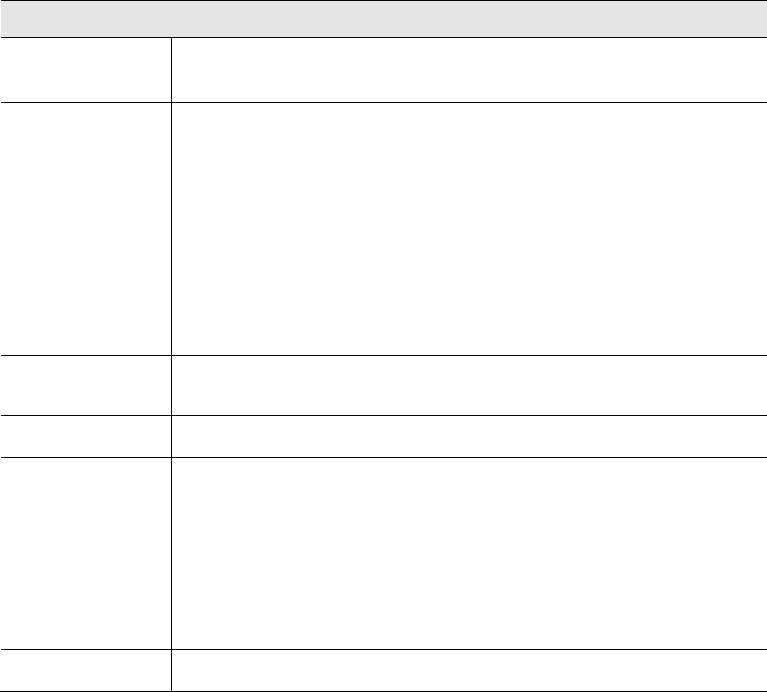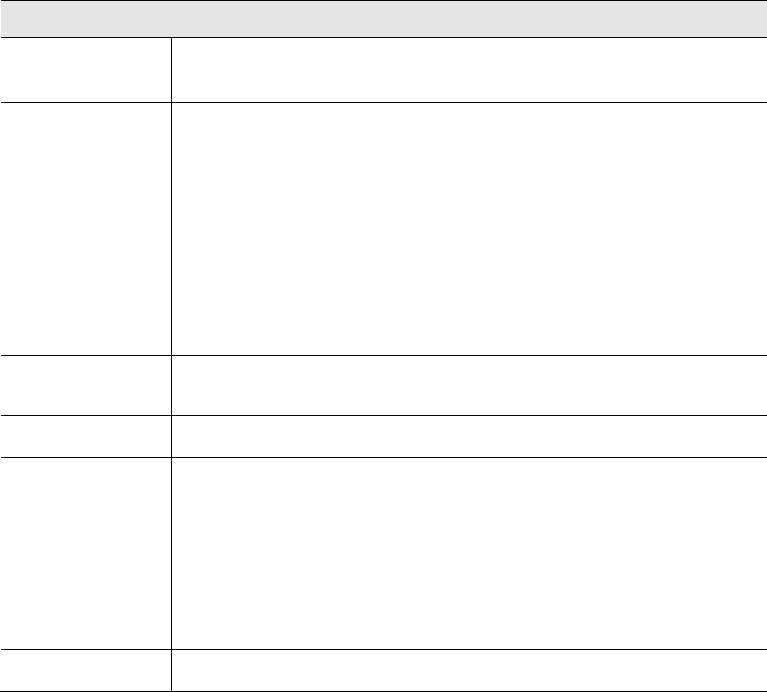
Security Configuration
Data - Rules Screen
Outbound/Inbound Connection
View Rules for..
Select the desired option; the screen will update and list any current
rules. If you have not defined any rules, the list will be empty.
Data
For each rule, the following data is shown:
• Name - The name you assigned to the rule.
• Source - The traffic covered by this rule, defined by the source IP
address. If the IP address is followed by ... this indicates there is
range of IP addresses, rather than a single address.
• Destination - The traffic covered by this rule, defined by destina-
tion IP address. If the IP address is followed by ... this indicates
there is range of IP addresses, rather than a single address.
• Action - Action will be "Forward" or "Block"
Add
To add a new rule, click the "Add" button, and complete the resulting
screen. See the following section for more details.
Edit
To Edit or modify an existing rule, select it and click the "Edit" button.
Move
There are 2 ways to change the order of rules
• Use the up and down indicators on the right to move the selected
rule. You must confirm your changes by clicking "OK". If you
change your mind before clicking "OK", click "Cancel" to reverse
your changes.
• Click "Move" to directly specify a new location for the selected
rule.
Delete
To delete an existing rule, select it and click the "Delete" button.
57