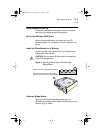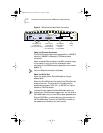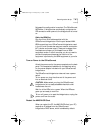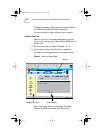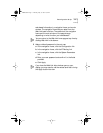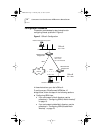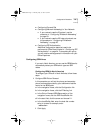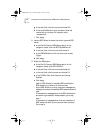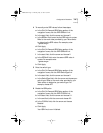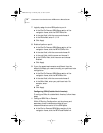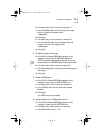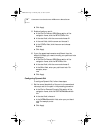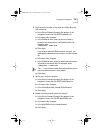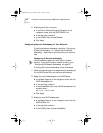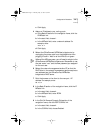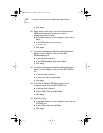Configuration Procedure 15
4 To manually enter SPID values, follow these steps:
a In the Dial On Demand ISDN Setup section of the
navigation frame, click the PATH SPIDdn1 link.
b In the start field, click the arrow and choose 2.
c In the SPIDdn1 field, enter the first SPID value in quotes .
Refer to the work order provided by your Telco vendor
to determine the SPID values. For example, enter:
"spidstring1"
d Click Apply.
e In the Dial On Demand ISDN Setup section of the
navigation frame, click the PATH SPIDdn2 link.
f In the start field, click the arrow and choose 2.
g In the SPIDdn2 field, enter the second SPID value in
quotes. For example enter:
"spidstring2"
h Click Apply.
5 Enter the switch type.
a In the Dial On Demand ISDN Setup section of the
navigation frame, click the PATH SwitchType link.
b In the start field, click the arrow and choose 2.
c In the SwitchType field, click the arrow and choose your
switch type. Refer to the work order provided by your
Telco vendor to determine your switch type. For
example, choose NTT.
6 Enable the ISDN paths.
a In the Dial On Demand ISDN Setup section of the
navigation frame, click the PATH CONTrol link.
b In the start field, click the arrow and choose 2.1.
c In the end field, click the arrow and choose 2.2.
d In the CONTrol field, click the arrow and choose
Enabled.
e Click Apply.
Your ISDN line is now initialized.
OC10.book Page 15 Thursday, May 13, 1999 2:33 PM