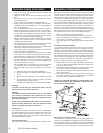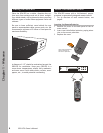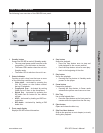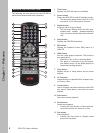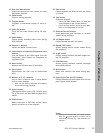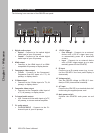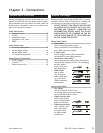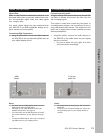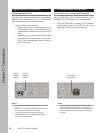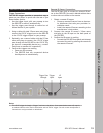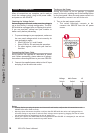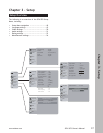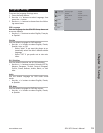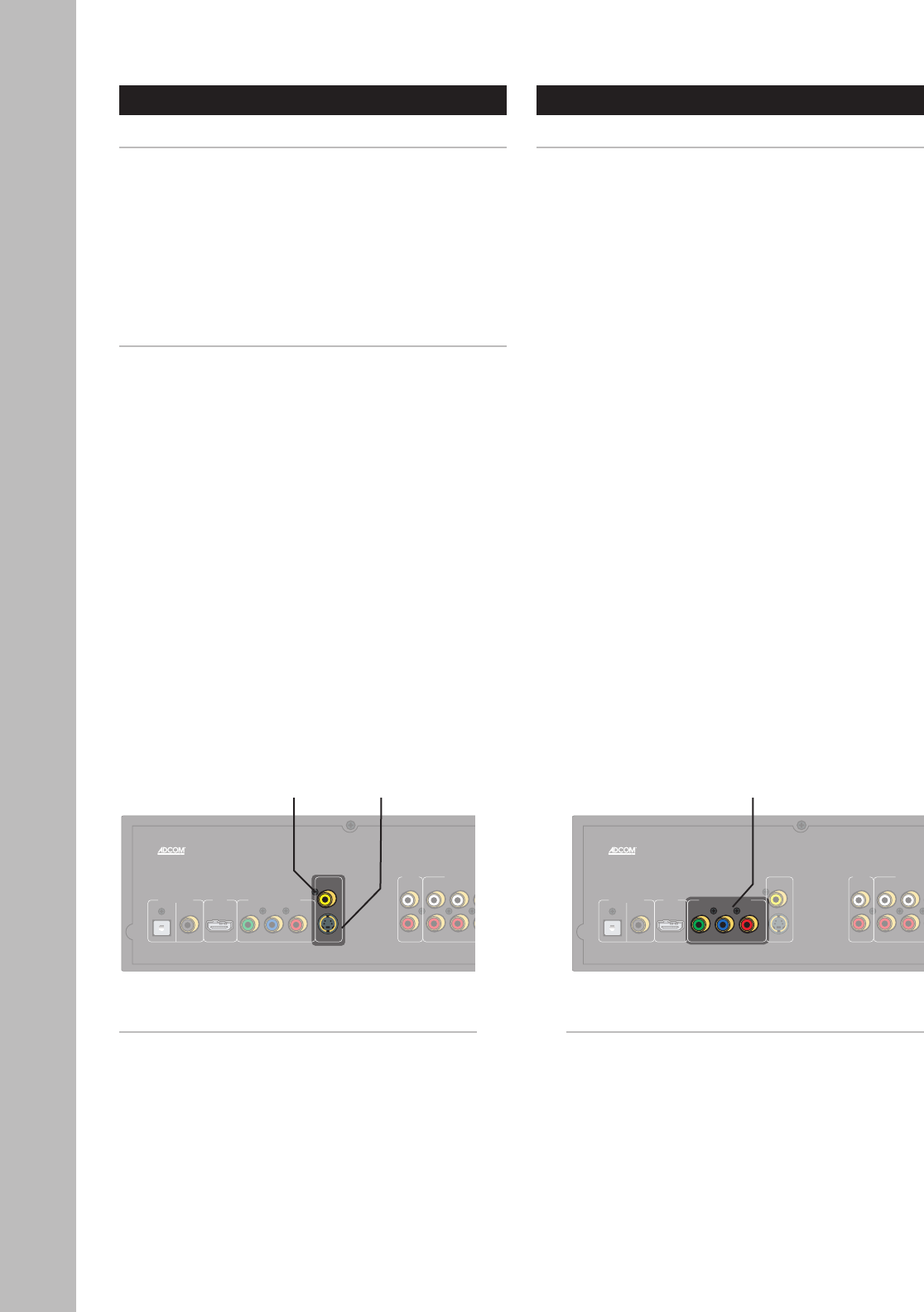
12
Chapter 2 - Connections
GDV-870 Owner’s Manual
Composite/S-Video Connections
Composite Video Connections
Composite video is used in nearly all consumer video
devices. We recommend using this output only when
S-Video or Component Video inputs are not available.
1 Using a standard video cable, connect the com
-
posite video output on the GDV-870 to the com-
posite video input on your display device.
S-Video Connections
S-Video delivers a better picture than composite
video connections.
1 Using an S-Video cable, connect the S-Video out-
put on the GDV-870 to the S-Video input on your
display device.
Component/Progressive Scan
Component/Progressive Scan Connections
Component video is the best available analog con-
nection method to an HDTV display. If your display
supports Progressive Scan or HD analog, the picture
quality is even more impressive.
1 Using a set of Component video cables, connect
the Y/Pb/Pr outputs on the GDV-870 to the cor
-
responding Y/Pb/Pr inputs on your display de-
vice.
• Be sure to match the red, green, and blue
connectors accordingly.
Composite
Video Out
S-Video
Out
Notes:
• You must set the Video Output to Component, P-
Scan or HD in the GDV-870 Setup Menu; see page
20.
• To view the Component/Progressive Scan output,
select the corresponding Component Video input
on your display device.
Component Video/
Progressive Scan Out
Notes:
• Composite/S-Video is the default video setting
for the GDV-870 — no additional configuration is
necessary.
• To view the Composite/S-Video output, select
the corresponding Video or S-Video input on
your display device.