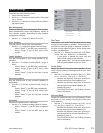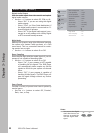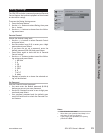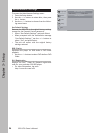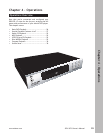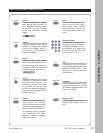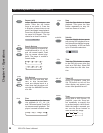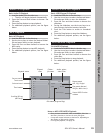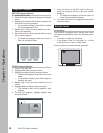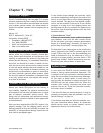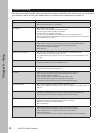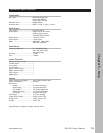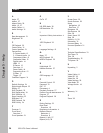32
Chapter 5 - Help
GDV-870 Owner’s Manual
Troubleshooting
The table below shows possible causes and solutions to common GDV-870 issues. If you do not see the answers
you need here, please contact your Adcom dealer or customer service department; see page 31.
Symptom Cause/Solution
No power • Make sure the power cord is properly connected to the power outlet.
• Make sure the main power is switched on.
No playback • Make sure the disc is loaded.
• Make sure the disc is loaded with the label side up.
• The disc’s region code is invalid for this player.
• The type of disc is invalid for this player.
• The disc is dirty or damaged. Try cleaning the disc or testing another disc.
• There may be moisture condensation inside the player. Remove the disc and leave the
unit powered on for 1-2 hours.
No picture • Make sure your TV is powered on.
• Make sure the correct AV input is selected on your TV to view the DVD player.
• Make sure the video cables are securely and properly connected.
• Check the video cables for damage.
• Clean your disc.
Distorted or noisy picture • The disc is dirty or damaged. Try cleaning the disc or testing another disc.
• Reset the color system of the player or your TV.
• Try connecting the player directly to your TV instead of via other components, such
as a VCR.
Picture not full screen • Select the desired screen format from the player’s Setup Menu (see page 20). For full
screen on a standard TV, set the View Mode to 4:3.
Player malfunction • Unplug the player for 30 minutes. After 30 minutes, power on the player and the
restore function should reset the player.
No sound • Make sure your TV and AV preamp are powered on and correctly set.
• Make sure the audio cables are securely and properly connected.
• Check the audio cables for damage.
• Press the Audio button to select an alternative audio track.
• Press the Mute button to make sure the audio is not muted.
• No sounds is output during Pause, Step, and Slow playback modes.
No surround sound • Make sure your amplifier and/or powered loudspeakers are on.
• Make sure the Digital Audio Output is set to “All” in the player’s Setup Menu (refer to
page 21).
Cannot skip or search • Some discs are programmed to prohibit skip/search functions during certain sections,
especially at the beginning of the disc (e.g. Warning messages and previews).
• If the disc only has one chapter, the Skip function will not function.
Distorted or noisy MP3 playback • If PC program files or other data files are mixed in with MP3 files on the same disc,
the player may play the non-MP3 files with noise or no sound.
• Make sure your disc only includes MP3 files.
• Skip to another file.
Remote control does not function • Remove any obstacles between the remote control and the player.
• Point the remote control directly at the remote sensor on the player.
• Check the polarities (+/-) of the batteries in the remote control.
• Replace the batteries.
• Place the unit away from direct sun and/or reduce the amount of ambient light.