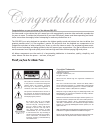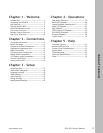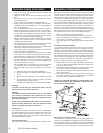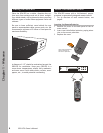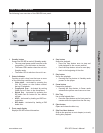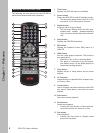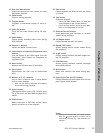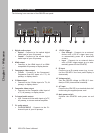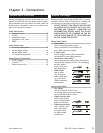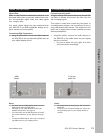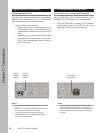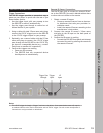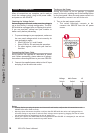8
Chapter 1 - Welcome
GDV-870 Owner’s Manual
Remote Control Overview
The following is a brief overview of the GDV-870 re-
mote control buttons and their operations.
1 Title button
Displays the DVD title menu (if available).
2 Power button
Powers the GDV-870 on and off (Standby mode).
• The rear panel power switch must be in the
on position (|) for this button to function.
3 Display button
Brings up the On-Screen Display.
• The On-Screen Display shows the disc type,
chapter/track number, elapsed/remaining
time, and other relevant disc status informa
-
tion.
4 Setup button
Displays the GDV-870 Setup Menu.
5 PBC button
Displays the Playback Control (PBC) menu of a
Video CD.
6 HDMI button
Sets the video output resolution. This button is
only applicable if:
• Video Out is set to HD in the Setup Menu.
• The player is connected to an HD-compat
-
ible display device via the HDMI (digital) or
Component (analog) outputs.
7 Clear button
Deletes entries in Setup Menus and on-screen
displays.
8 Go To button
Jumps directly to a specified title, chapter/track,
or time on a disc.
9 Arrow buttons
Use to navigate and make selections within DVD
disc menus, Setup Menus, and other on-screen
displays.
10 Slow button
Starts slow-motion playback.
11 Pause button
Pauses disc playback.
• Pressing the Step button in Pause mode ad
-
vances the picture one frame at a time.
12 Play button
Starts playback.
• Pressing the Play button in Standby mode
powers on the player.
clear
power
display
setup
PBC
HDMI
goto
program
rev
eject
prev
title
menu
vol-
slow
step
zoom
play
mute
select
pause
audio
angle
vid.off subtitle
stop
vol+
aspect
C
next fwd
repeat
p.scan
on
compnt off
video output
dig audio out
A-B
1/all
1 2
3
4
5
6
7
8 9
+10
0