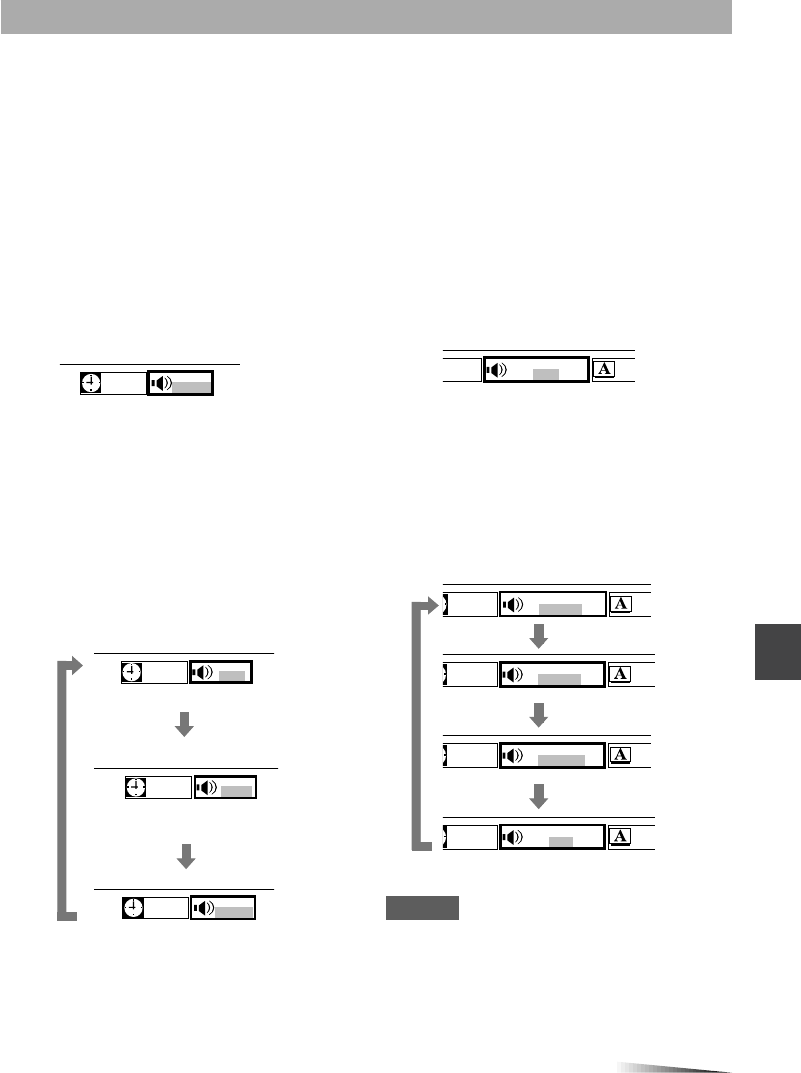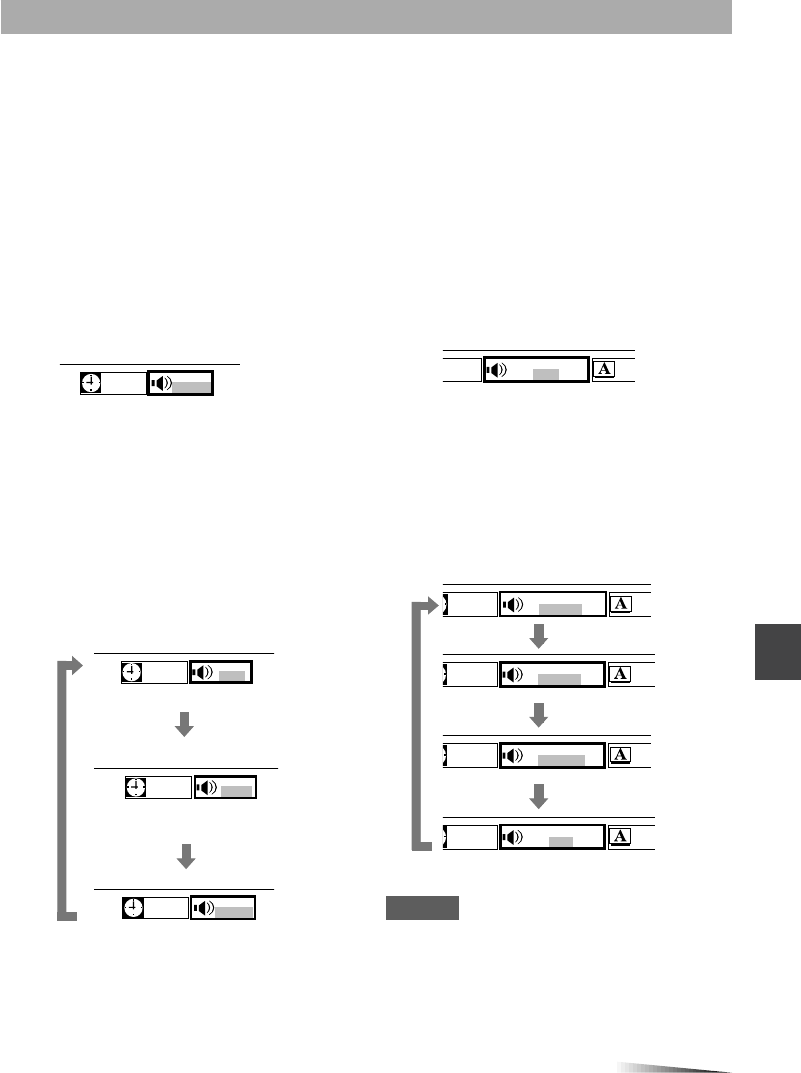
Video CD karaoke:
Either when playing, or while the
resume function is active, press
DISPLAY on the main unit or
ONSCREEN DISPLAY ON/OFF on
the remote control repeatedly.
The menu icons are displayed.
Press j or l to select the “Audio
track” icon.
When using the AUDIO SELECT button
Press AUDIO SELECT on the remote control
when playing or while the resume function is
active. Then go to step 3.
Press i or k to select the audio
track.
The audio track will change each time you
press i or k.
Video CD karaoke discs typically have the
vocals recorded on the right channel. Select
“LEFT” to play back music without vocals.
Refer to the instructions with the karaoke disc
for more information.
DVD karaoke:
While playing, press DISPLAY on the
main unit or ONSCREEN DISPLAY
ON/OFF on the remote control
repeatedly.
The menu icons are displayed.
Press j or l to select the “Audio
track” icon.
Press i or k to select the audio
track. Then press ENTER.
The audio track will change each time you
press i or k.
Example:
A disc has 2 audio tracks (track 1 and track
2), and track 1 has 2 vocal channels.
Selecting karaoke audio (video CD, DVD)
The method of recording the vocal audio may differ from disc to disc. This DVD player allows you
to select the right method for the disc, so that you can use any karaoke disc.
NOTES
• Refer to the instructions with the karaoke disc
for more information.
• This function is available only when the “Digital
Output” is set to “2 CH 48 kHz 16 bit PCM”.
1
2
3
1
2
3
06:30
STEREO
06:30
STEREO
06:30
RIGHT
06:30
LEFT
:06:30
EN – – OFF
1 KARAOKE Q
00:06:30
EN VOCAL 1 OFF
1 KARAOKE Q
00:06:30
EN VOCAL 2 OFF
1 KARAOKE Q
00:06:30
EN VOCAL 1+2 OFF
1 KARAOKE Q
00:06:30
EN – – OFF
1 KARAOKE Q
ENGLISH
28