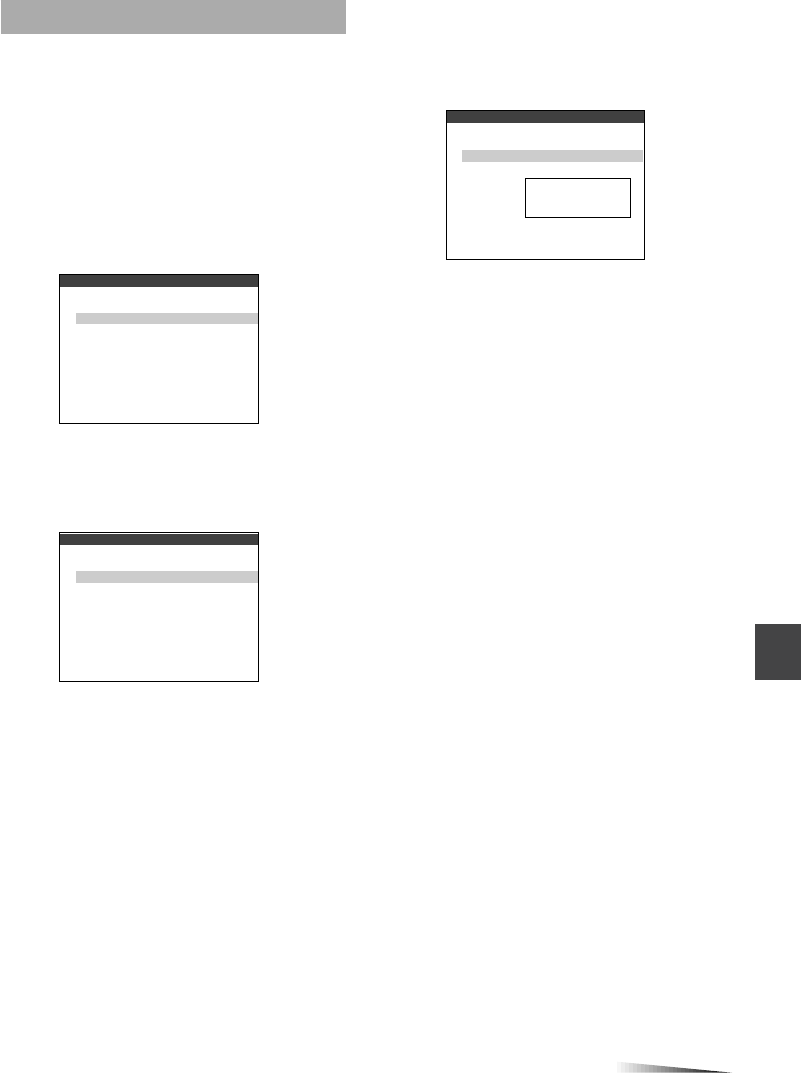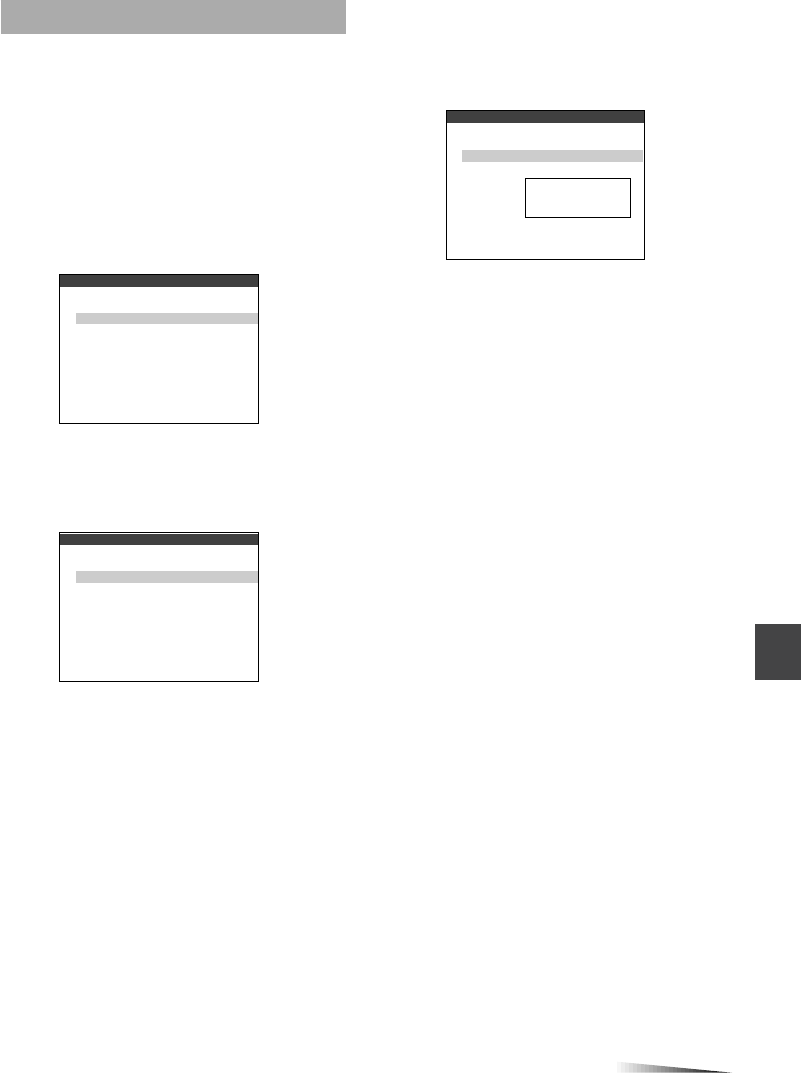
Disc Languages
Sets the language for displaying DVD disc
menus.
There are 3 items you can set.
Audio Language:
1 At the initial setting screen, select “Disc
Languages” by using i or k. Then
press ENTER.
2 Use i or k to move the cursor (the
yellow area) to select “Audio language”.
3 Press ENTER.
4 Use i or k to move the cursor (the
yellow area) to the desired language.
And press ENTER.
Original:Play discs in the language specified
as the default on the disc.
Then go
to step 7.
Spanish: Play discs in Spanish.
Then go to
step 7.
English: Play discs in English.
Then go to
step 7
.
Other: The language code setting screen
appears.
Then
go to step 5.
5 When “Other” is selected in step 4,
enter a four-digit language code by
using i, k and number buttons.
Please refer to the list of language codes on
page 45.
To correct the input number, press j or l to
move the cursor to the number to be
corrected, and then input new number .
6 Press ENTER.
Your entry is saved.
7 Press RETURN to return to the previous
screen or press SET UP to exit the setup
menu.
If the language selected by these settings does
not exist on the disc, then the disc’s default
language will be used.
Choose the item
ik
ENTER : Choose item
SETUP : Complete
RETURN : Previous menu
1
2
3
4
Original
Spanish
English
Other ––––
Audio Language
Choose the item
ik
ENTER : Choose item
SETUP : Complete
RETURN : Previous menu
1
2
3
Audio Language
Subtitle Language
Disc Menu
Original
Auto
English
Disc Languages
Input a Language Code
ENTER : Confirm
SETUP : Complete
RETURN : Previous menu
Language Code
ik
Number UP/DOWN
jl
Move The digit cursor
0 ~ 9 Code input
– – – –
Other
ENGLISH
32