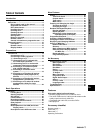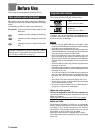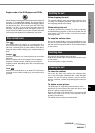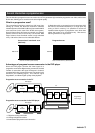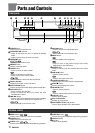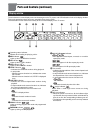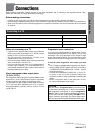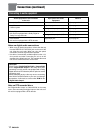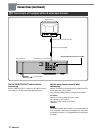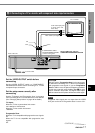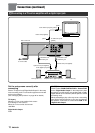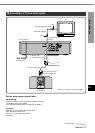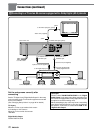ENGLISH
13
PREPARATIONS
En
Notes on connecting to a TV
• If picture noise appears while playing copy-protected
DVDs, connect the unit directly to a TV. Do not connect
through a VCR, TV/VCR or AV selector.
• The unit cannot be connected to a TV which is not
equipped with a video input connector.
• Use a commercially available stereo-monaural audio cord
when connecting to a monaural TV.
• If you are connecting the unit to a TV equipped with an
S-video input connector, it is recommended that a
commercially available S-video cord be used to achieve
the best possible picture clarity.
About component video output jacks
(Y, PR/CR, PB/CB)
The component video output jacks output the different color
signals (PR/CR, PB/CB) and luminance signal (Y) separately
in order to achieve high fidelity in reproducing colors.
The descriptions of the component video input connectors
on TV sets may differ depending on the TV or monitor.
Among descriptions generally used are PR/PB/Y, CR/CB/Y
and R-Y/B-Y/Y.
Before making connections, identify the type of your audio equipment and TV referring to the respective charts. Then,
decide the connection and setup procedures accordingly.
Before making connections
• Connect the AC cords of the unit and any external equipment last, after finishing all other connections.
• Insert the plugs completely into the jacks. Loose connections may produce a humming sound or other noise interference.
• Refer to the instructions of the connected equipment. For speaker connections, refer to the instructions of the connected
AV receiver.
Connecting to a TV
Type of the TV to be connected to the unit
Standard TV equipped with a composite video input jack
TV equipped with an S-video input connector
TV equipped with component video input connectors
Refer to
A-1 on page 15
A-2 on page 16
A-3 on page 17
Connections
Progressive scan connection
If you are using a high-definition or "digital ready" TV that
is compatible with progressive scan signals, you can take
advantage of the unit's progressive scan output for high
quality video with less flickers. For more information on the
mechanism and features of progressive scan, see page 9.
To use the unit's progressive scan output, you need
to:
– Use a TV that is compatible with progressive scan signals.
– Set the VIDEO OUTPUT switch on the rear of the unit to
"COMPONENT/PROGRESSIVE SCAN" before
connecting to the TV.
– Connect the COMPONENT VIDEO OUT (Y, PR/CR, PB/
CB) jacks on the unit to the component video input
connectors on the TV using commercially available video
cables.
– Set the "Progressive Scan" in the setup menu to "On"
for output of progressive scan signals.
CAUTION
DO NOT set the "Progressive Scan" in the setup menu
to "On" when connecting to a TV that is not compatible
with progressive scan signals. If you set "Progressive
Scan" to "On" in error, the picture will appear scrambled.
In this case, reset the unit by holding down s for more
than 5 seconds in stop mode. The original video output
will be restored and the picture will become visible again.
CONTINUE