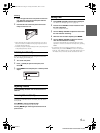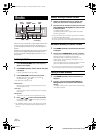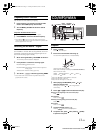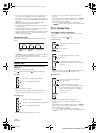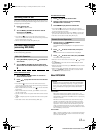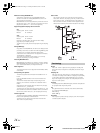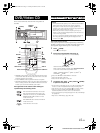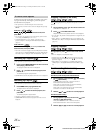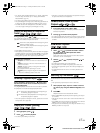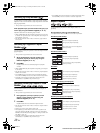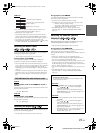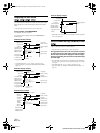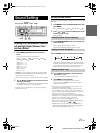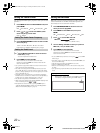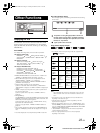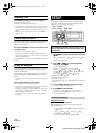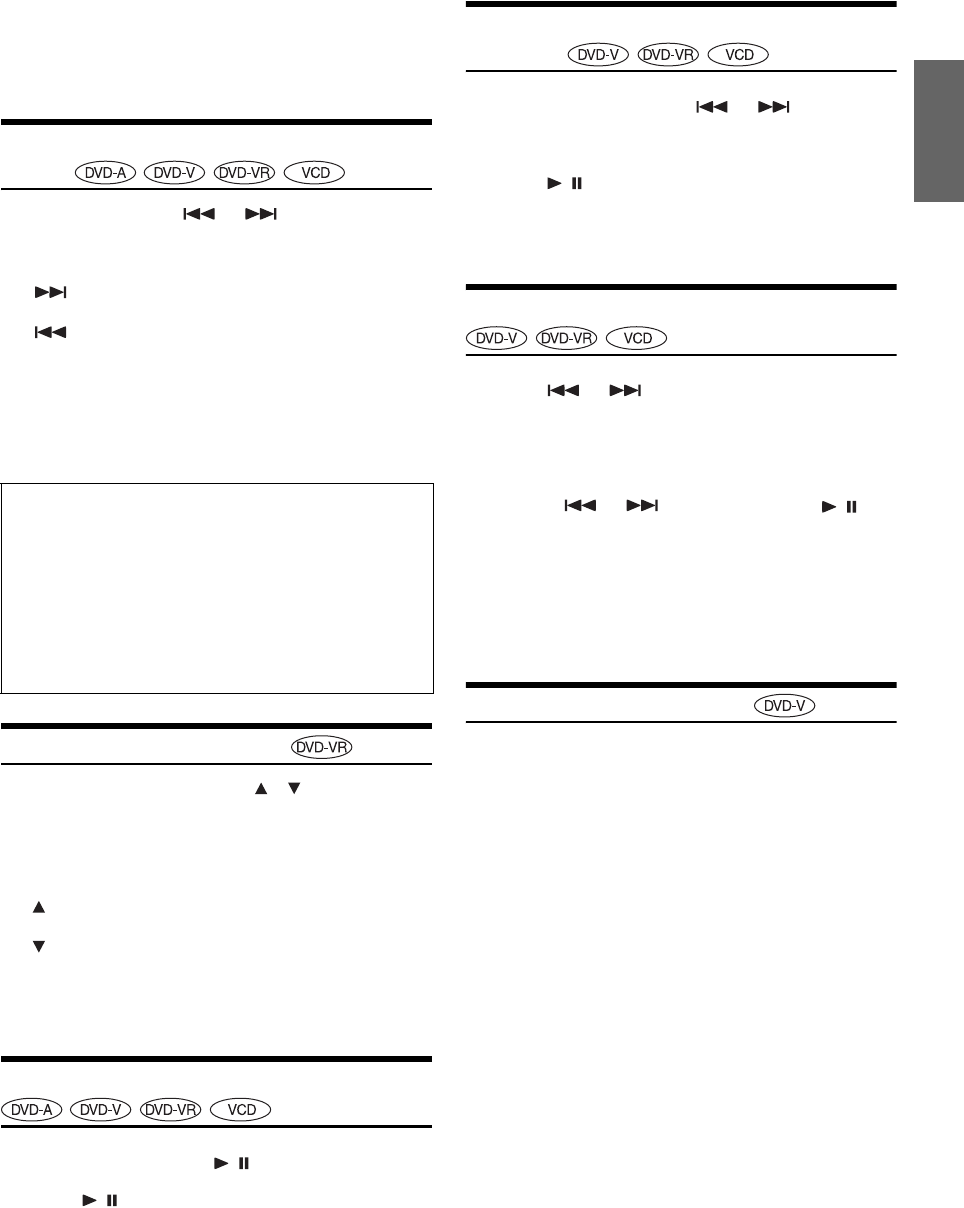
17-EN
01GB05DVA9861.fm
ALPINE DVA-9861 68-04123Z61-A (EN)
* Set “VCAP” (Video Capable Audio Player) or “VOFF” (Video OFF)
in Custom Setup. For details, refer to “Setting the DVD Audio
Playback Mode” (page 31).
• No sound is played during fast-forwarding/fast-reversing.
• Fast-forwarding/fast-reversing of only a track being played back can
be made on the Video CD equipped with PBC (play back control).
• For DVDs and video CDs with playback control (PBC), the menu
screen may reappear during fast-forwarding/fast-reversing.
Finding the Beginning of Chapters or
Tracks
During playback, press or .
The chapter/track switches each time the button is pressed, and
playback of the selected chapter/track starts.
• Some DVDs do not have chapters.
• The beginning of a track may not be found on the Video CD equipped
with PBC (playback control). Set VCD PLAY MODE to turn the PBC
function off. Refer to “Setting the Video CD Play Mode” (page 31).
• During pause, operation can be performed for DVD Audio.
Selecting Program/Playlist
During playback or pause, press , on the unit or
UP, DN on the remote control to select the previous or
next program/playlist.
The program/playlist switches each time the button is pressed,
and playback of the selected program/playlist starts.
• Only when a playlist is managed on the disc, playlist can be selected
and operation can be performed.
Playing Still Frames (pausing)
1
During playback, press / .
2
Press / to resume playback.
• No sound is played during the still mode.
• The image or sound may stop temporarily when playback starts from
the pause mode. This is not a malfunction.
Forward/reverse frame-by-frame
Playback
1
In the pause mode, press or .
The picture advances or reverses by one frame each time
the button is pressed.
2
Press / to resume normal playback.
• No sound is output during forward/reverse frame-by-frame playback.
• For DVD-VR and video CD, reverse frame-by-frame playback is not
available.
Slow Motion Playback
1
When or is pressed and held in while in
the pause mode, the 1/8th speed slow motion
playback mode is set.
When held in for 5 more seconds, the slow motion speed
switches to 1/2 the normal speed.
2
Release or to pause, and press / to
playback.
• No sound is played during slow motion playback.
• Slow playback is not available when playing back a slide show.
• 1/2 and 1/8 are approximate speeds. The actual speed differs from
disc to disc.
• For DVD-VR and video CD, reverse slow motion playback is not
available.
Searching by Title Number
Use this function to easily find positions on the DVD using the DVD’s
title.
• This operation is performed by the remote control unit.
1
When playback stops, input the number of the title
you want to play using the numeric keypad (“0” to
“9”).
2
Press ENT.
Playback starts from the selected title number.
• While in PRE-STOP, this function finds the beginning of the chapter
by its number.
• This function cannot be used on discs on which no title numbers are
recorded.
• Press CLR to delete the last digit in the title number. Press and hold
CLR for at least 2 seconds to cancel the input mode.
• The playback starts automatically for two digit title numbers even if
ENT. in procedure 2 is not pressed.
:Press this to start playback from the beginning of the
following chapter or track.
:Press this to start playback from the beginning of the
current chapter or track.
Supplementary explanations
“Chapters” are divisions of movies or musical selections on
DVDs.
“Tracks” are divisions of movies or musical selections on
video and music CDs.
“Groups” associate a track (one song) with other tracks
stored on a DVD-Audio.
Group playback differs, depending on the disc.
“Playlists” specify a range of images and their playback
order.
• Only discs containing a playlist can be used.
, UP: Press this to start playback from the beginning of
the following program or playlist.
, DN:Press this to start playback from the beginning of
the previous program or playlist.
01GB00DVA9861.book Page 17 Tuesday, December 6, 2005 3:41 PM