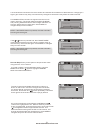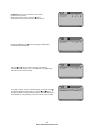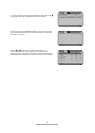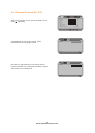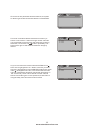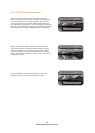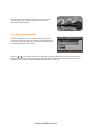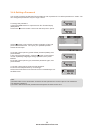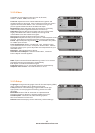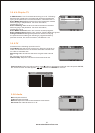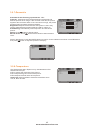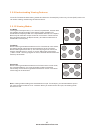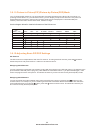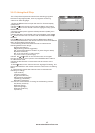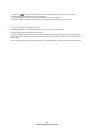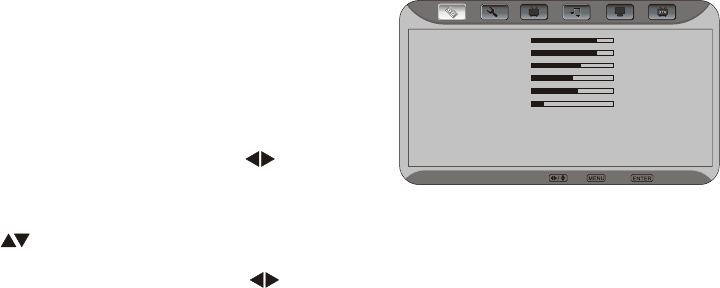
The remote control or the bottom control keys on the front panel of the TV can control all the function
settings. The on-screen display(OSD) allows you to adjust and save contrast, brightness and other
settings. The TV will save changes made to the settings, even if the TV is turned off.
3.5-Using the On-Screen Display(OSD)
The OSD consists of several menu options: Video, Setup, TV,
Audio, Geometric. The main menu options may vary depending
on your selected input source.
Note: Some of the main menu options may have additional
sub menus, i.e. H-Position in the Geometric for VGA.
1.Press the MENU button on the front of the TV or the menu button
on the remote control. The Main Menu will be displayed on the TV
screen.
2.Use the VOL (+/-) buttons on the front of the TV or on the
remote control to select one of the submenus- Video, Setup, TV,
Audio, Geometric.
3.Once the submenu is highlighted, use the CH(+/-) buttons
on the front of the TV or buttons on the remote control to
selection a menu option.
4.Use the VOL (+/-) buttons on the front of the TV or buttons
on the remote control to select. adjust the options settings.
5.press the ENTER button on the remote control to confirm the
feature.
6.repeat steps 2 through 5 to adjust additional options with in this
menu.
7.Once the adjustments are completed, press the Exit button on
the remote control to exit the OSD completely.
3.5.1-OSD Menu Operations
Contrast
Brightness
Saturation
Hue
Sharpness
Phase
Color Temperature
Back Light
Advance Picture Adjust
80
55
60
0
4
5
User
Bright
Press Enter
Video
Select
Exit
Enter
The remote control or the bottom control keys on the front panel of the TV can control all the function
settings. The on-screen display(OSD) allows you to adjust and save contrast, brightness and other
settings. The TV will save changes made to the settings, even if the TV is turned off.
3.5-Using the On-Screen Display(OSD)
The OSD consists of several menu options: Video, Setup, TV,
Audio, Geometric. The main menu options may vary depending
on your selected input source.
Note: Some of the main menu options may have additional
sub menus, i.e. H-Position in the Geometric for VGA.
1.Press the MENU button on the front of the TV or the menu button
on the remote control. The Main Menu will be displayed on the TV
screen.
2.Use the VOL (+/-) buttons on the front of the TV or on the
remote control to select one of the submenus- Video, Setup, TV,
Audio, Geometric.
3.Once the submenu is highlighted, use the CH(+/-) buttons
on the front of the TV or buttons on the remote control to
selection a menu option.
4.Use the VOL (+/-) buttons on the front of the TV or buttons
on the remote control to select. adjust the options settings.
5.press the ENTER button on the remote control to confirm the
feature.
6.repeat steps 2 through 5 to adjust additional options with in this
menu.
7.Once the adjustments are completed, press the Exit button on
the remote control to exit the OSD completely.
3.5.1-OSD Menu Operations
Contrast
Brightness
Saturation
Hue
Sharpness
Phase
Color Temperature
Back Light
Advance Picture Adjust
80
55
60
0
4
5
User
Bright
Press Enter
Video
Select
Exit
Enter
www.astarelectronics.com
39