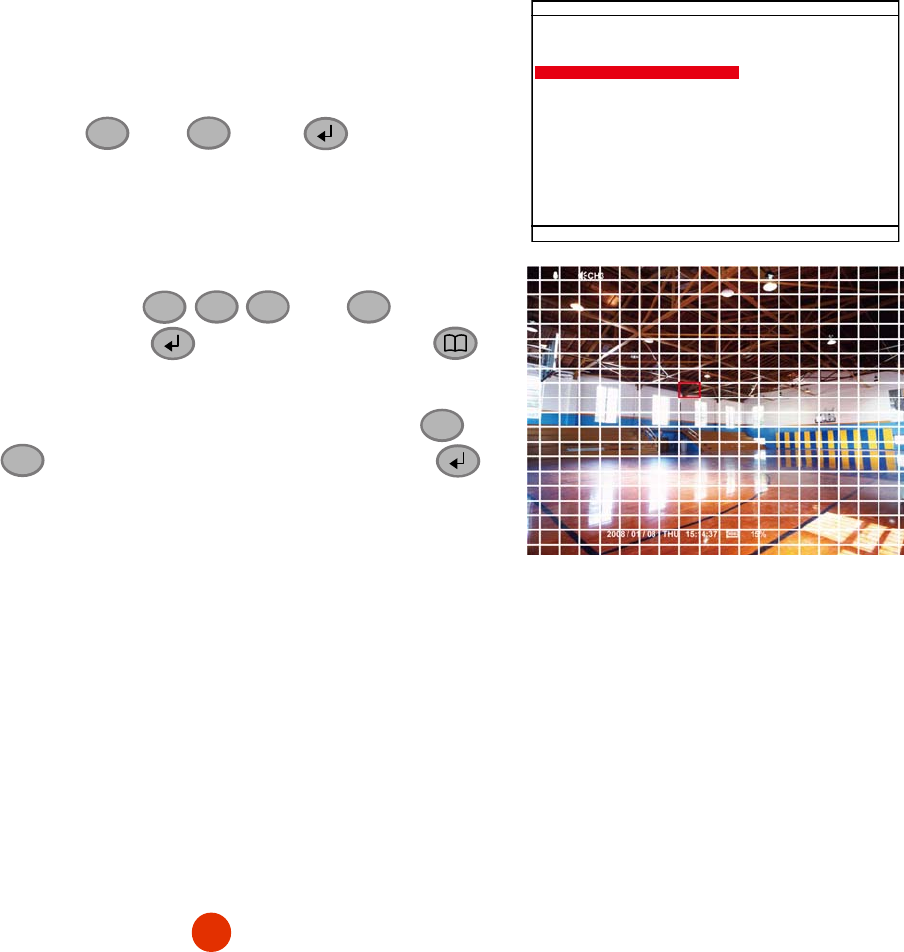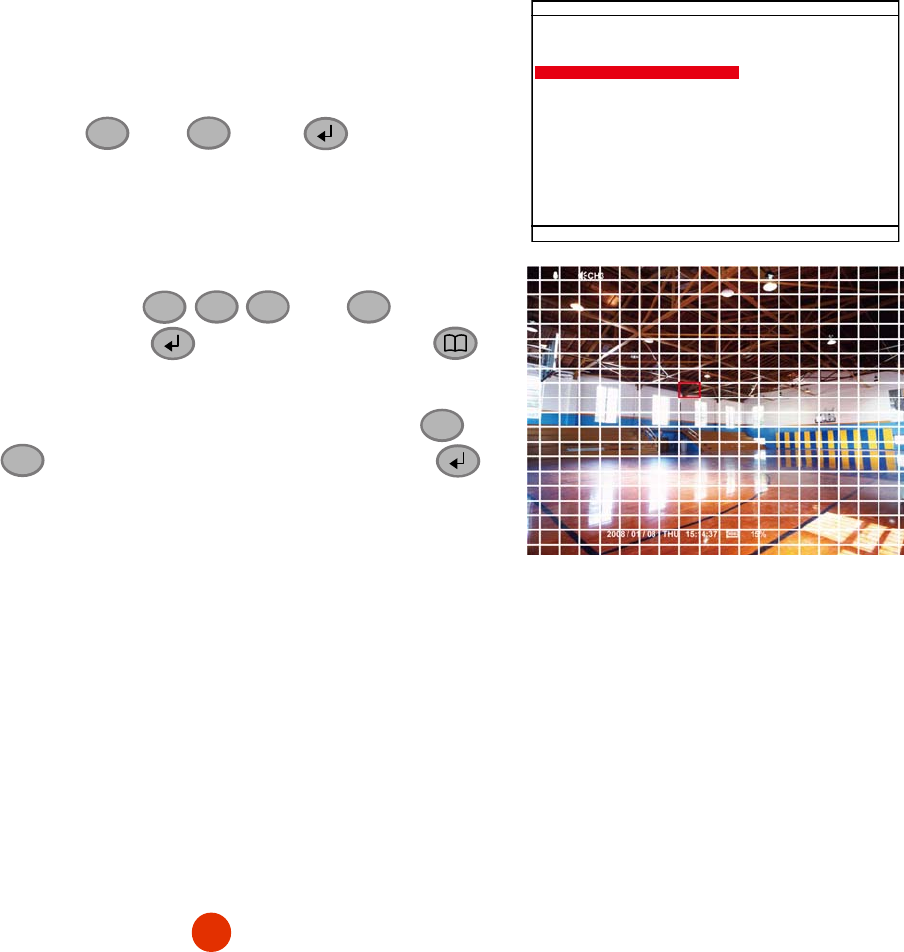
18
SMART MOTION SEARCH (search by motion event):
1. In SMART MOTION SEARCH window, the
START TIME
and
END TIME
show the date and time from when the
recording begins and ends.
2. Use the
▲
and
▼
press to set
SEARCH
START TIME
and
SEARCH END TIME
for searching
period.
3. Then, Select the
CHANNEL
that wants to search.
SMART MOTION SEARCH
START TIME: 2009 / 05 / 09 11:36:21
END TIME: 2009 / 05 / 18 11:36:21
SEARCH START TIME : 2009 / 05 / 09 11:36:21
SEARCH END TIME : 2009 / 05 / 18 11:36:21
CHANNEL : 01
SEARCH AREA
SEARCH EXECUTION
4. And then, select
SEARCH AREA
to mark an area to
search. Use the
▲
,
▼
,
▼
, and
▼
to move the
block and press
to confirm. To exit, press .
5. To start searching, select the
SEARCH EXECUTION
.
6. The searching result will be list out. Using the
▲
and
▼
buttons to go up and down and press to
make a selection.
7. After make a selection, the DVR system will start
playback automatically.
SEARCH AREA SETUP SCREEN
Listed below are the symbols of recording condition that will display on surveillance screen while playback
mode and record mode:
A – Always Recording
It records non-stop and automatically continue recording when interrupted.
S – Sensor Recording
It records when the sensor has activated.
M – Motion Recording
It records when any movement is detected
B – Button Recording
It records when the
REC
record button is pressed.
N
– NO Recording
It doesn’t record at all
The “
” play symbol would appear beside the channel number when you are in playback mode.