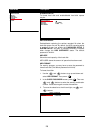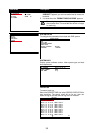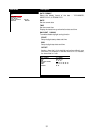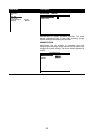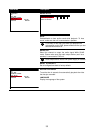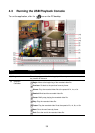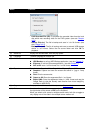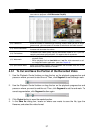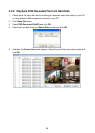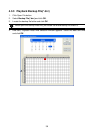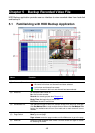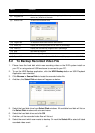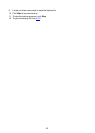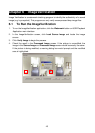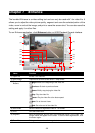37
Name Function
(11) Event List Select the event you want to playback. The event list only available when
user select to playback in DVR Recorded File(HD).
(12) Camera ID Show the number of cameras that are being viewed. When you are in single
screen mode, click the camera ID number to switch and view other camera.
(13) Sound /Sound bar
Turn on and off the sound
Increase and decrease the volume
(14) De-interlace
To enhance the video quality. Set the de-interlace mode to #1, if you are
capturing motionless picture and #2, if it captures lots of movement.
(15) Watermark
- When playback *.dvr file, click watermark button to verify the correction of
playback video.
- When playback file from hard disk and *.avf file, click watermark to call
out ImageVerification application. (see also Chapter 6)
(16) Split Screen Mode Select from different screen view to playback the recorded video file of the
entire camera or one camera on screen.
4.3.1 To Cut and Save the Portion of the Recorded Video
1. Use the Playback Control buttons or drag the bar on the playback progress bar and
pause on where you want to start the cut. Then, click Segment to set the begin mark.
2. Use the Playback Control buttons or drag the bar on the playback progress bar and
pause on where you want to end the cut. Then, click Segment to set the end mark. To
cancel segmentation, click Segment button again.
3. Click Output button to save the wanted portion.
4. In the Save As dialog box, locate on where user wants to save the file, type the
filename, and select the video format.