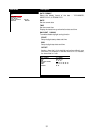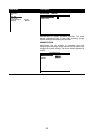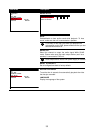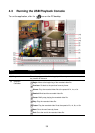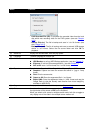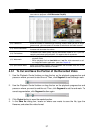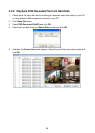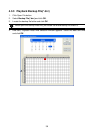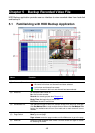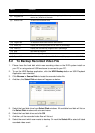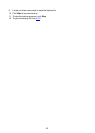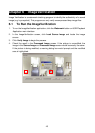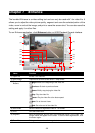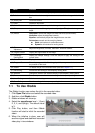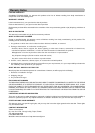41
Name Function
(7) Video display Display first frame of each recorded video channel from 4 selected.
(8) Progress bar
Show the progress of the event being played. User may move the bar to
seek at any location of the track
(9) Source Disk
To select the hard disk drive
(10) Target Path
To locate on where user wants to save the file
(11) Event (%) Display the backup progress rate of event in percentage
(12) Total (%) Display the total backup progress rate in percentage
(13) Stop Stop backup progress
(14) Start Start backup progress
(15) Export KML Save the select event file into KML file format(Only support on mobile DVR)
5.2 To Backup Recorded Video File
1. Please have the hard disk which was recording video on the DVR system install on
your PC or using external USB enclosure to connect to your PC.
2. To run the HDD Backup application, click the HDD Backup button on USB Playback
Application main interface.
3. Click Browse in Source Disk to locate the recorded video file.
4. And then, the Select Disk windows will appear as below:
5. Select the hard disk drive from Select Disk windows. All available hard disk will list on
the Select Disk windows with size and name
6. Select the hard disk drive and click OK
7. And then, all the recorded video files will list out.
8. Select the event which user wants to backup. Or mark the Select All to select all listed
recorded video event