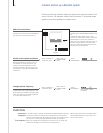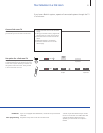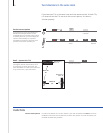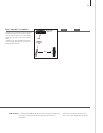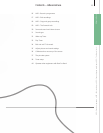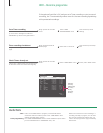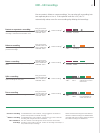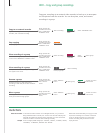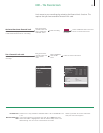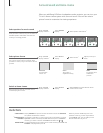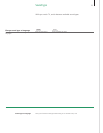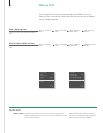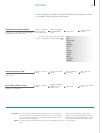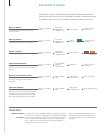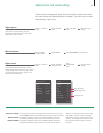Useful hints
NOTE! We recommend that you copy your most
important recordings to a recorder connected
to the TV. While recording, you cannot play
another recording and you cannot use the
replay function.
External recorder
Groups
If the external video recorder is from Bang & Olufsen, or if you have a
Bang & Olufsen DVD Controller, the TV starts the recorder and plays the
selected recording from the beginning. Otherwise, you must switch the
external recorder on and start the recording manually.
There are eight predened groups: ‘MOVIES’, ‘SPORTS’, ‘SCIENCE’, ‘NEWS’,
‘CHILDREN’, ‘TV DRAMA’, ‘NATURE’ and ‘TRAVEL’.
HDR – Copy and group recordings
Copy your recordings to an external video recorder to back up or to save space
on the optional hard disc recorder. You can also place, move, and rename
recordings in a group.
Copy to an external recorder
If you wish to copy to a non-Bang & Olufsen
recorder, start a manual recording.
Select ‘EXTERNAL COPY’ Select recording
Bring up hard disc
recorder menu and
select ‘HARD DISC
CONTENT’ menu
Place recordings in a group
The name of the group appears in the top right
corner of the ‘HARD DISC CONTENT’ menu.
View recordings in a group
Groups that do not contain any recordings, do
not appear in the menu.
Bring up
‘EDIT’
Select group
Select recording
Bring up hard disc
recorder menu and
select ‘HARD DISC
CONTENT’ menu
Bring up hard disc
recorder menu and
select ‘HARD DISC
CONTENT’ menu
Bring up
‘OPTIONS’
Select
‘GROUP’
Select recording
Rename a group
Rename a group, e.g. after the type of
recording, or after the person who made the
recording.
Move a group
Rearrange the order in which groups appear
when you browse through groups.
Select group
Select ‘GROUPS’
menu
Bring up hard disc
recorder menu and
select ‘SETUP’
menu
Bring up hard disc
recorder menu and
select ‘SETUP’
menu
Stop copying
Stop copying to an external recorder.
Bring up hard disc
recorder menu and
select ‘HARD DISC
CONTENT’ menu
Stop copying
Press repeatedly
to step in groups
Follow on-screen
instructions
Press
Select group
Select ‘GROUPS’
menu
Follow on-screen
instructions
Press
28