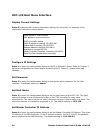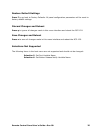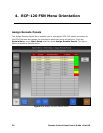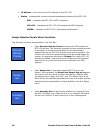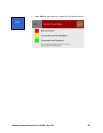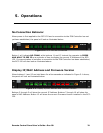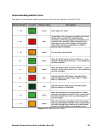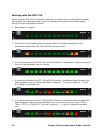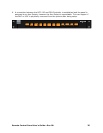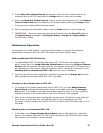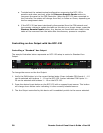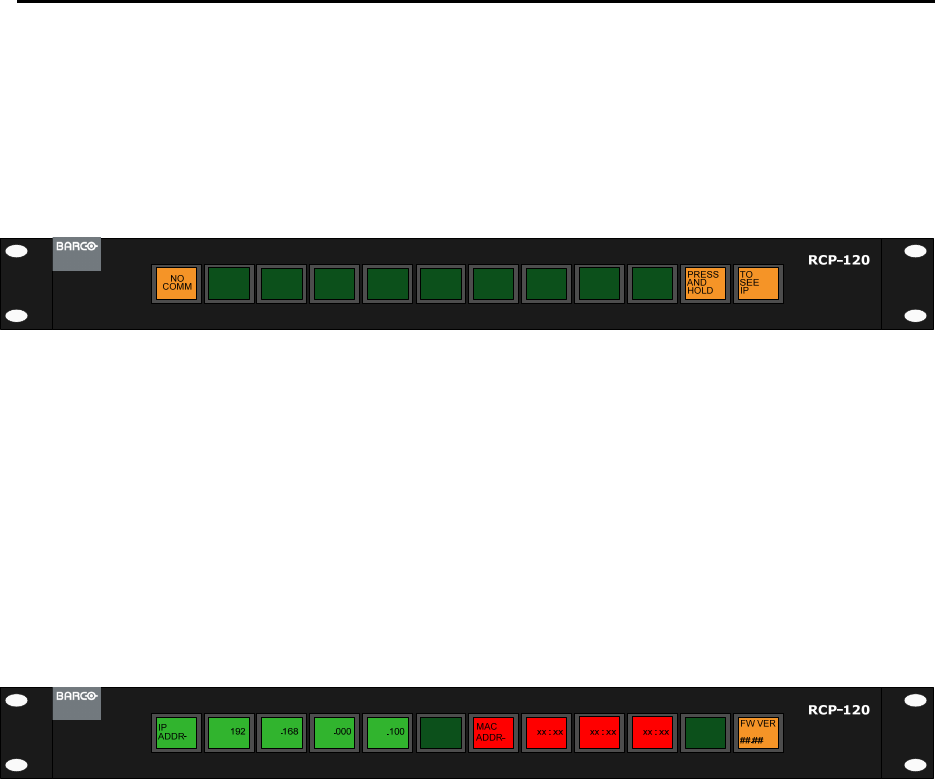
Remote Control Panel User’s Guide ● Rev 00 31
5. Operations
No Connection Behavior
When power is first applied to the RCP-120 and a connection to the FSN Controller has not
yet been established, the panel will look as illustrated below:
Figure 5-1: RCP-120 Not Connected
Button 1 will indicate NO COMM, while buttons 11 and 12 instruct the operator to PRESS
AND HOLD TO SEE IP as a reminder of how to display the current IP Address of the RCP-
120. If communication is lost after a connection to the FSN Controller has been established,
the RCP-120 will also look as illustrated above.
Display IP/MAC Address and Firmware Version
When buttons 11 and 12 are held down for a few seconds as indicated in Figure 5-1 above,
the panel will look as illustrated below:
Figure 5-2: Display IP/MAC Address and Firmware Version
Buttons 2 through 5 will show the current IP Address. Buttons 7 through 10 will show the
panel’s MAC Address. Button 12 will show the current Firmware Version installed in the RCP-
120.