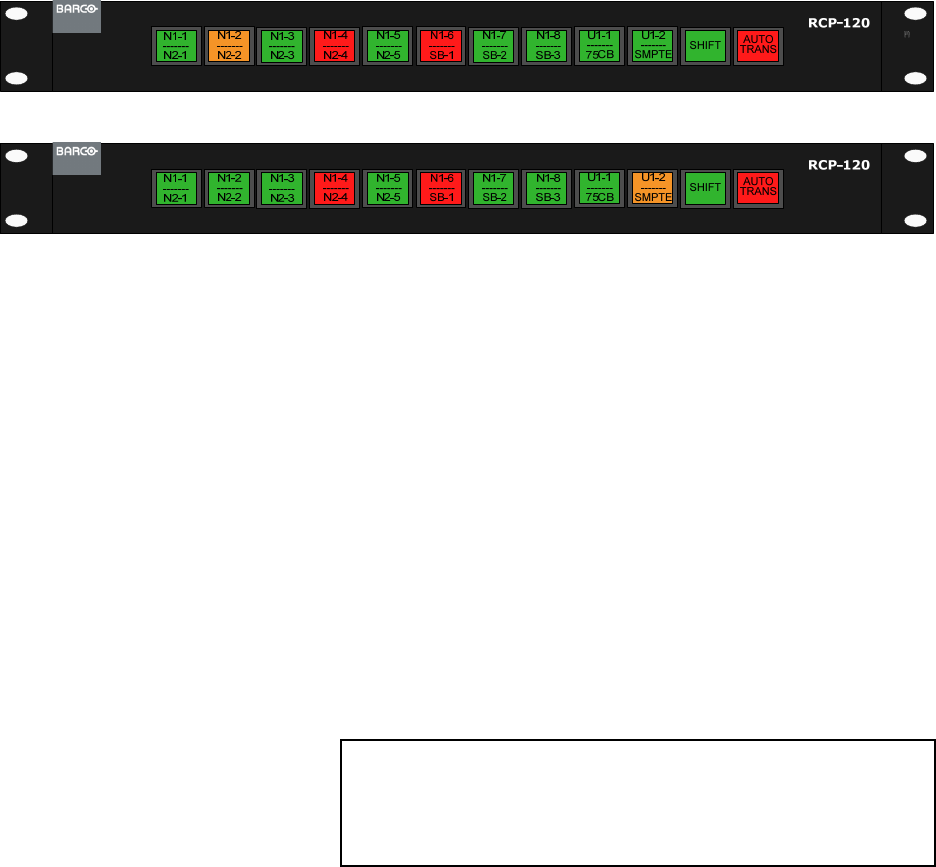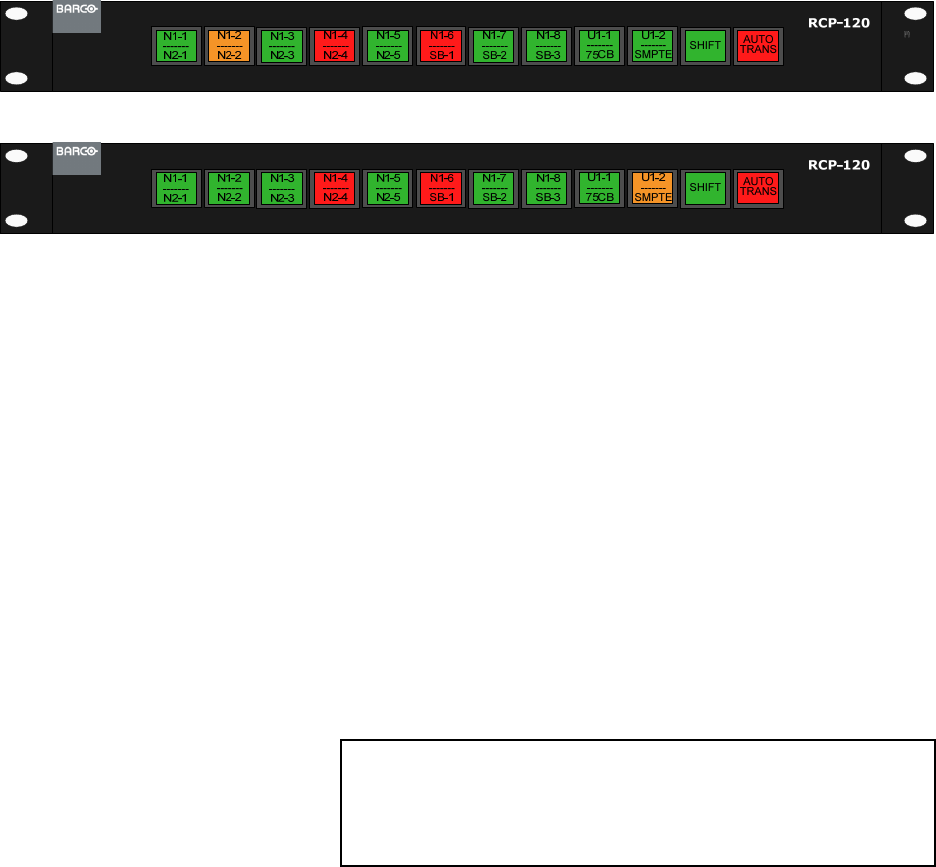
Remote Control Panel User’s Guide ● Rev 00 39
Controlling an Aux Output defined as a Mixer
The sample illustration below represents RCP-120 panels setup to control an Aux Output
defined as a Mixer. It is recommended, though not required, that two RCP-120 panels are
used to control Aux Outputs defined as a mixer. When two panels are use, define one panel
to control the Preview side of the mixer and the other to control the Program side of the
mixer (see Chapter 4 for information on how to Assign an Aux to the panel). This
configuration will offer the flexibility to switch inputs directly on Program immediately or
setup an input on Preview to be transitioned to Program with the use of the AUTO TRANS
button.
Program
Preview
Figure 5-4: Controlling an Aux Output defined as a Mixer
To change the source on the Aux Program Output:
1. Verify the Shift button is in the correct latched state. Green indicates FSN Inputs 1 – 10
can be selected with buttons 1 – 10 on the RCP-120. Amber indicates FSN Inputs 11 –
20 can be selected with buttons 1 – 10 on the RCP-120.
2. Press the desired input button on the RCP-120 with a mapped input source. This button
will change to an Amber color indicating it is the currently selected source.
• If the RCP-120 is setup to control the “Preview” side of the Aux Mixer, press the Auto
Trans button on the RCP-120 to transition the selected source to the Aux program
output.
• If the RCP-120 is setup to control the “Program” side of the Aux Mixer, an immediate
switch of the selected source will have occurred after step 2 above.
Note When the RCP-120 is defined to control the “Program”
side of an Aux Mixer, pressing “Auto Trans” will cause
the currently selected source in “Preview” to be
transitioned to “Program”.