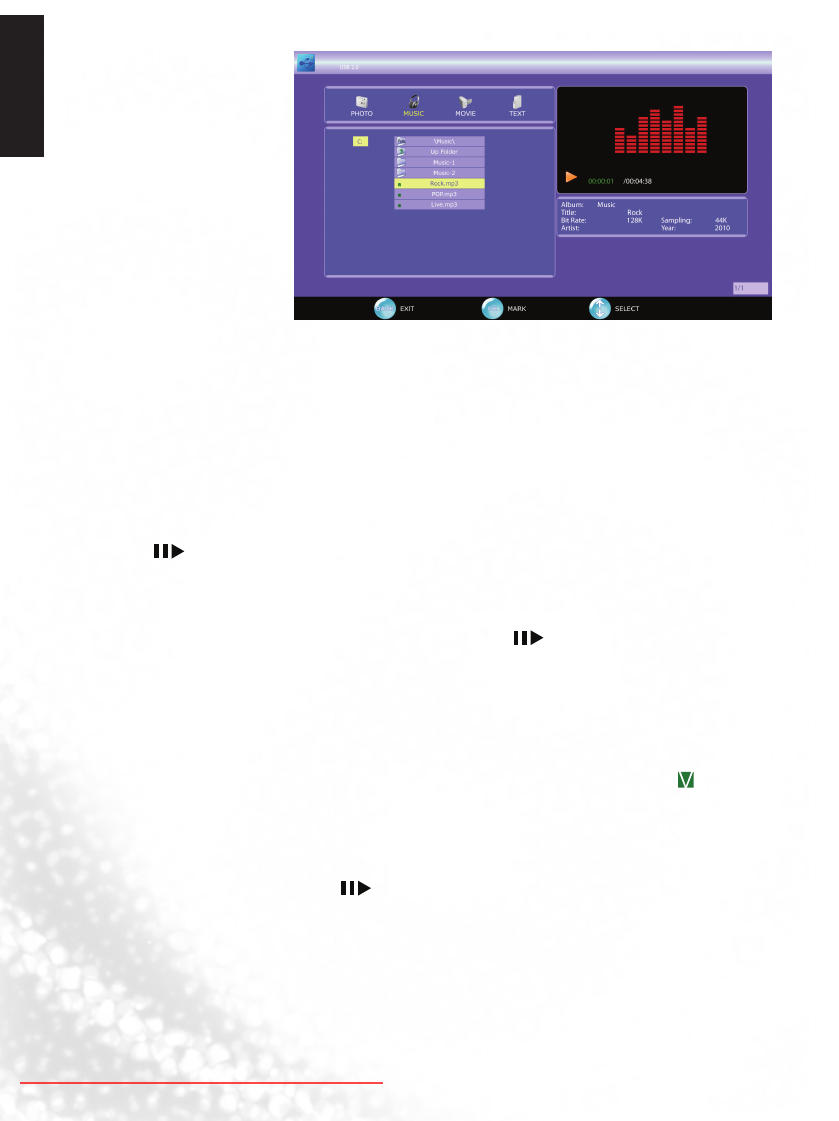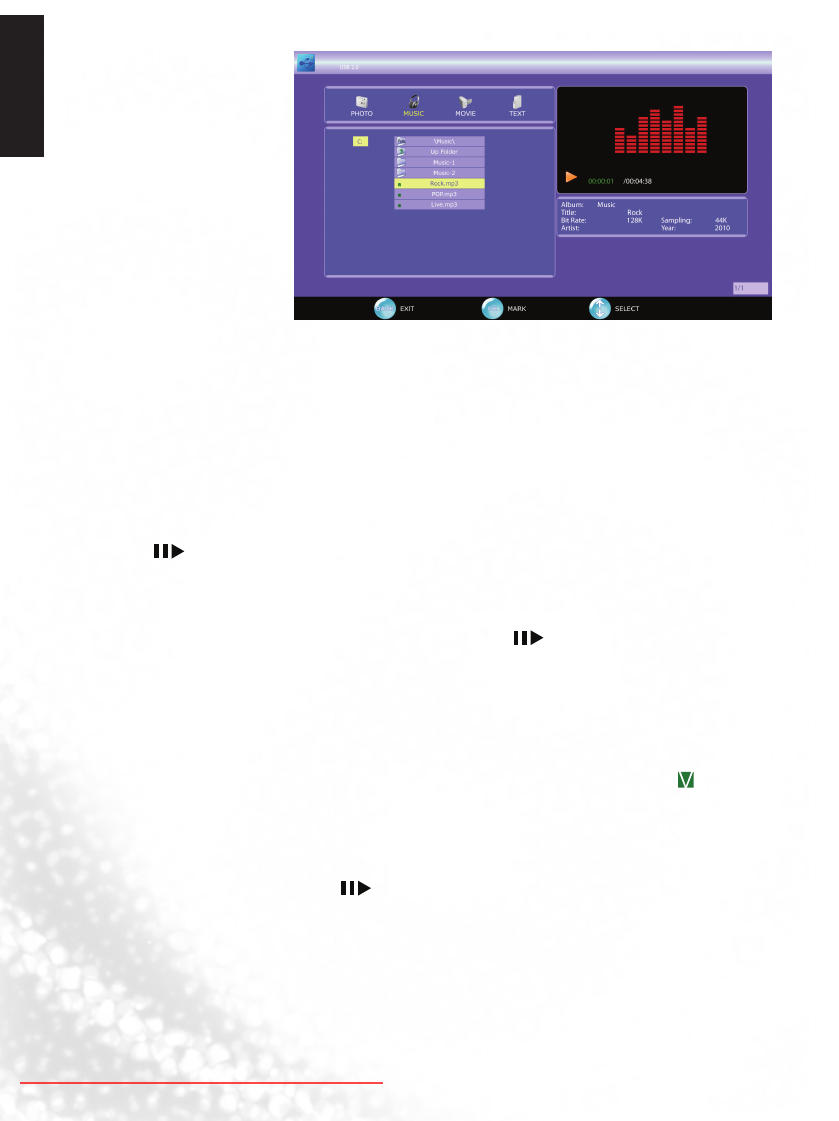
English
48 Media Play - USB Device
Playing a Music
Basic Operating Instruction
1. Press
◄
or
►
to choose MUSIC icon, then press OK to select.
2. Press
▲
or
▼
to choose the sub-folder if necessary, then press OK to enter the folder.
3. Press
▲
or
▼
to select the desired media le.
Supported Media File
is TV can only support MP3 les for Music.
Play all Music within same folder
1. Follow the instruction above to enter the desired sub-folder.
2. Press to start playing the music.
3. e TV will play every supported music le in this folder. When the last music le is played,
it will return to the rst media le on the list.
4. You may wish to start the music from your desired music. Simply press
▲
or
▼
to move
the light-bar cursor to the desired music le, then press to start the music.
5. You may Pause/Resume; Jump to Next/Previous, and Forward/Rewind the current playing
music.
6. You may also press
▲
and/or
▼
to select the music from the play list.
Play only the selected les
1. Follow the instruction above to enter the desired sub-folder.
2. Press
▲
or
▼
to choose the music le. en press OK to select the music. e mark will
appeartotheleoftheselectedmusic.
3. You may repeat step#2 until all desired music les are selected.
4. Press
▲
or
▼
andselect"UPFolder"toexitthecurrentfolder.Youmayenterothersub-
folders to select music for the slide show.
5. Once all les are selected, press to start playing.
6. You may Pause/Resume; Jump to Next/Previous, and Forward/Rewind the current playing
music.
7. You may also press
▲
or
▼
to select the music from the play list.
8. All selected music will be unmarked once changing source and turning o the TV.
Downloaded From TV-Manual.com Manuals