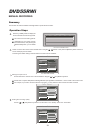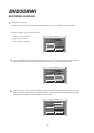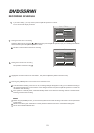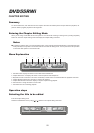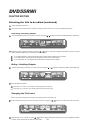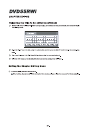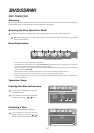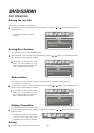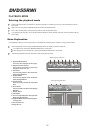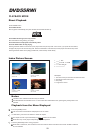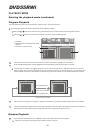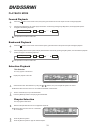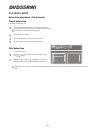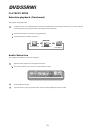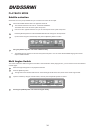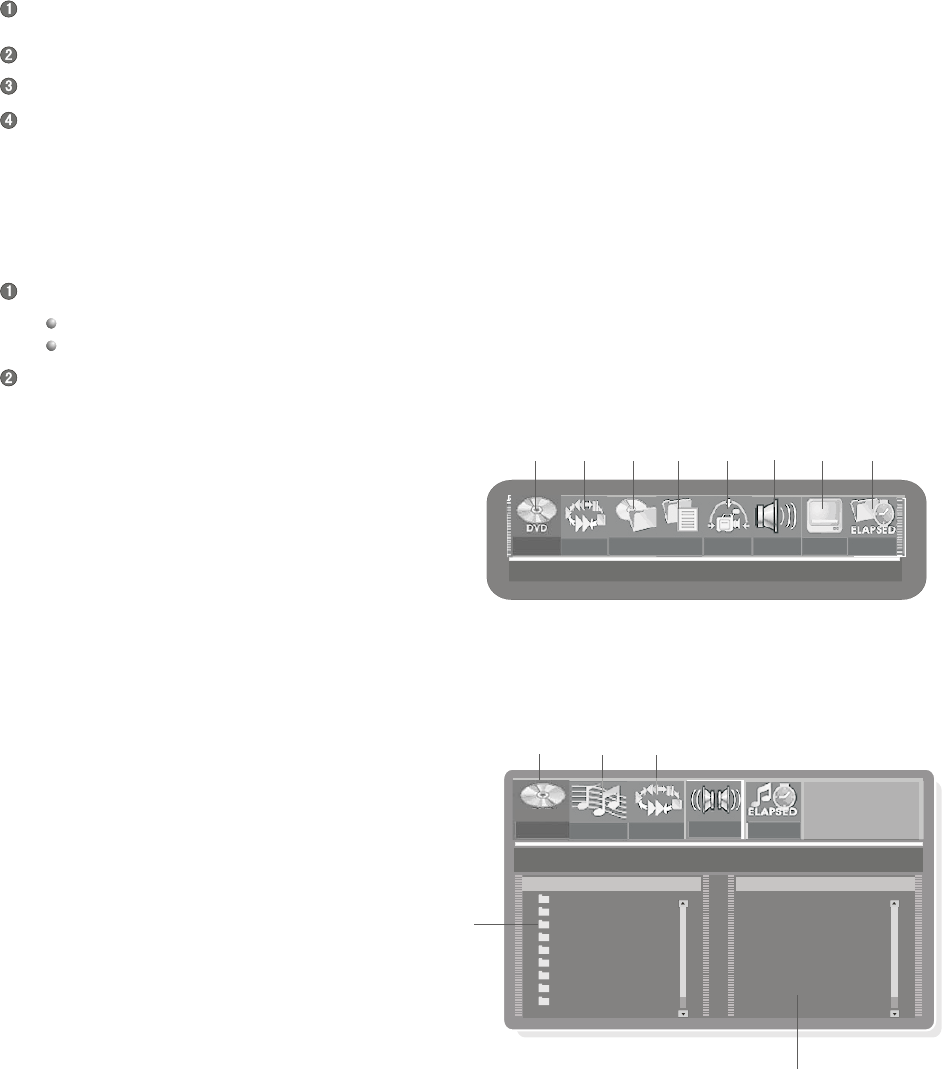
01/01 NORMAL11/27 01/01 01/02
OFF
00:43:03
01/01 NORMAL11/27 01/01 01/02
OFF
00:43:03
NORMAL
STOP
FAVORITE/PROGRAM
1 2345678
9
10
2
Menu Explanation
When playingDVD disc:
When playingMP3 disc:
Media and play mode
Audiofiletype
PLAY 05/17
NORMAL
Car
butterily
cat
city
fish
forien
katong
landscape1
landscape2
STEREO
FILES&DIRECTORY
00:00:01
11/27 01/01 01/02
OFF
00:43:03
NORMAL
STOP
FAVORITE/PROGRAM
12345678
Media and play mode
Audiofiletype
PLAY 05/17
NORMAL
Car
butterily
cat
city
fish
forien
katong
landscape1
landscape2
STEREO
FILES&DIRECTORY
00:00:01
AUDIO
FILE
AUDIO
Entering the playback mode
PLAYBACK MODE
DVD55RW i
Connect this unit with the TV set (Refer to "System Connection" for details) Turn on the TV set and switch it to theAV
input mode.
Plug in the unit, then press the [standby/on] button to enter the playback mode.
If it's in other working status, press the [PLAY] button to enter the playback mode.
If you press the [PLAY] button, the TV Screen displays "INVALID". Please exit this mode first, and then press the [PLAY]
button again.
In the playback mode, the control of the system can be fulfilled by performing menu operation or using function buttons.
Enter the playback mode. Pressing the [NAVIGATION] button can display or hide the control bar.
In the Stop mode, pressing the [NAVIGATION] button is not effective.
When playing the menu of DVD disc, pressing the [NAVIGATION] button is not effective.
The following illustrations are the control bars when playing DVD and Mp3.
1. Playback Mode Control
This icon also displays the disc type.
2. Playback Process Control
This control can finish the following
operations: stop, slow, etc..
3. Title Select
This icon only exists in the control bar
when playing DVD disc.
4. Chapter Select
This icon only appears in the control bar
when playing DVD disc.
5. Angles Change
This icon is only available for some DVD
discs.
6. Audio Select
This icon exists in the menu when playing
DVD disc.
7. Subtitle Select
8. Time Select
9. This icon only displays the disc type when
Playing the file-type disc.
10.Playback Mode Control when playing the
File-type disc
11.Disc Content List
12.Program List
11
27.
12