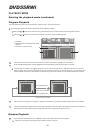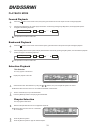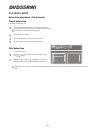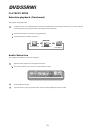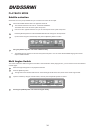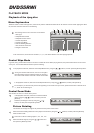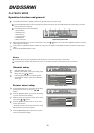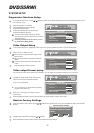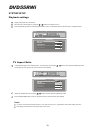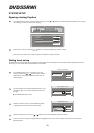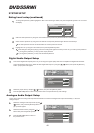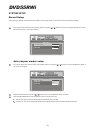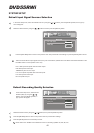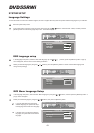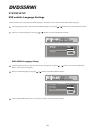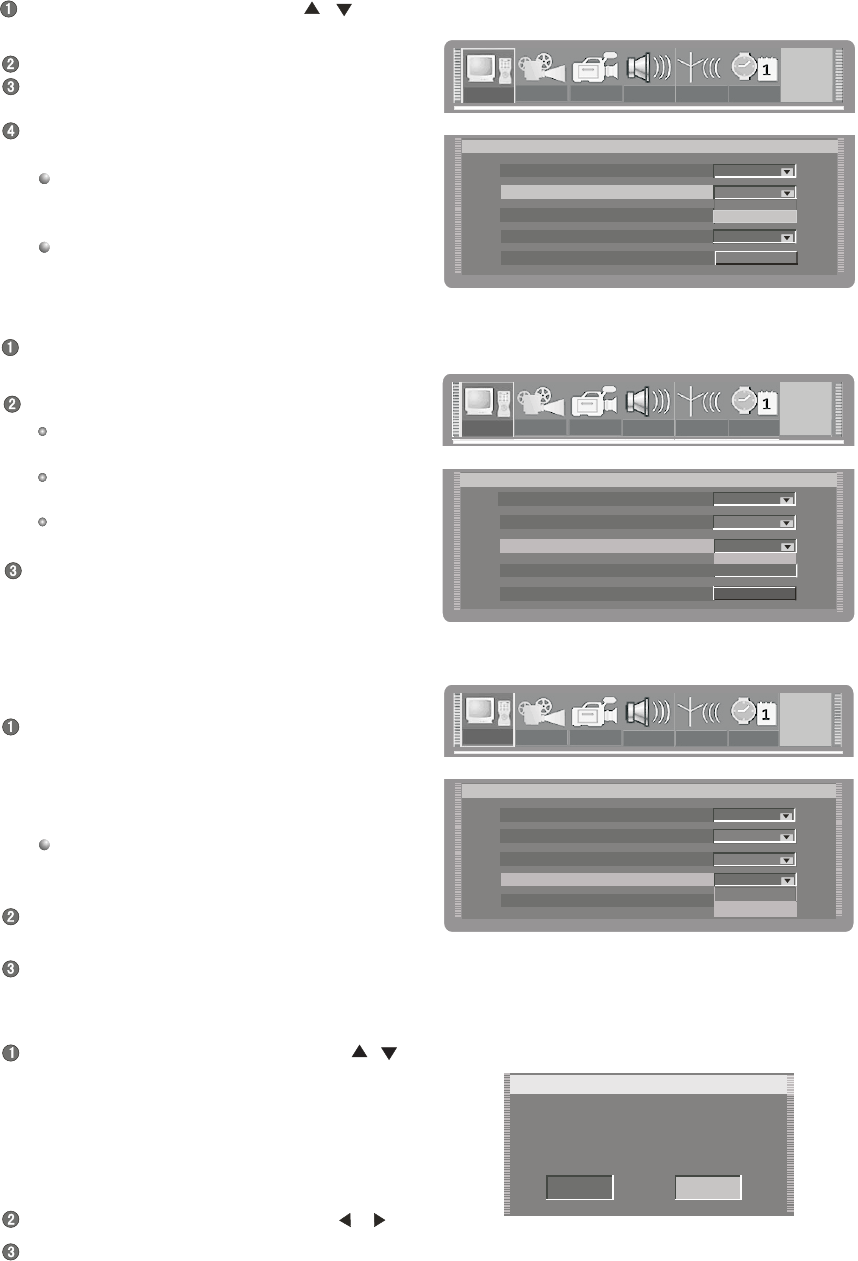
In the general setup menu, use the [ ],[ ] buttons to select the “progressive/Interlace” item and press [SELECT] button, then a
pop-up list will pop up
Restore factory settings
Systemwillreset allthesetupitemsto
defaultvalue,OK toconfirm,Cancelto
discard
OK
Cancel
General Setup
Screen saver
ON
Video output format
Restore factory settings
PAL
GNRL
PLAY
REC
LANG TUNER
CLOCK
Restore factory settings
Systemwillreset allthesetupitemsto
defaultvalue,OK toconfirm,Cancelto
discard
OK
Cancel
General Setup
Screen saver
ON
Video output format
Restore factory settings
PAL
GNRL
PLAY
REC
LANG TUNER
CLOCK
GNRL
PLAY
REC
LANG
TUNER CLOCK
PAL
NTSC
GNRL
Video output
RGB
PAL
General Setup
Screen saver
Progressive/Interlace
ON
Interlace
Video output format
Restore factory settings
PAL
OK
GNRL
PLAY
REC
LANG TUNER
CLOCK
Restore factory settings
Systemwillreset allthesetupitemsto
defaultvalue,OK toconfirm,Cancelto
discard
OK
Cancel
General Setup
Screen saver
ON
Video output format
Restore factory settings
PAL
REC
LANG
TUNER CLOCK
PAL
NTSC
Video output
RGB
PAL
General Setup
Screen saver
Progressive/Interlace
ON
Interlace
Video output format
Restore factory settings
PAL
OK
GNRL
PLAY
REC
LANG TUNER
CLOCK
GNRL
PLAY
REC
LANG
TUNER CLOCK
Progressive
GNRL
Video output
General Setup
Screen saver
Progressive/Interlace
ON
Interlace
Video output
Video output format
Restore factory settings
PAL
OK
GNRL
PLAY
REC
LANG TUNER
CLOCK
Restore factory settings
Systemwillreset allthesetupitemsto
defaultvalue,OK toconfirm,Cancelto
discard
OK
Cancel
General Setup
Screen saver
ON
Video output format
Restore factory settings
PAL
REC
LANG
TUNER CLOCK
PAL
NTSC
Video output
RGB
PAL
General Setup
Screen saver
Progressive/Interlace
ON
Interlace
Video output format
Restore factory settings
PAL
OK
LANG
TUNER CLOCK
Progressive
Video output
General Setup
Screen saver
Progressive/Interlace
ON
Interlace
Video output
Video output format
Restore factory settings
PAL
OK
GNRL
PLAY
REC
LANG TUNER
CLOCK
GNRL
PLAY
REC
LANG
TUNER CLOCK
RGB
GNRL
Progressive/Interlace
Interlace
Interlace
YCbCr
RGB
RGB
SYSTEM SETUP
DVD55RW i
Progressive /Interlace Setup
Select "Progressive" or "Interlace”
Press the [SELECT] button to fulfill the
progressive/Interlace switch
Pressing the [IS/PS] button can proceed the
progressive/Interlace switch too.
The value of this setting must accord with the
scanning mode of the TV, otherwise the TV screen
will display nothing.
If nothing is shown on the TV screen, you can
try pressing the [IS/PS] button.
Video Output Setup
In the general setup menu, highlight the "Video output", then press the [SELECT] button.A pop-up list will appear.
Select "YCbCr" or "RGB" in the list
When using the component video output, please
select "YCbCr".
When using the SCART output please select the
"RGB".
This setup does not affect the composite video
output.
Press the [SELECT button to confirm.
Video output Format setup
This unit has two video output systems: PAL and NTSC. You can select one of them according to your TV set specs.
Highlight the “Video output format” in the general
setup menu and press the [SELECT] button.
A pop-up menu will appear.
You can switch the TV output format by pressing
the [PAL/NTSC] button too.
Select the correct option according to factual
requirements
Press the [SELECT] button and the system will switch the output format to selected video output.
Restore Factory Settings
Select the “Restore factory setting” by the [ ],[ ] buttons in the general setup menu, press the [SELECT] button then the OSD
displays:
Highlight “OK” in the menu by using the [ ],[ ] buttons.
Press the [SELECT] button to make all setup items restore the factory settings.
37.