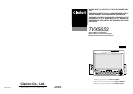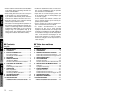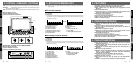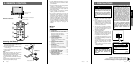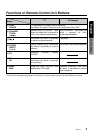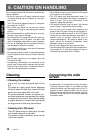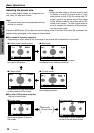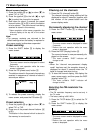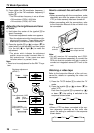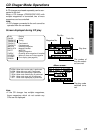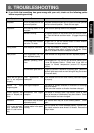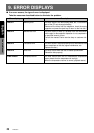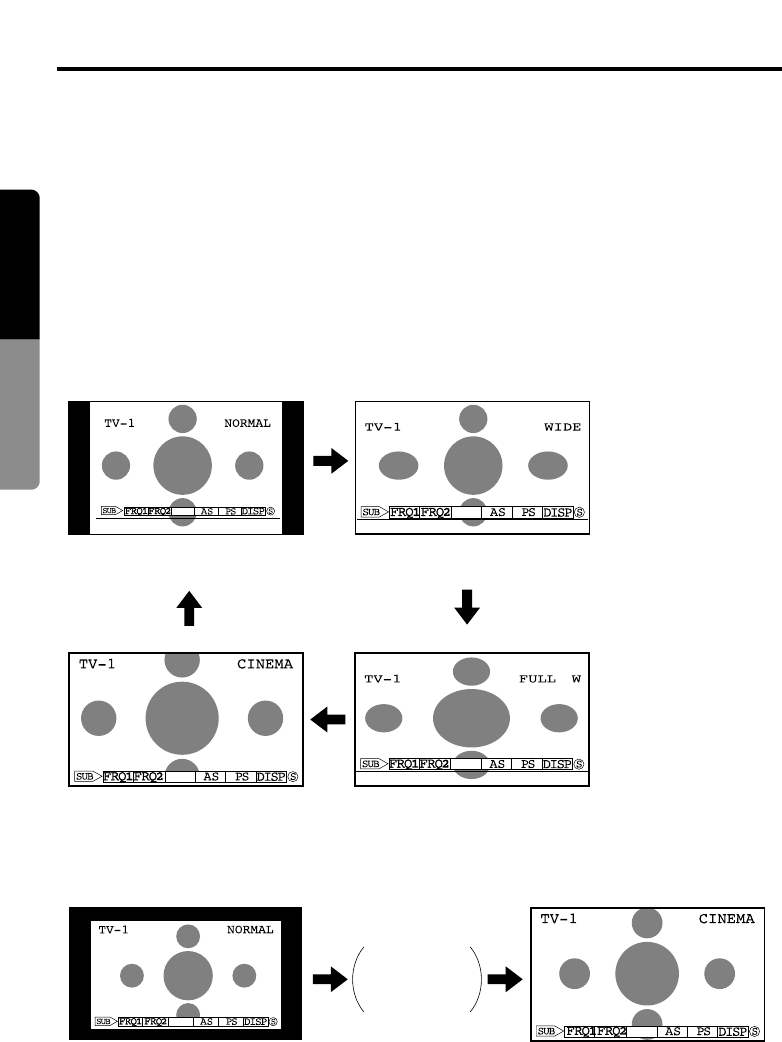
12
English
Owner’s Manual
TVX5653
Selecting the screen size
Four screen display modes are supported: nor-
mal, wide, full wide and cinema.
Note:
• The screen mode cannot be selected while the
vehicle is in motion.
Note:
• When the wide mode or full wide mode is used
to display a normal 4:3 picture which is not a
wide picture so that it fills the whole wide TV
screen, parts of the picture around the edges
will be off the screen or the picture will be dis-
torted on the screen. To view original pictures
so as to respect the intentions of the producer,
use the normal mode.
Basic Operations
Press the WIDE button ! to select the screen display mode. Each time this button ! is pressed, the
display mode is changed in the sequence shown below.
■ For normal 4:3 picture reception
Depending on which mode is set, the shape of the picture will be distorted on the screen.
● Normal mode (normal screen) ● Wide mode
Black bands appear to the left
and right of the screen.
The picture at the left and right of the screen
is stretched in the sideways direction.
● Cinema mode ● Full wide mode
The picture at the top and bottom
of the screen is off the screen.
The whole picture is stretched in
the sideways direction.
● Normal mode
Black bands appear all around
the screen.
● Cinema mode
The picture is shown expanded
so that it fills the whole screen.
Wide mode,
full wide mode
■ For wide (16:9) picture reception
Use the cinema mode.