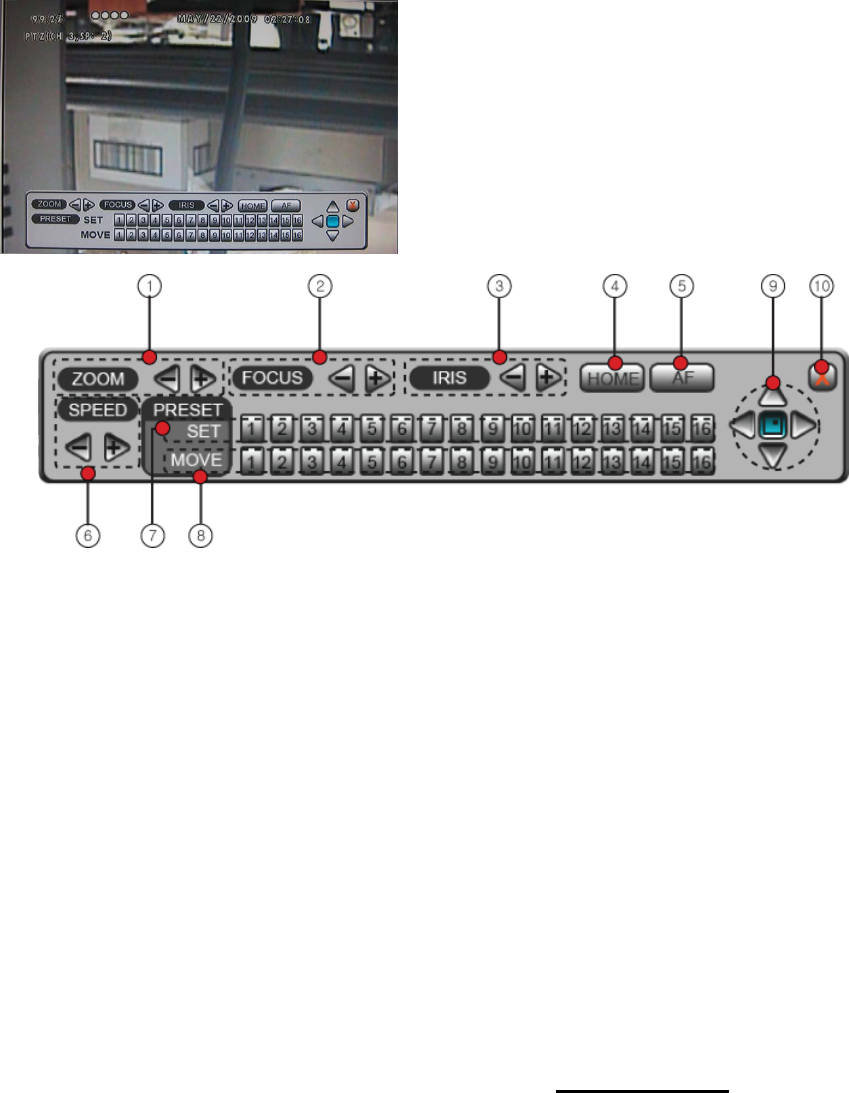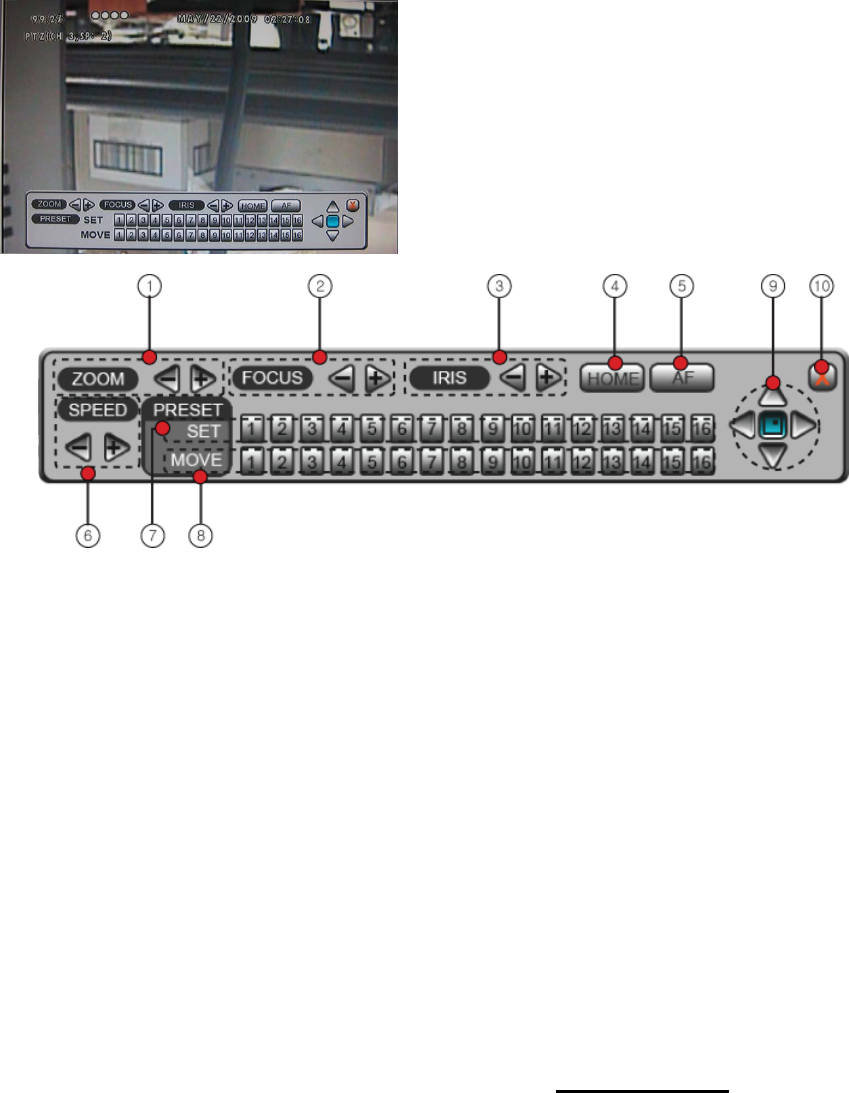
MODEL: CDR1660 / CDR0860 / CDR0460 H.264 STAND-ALONE DVR USER MANUAL V 2.6
34
Click the PTZ button on the MENU bar or press the
PTZ button of the remote controller in the live mode to
access the PAN/TILT cameras.
① ZOOM: Zoom in and out by clicking on the - or + buttons.
② FOCUS: Focus in and out by clicking on the – or + buttons.
③ IRIS: Control the iris open and iris close by clicking on the – or + buttons.
④ HOME: Return the PTZ camera to Home position by clicking this button.
⑤ AF(Auto Focus): Toggle Autofocus on or off by clicking on this button.
⑥ SPEED: Select the movement speed ratio by clicking on the – or + buttons.
⑦ Set preset points: Move the PTZ camera to the desired location, and then click on any of the
16 buttons to set a preset position.
⑧ Move to preset points: Click on any of the 16 buttons to move the PTZ camera to predefined
preset position.
⑨ Directional buttons: Move the PTZ camera using the directional buttons.
⑩ EXIT: Click this button to exit the PTZ control bar or click the right button of the mouse on the
screen.
7.6. RECORD
This system provides Watchdog function.
When power goes off during recording and then the power turns on, the system will automatically
start recording.
If you start to record, the circles representing the channel status will change color based on the
recording mode. (Refer to 2) CHANNEL STATUS of chapter 7.4 MAIN SCREEN
on page 28.)
NOTE:
In case of record modes except for the manual (continuous) recording, you don’t have to press the
REC button. To turn on the REC button means to start the manual (continuous) recording so if you
want EVENT recording or SCHEDULE recording, do not turn on the REC button.
7.6.1. MANUAL (CONTINUOUS) RECORDING
Click the REC icon on the MENU bar, press the RECORD button of the remote controller or the
REC button of the front panel in the live mode and the system will start the manual (continuous)
recording.