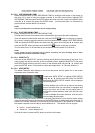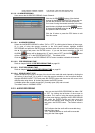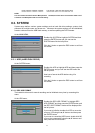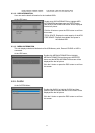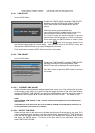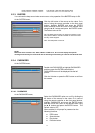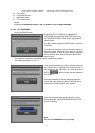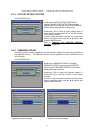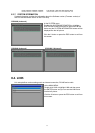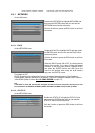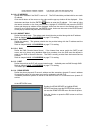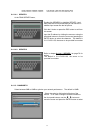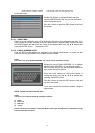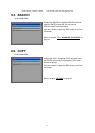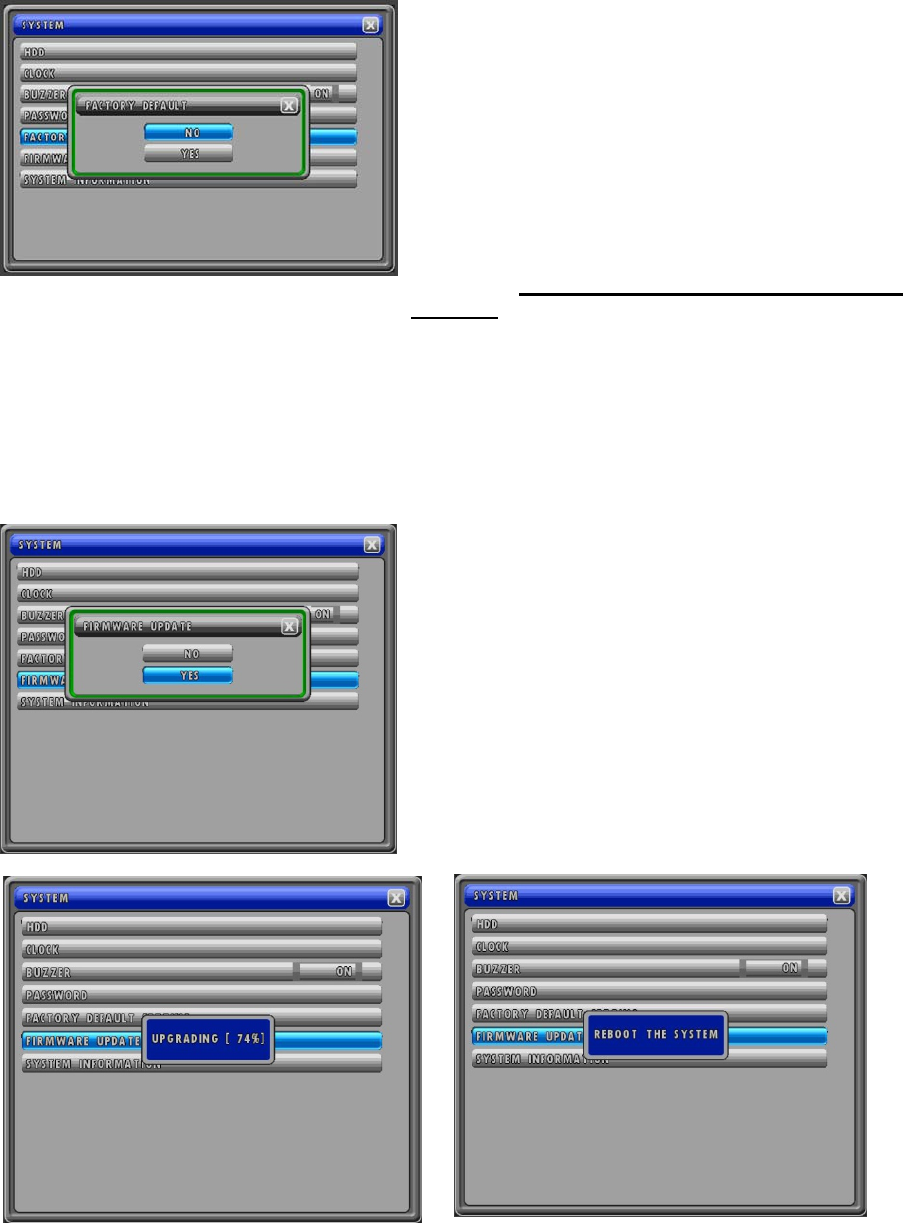
MODEL: CDR1660 / CDR0860 / CDR0460 H.264 STAND-ALONE DVR USER MANUAL V 2.6
74
8.3.5. FACTORY DEFAULT SETTING
At the SYSTEM menu,
Double-click FACTORY DEFAULT SETTING or
highlight FACTORY DEFAULT SETTING and then
press the ENTER button and the FACTORY DEFAULT
window will be displayed like the left picture.
Double-click YES to reset all menu settings back to
factory default. Or double-click NO or click the X button
to exit without resetting.
In case of using the remote controller or the front panel
buttons, move the cursor using the ▲,▼ buttons and
press the ENTER button.
Refer to Appendix 12.3. FACTORY DEFAULT
VALUES on page 109.
8.3.6. FIRMWARE UPDATE
The DVR’s software can be upgraded for the latest feature updates, fixes and improvements via
the USB flash memory. The USB flash memory with the upgrade file must be inserted into the
front USB port.
At the SYSTEM menu,
Double-click FIRMWARE UPDATE or highlight
FIRMWARE UPDATE and then press the ENTER
button and the FIRMWARE UPDATE window will be
displayed like the left picture.
Double-click YES to begin the firmware update. Or
double-click NO or click the X button to exit without
resetting.
In case of using the remote controller or the front panel
buttons, move the cursor using the ▲,▼ buttons and
press the ENTER button.
Upgrading percent message Reboot the system message