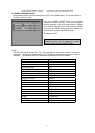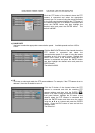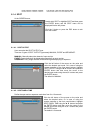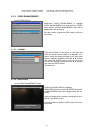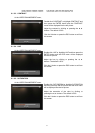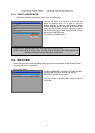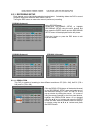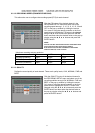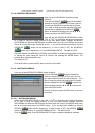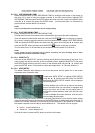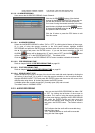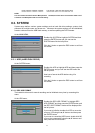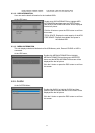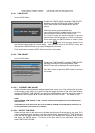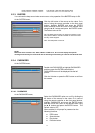MODEL: CDR1660 / CDR0860 / CDR0460 H.264 STAND-ALONE DVR USER MANUAL V 2.6
65
8.2.1.4. SCHEDULE RECORDING
User can set the SCHEDULE recording of each
Channel.
Click the SCHEDULE (
) button of the desired
channel in the RECORDING SETUP menu and you
can see the SCHEDULE menu like the left picture.
Or in case of using the remote controller or the front
panel buttons, highlight the SCHEDULE (
)
button of the desired channel using the ▲,▼,◀, ▶
buttons and press the ENTER button.
User can set the SCHEDULE RECORDING to either
“ON” or “OFF” by clicking the left button of the mouse.
Or in case of using the remote controller of the front panel buttons, highlight SCHEDULE
RECORDING and press the ENTER button and then move the cursor to the desired value using
the ▲, ▼ buttons and press
the ENTER button. If you set the schedule recording to ON, the
SCHEDULE (
) button will be displayed by “O” and in case of OFF, the SCHEDULE
(
) button will be displayed by “X” in the RECORDING SETUP. The default is OFF.
User can schedule the WEEKDAY, SATURDAY and SUNDAY recording by clicking each hour bar
or moving the cursor using the
▲,▼,◀, ▶ buttons and pressing the ENTER button. The
selected hour will be displayed in red.
The default is OFF.
Click the X button or press the ESC button to exit from this screen.
8.2.1.5. MOTION RECORDING
User can set the MOTION RECORDING of each Channel.
Click the MOTION (
) button of the desired
channel in the RECORDING SETUP menu and you
can see the MOTION menu like the left picture. Or in
case of using the remote controller or the front panel
buttons, highlight the MOTION (
) button of the
desired channel using the ▲,▼,
◀, ▶ buttons and
press the ENTER button.
Click the X button or press the ESC button to exit from
this screen.
8.2.1.5.1. MOTION RECORDING
Select the MOTION RECORDING to either “ON” or “OFF” by clicking the left button of the mouse.
Or in case of using the remote controller or the front panel buttons, highlight MOTION
RECORDING and press the ENTER button and then move the cursor to the desired value using
the ▲, ▼ buttons and press
the ENTER button. If you set the motion recording to ON, the
MOTION (
) button will be displayed by “O” and in case of OFF, the MOTION ( )
button will be displayed by “X” in the RECORDING SETUP. The default is ON.
Click the
button in the RECORDING SETUP menu to enable or disable all channels.