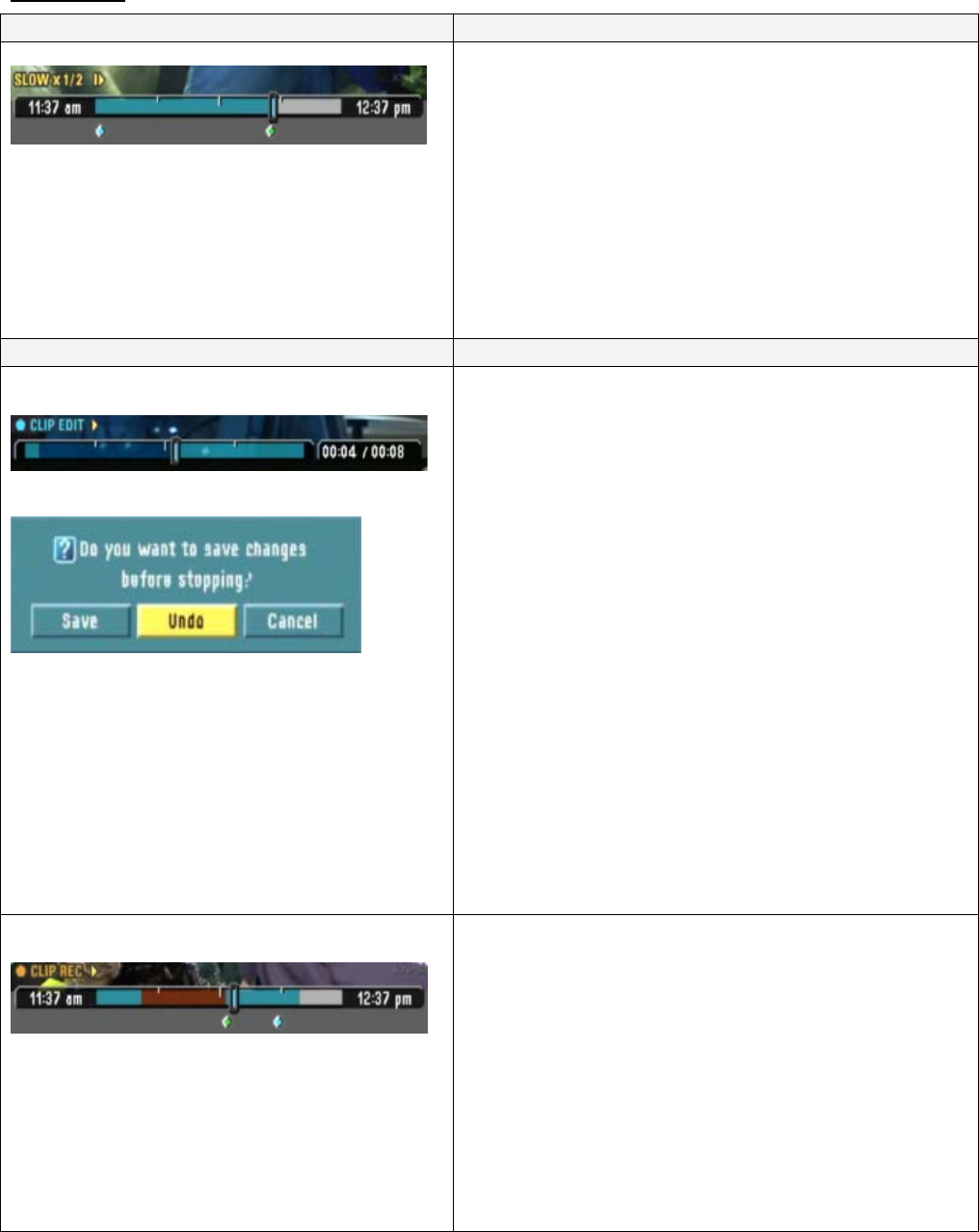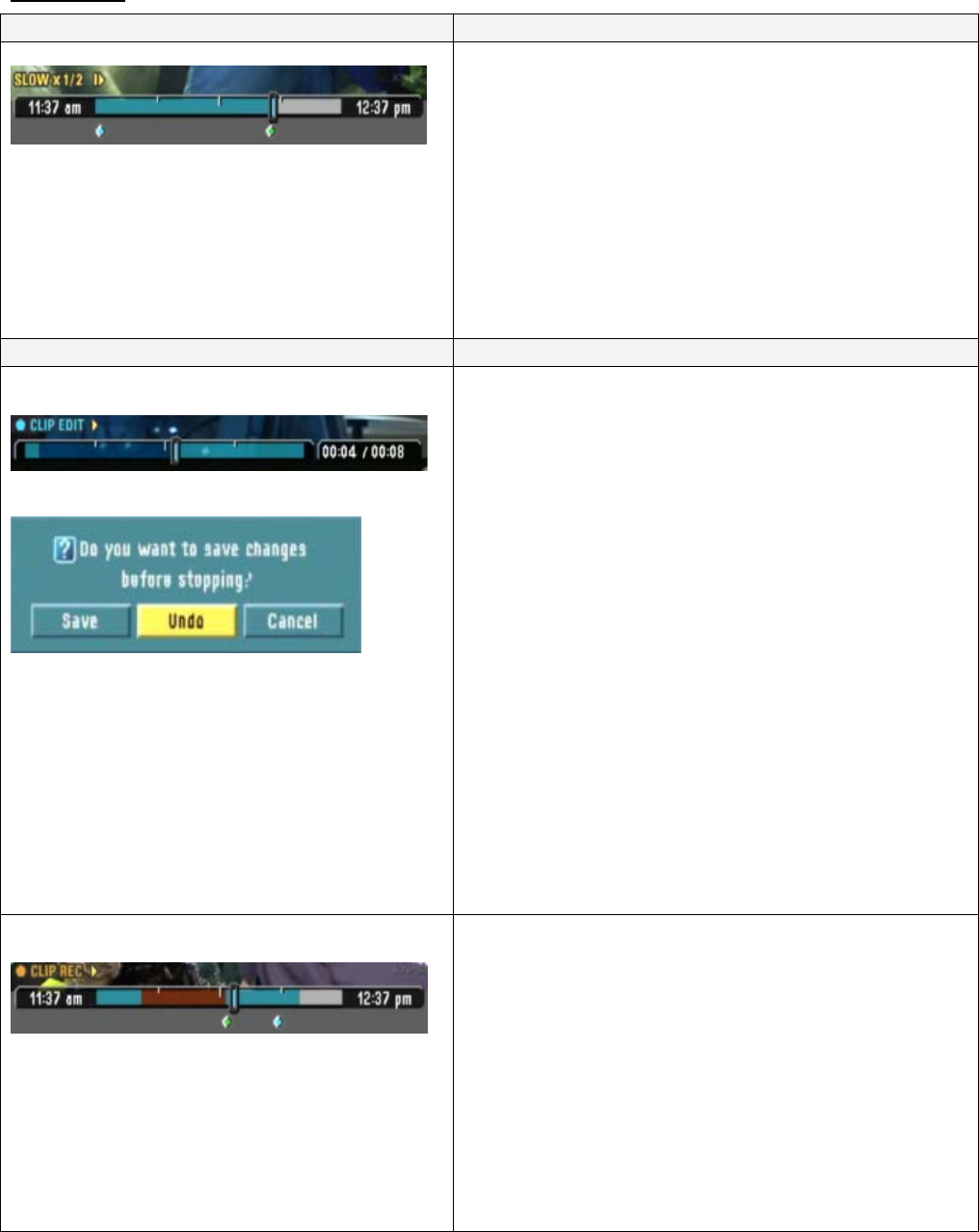
DVR Control
TimeShift
This feature gives you the ability to pause a live program
for later review. The video is saved in temporary HDD
memory, and will continue until HDD is out of space.
• Activate the TIMESHIFT function.
• The program will begin recording in the
background
• During the session, you can press TIMESHIFT
again to set a Bookmark (Blue) you can return to
during playback, pressing TIMESHIFT later on
will set a new bookmark (Green)
• During playback, press the BLUE or GREEN
buttons to jump to the Bookmarks
Video Clips
Clip Edit
There are two ways you can lift video clips from recorded
or TimeShifted programming
• During playback of a recorded segment, press
REC/EDIT to set a start point for a video clip,
then press REC/EDIT at the end of the section
you want to mark.
• You can use FF, SKIP, and DRAG to move
quickly to the next point
• You can create 10 separate clip points within a
given program
• Press STOP to end the clip session
• Then make one of three responses to the on-
screen menu
o Save the marked clips as separate
programs
o Undo – clip marks are ignored
o Cancel – cancel all clips and watch
program
Only the selected clips are saved, the original, remaining
programming is discarded.
Only use STOP to end session – if you press POWER, the
clips may not be saved.
Clips need to last at least 10 seconds.
Clip Record
This function is similar, used while a program is being
recorded in TimeShift mode.
• Press REC/EDIT during a TIMESHIFT session
to set clip start and end points
• Repeat to set other clip points
• Press STOP to stop the TIMESHIFT and save
the clips
The selected clips are saved, the original, remaining
programming is saved in temporary TimeShift memory.
Only use STOP to end session – if you press POWER, the
clips may not be saved.
Clips need to last at least 10 seconds.
Contemporary Research 20 IP-HDVR HD Tuner-DVR