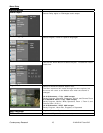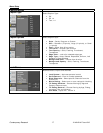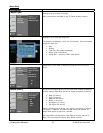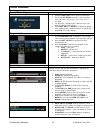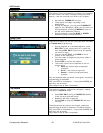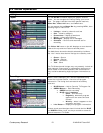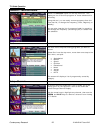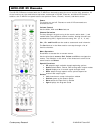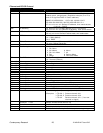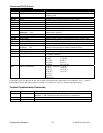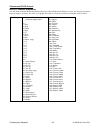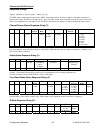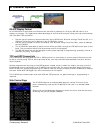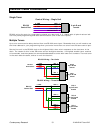Contemporary Research 24 IP-HDVR HD Tuner-DVR
Ethernet Setup
Ethernet Connection
The IP-HDVR typically communicates over a network using a static IP address, and is shipped set to a
default address:
IP Address: 192.168.1.231
Subnet Mask: 255.255.255.0
Gateway Address: 000.000.000.000
Local Port set to 23 (Telnet standard)
Odds are, at least the IP address will change when the IP-HDVR is connected to the client’s network. One
your first steps will be to obtain a static address from the client’s IT department, as well as an external
gateway IP address if you intend on supporting the system from your office or anywhere outside the site’s
firewall.
Once you change the settings, create a label noting the settings and attach to the back of the IP-HDVR.
Reset IP Address
Since its possible another network device is using the default IP address, the best approach is to enter the
new settings offline, outside the network. You can use one of two, requiring one of two offline options:
1. Direct PC Connection. Use an Ethernet “Crossover” cable to make a direct connection to the IP-HDVR
Ethernet port and your PC. Two pairs of wires are reversed at one end to create a direct
send/receive path for data.
2. Hub or Switch Connection. Another approach for connection is to use a standard Ethernet hub or
switch between your computer and the IP-HDVR. Using standard Cat5 Ethernet cables, connect your
PC to one port, and then connect the IP-HDVR to the second port.
RS-232 and Telnet Terminal Communication
You can communicate with the IP-HDVR with HyperTerminal using an RS-232 or TCP/IP connection to Port
23.