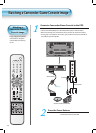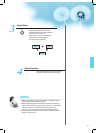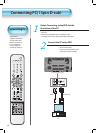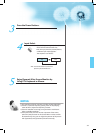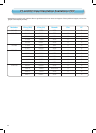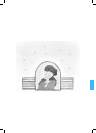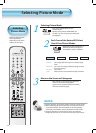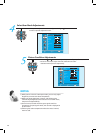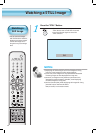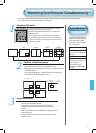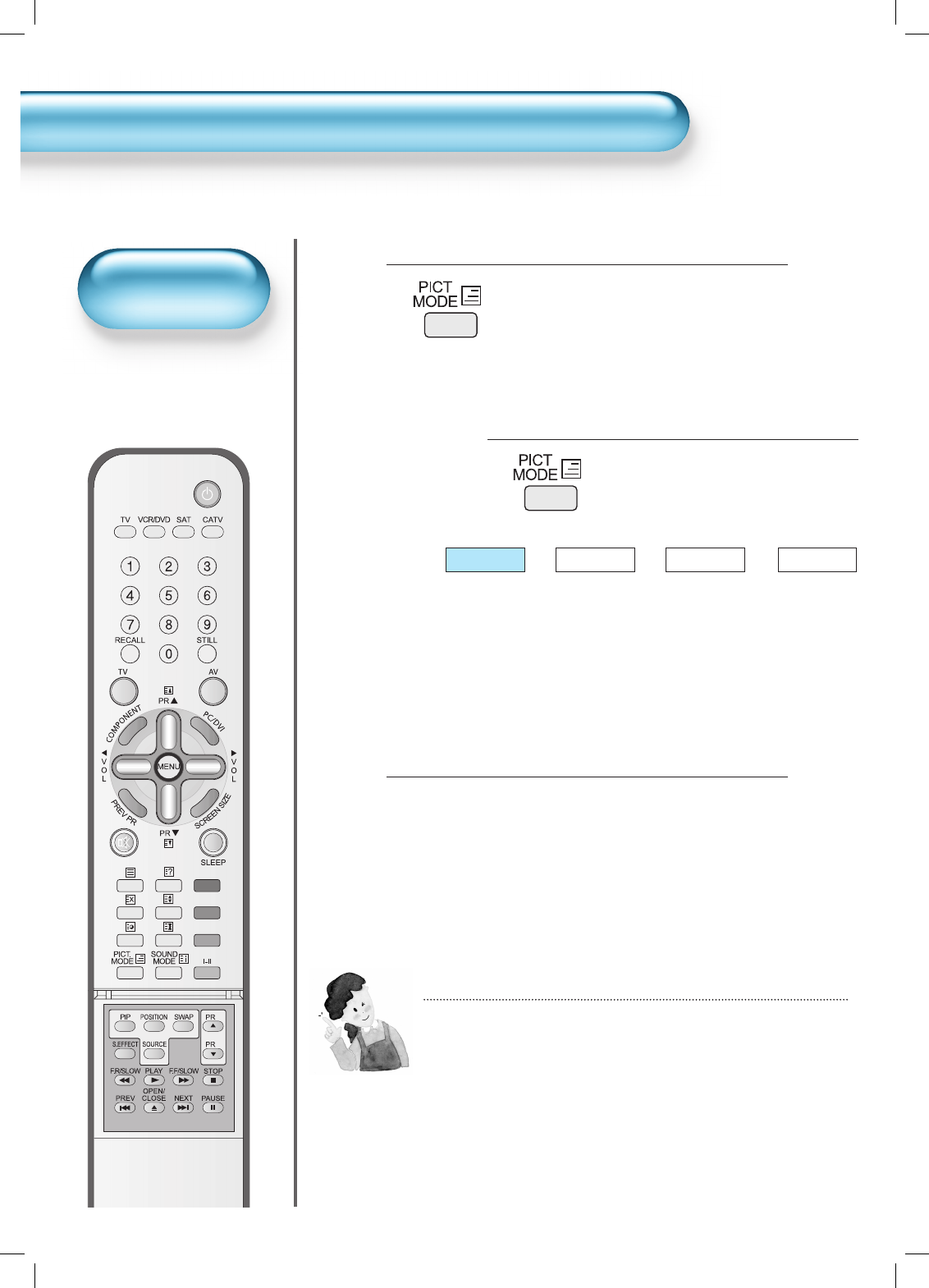
44
Selecting Picture Mode
Selecting Picture Mode
Selecting Picture Mode
• Press the [PICTURE MODE] on the
remote control.
• While pressing the [PICTURE MODE] for
the first time, the current picture mode will
be displayed.
1
Each Press of the Button Will Select
One of Four Picture Modes.
• Each time you press the button, a
different picture mode appears.
The sequence used is as follows:
2
• Select the Picture mode
that is appropriate
depending on the kinds
of pictures, you enjoy.
Selecting
Picture Mode
Normal
Dynamic
Cinema
User
* Normal : For a highly defined image in a normally bright
room
* Dynamic: For a clear-cut image emphasizing high contrast
for sports viewing
* Cinema: For a movie
* User: Allows the user to customise settings as desired.
Menu on the Screen will disappear.
• After selecting a desired picture mode, the
menu on the screen will disappear.
• If you want to customise the picture modes,
refer to the following page.
3
NOTES:
1) Normal, Dynamic, and Cinema modes are factory preset values.
2) When adjusting sub-menus while you are in Normal, Dynamic,
and Cinema modes, the Picture Mode will be automatically
converted to User Mode, and the adjustments will be made.
3) Selecting [Initialise] in the [Features], menu will allow the
Brightness, Contrast, etc. to return to the factory preset values.