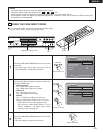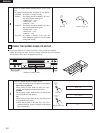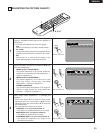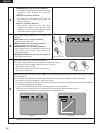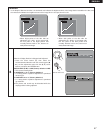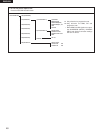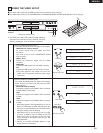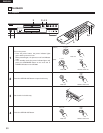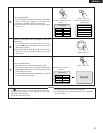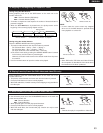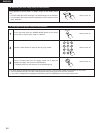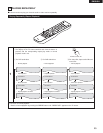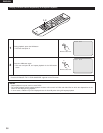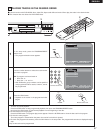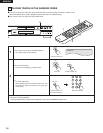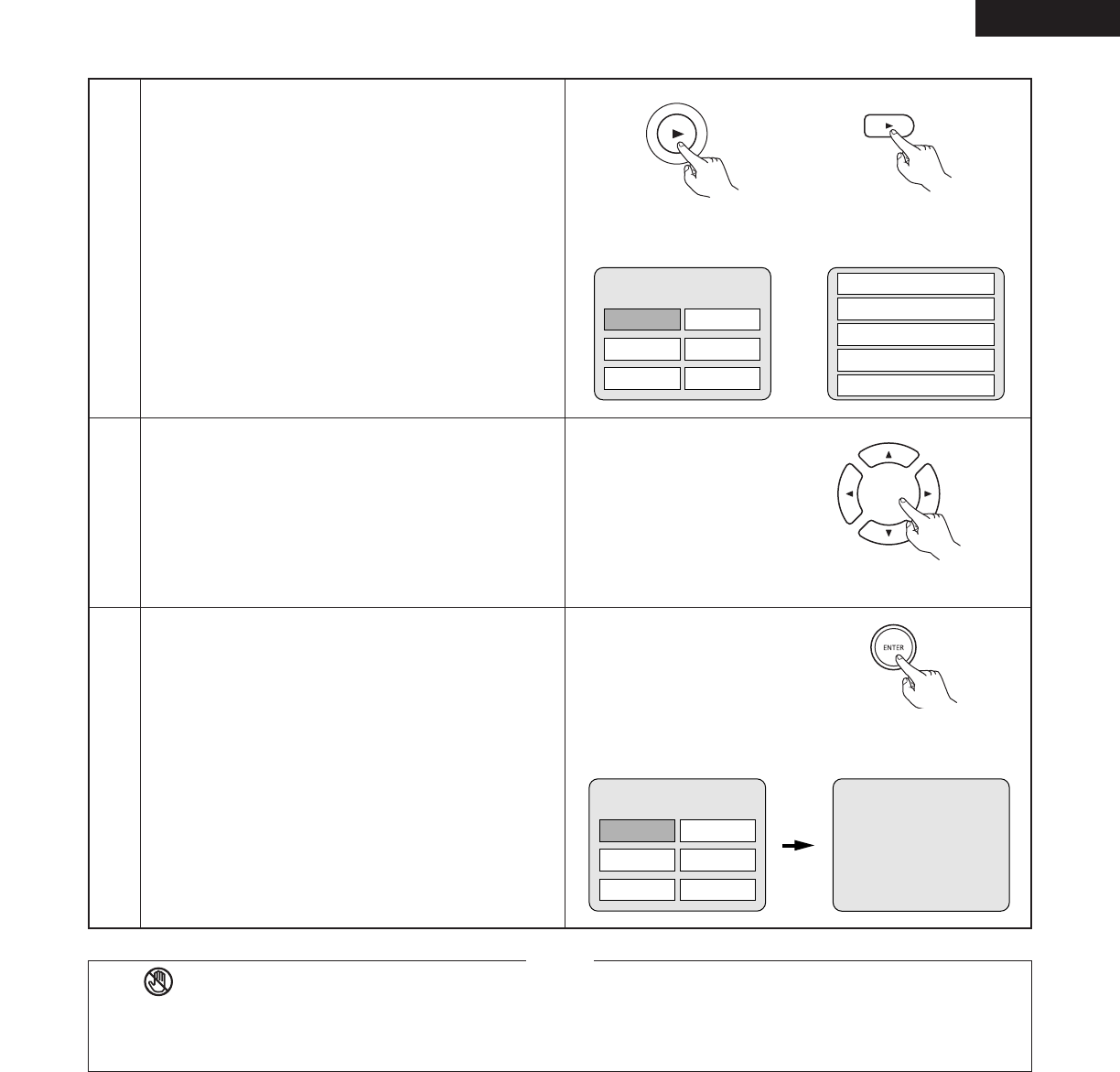
51
ENGLISH
Apple
6
7
Use the cursor buttons (•, ª, 0 and 1) to select the
desired item.
• For some discs there is a second menu screen. If so,
press the
9 button to display the next menu screen.
(See the disc’s jacket.)
✽ The cursor buttons (•, ª,
0 and 1) do not work for
video CDs. Use the number buttons to select the
desired item.
Press the ENTER button.
• The desired item is selected and playback starts.
•You can return to the menu screen by pressing the TOP
MENU/MENU button while the DVD is playing, though
this depends on the disc.
•Press the RETURN button during playback of a video CD
to return to the menu screen.
Remote control unit
Example: When “Apple” is
selected
• If appears on the TV screen while buttons are being
operated, that operation is not possible on the DVD-
2910/955 or with that disc.
• Set the disc in the disc guide.
• Do not place more than one disc in the disc tray.
• The disc keeps turning while the menu screen is displayed
on the TV screen.
NOTES:
TOP MENU
Apple
Orange
Peach
Banana
Strawberry
Pineapple
5
Press the PLAY button.
• For many interactive DVDs and video CDs with playback
control, a menu screen appears. In this case use the
procedure in step 6 to select the desired item.
✽ Interactive DVDs are DVDs including multiple angles,
stories, etc.
Main unit Remote control unit
PLAY
PLAY
Remote control unit
TOP MENU
Apple
Orange
Peach
Banana
Strawberry
Pineapple
1. Opening
2. 1st movement
3. 2nd movement
4. 3rd movement
5. Ending
Example: For DVDs with menu
screens
Example: For video CDs with
playback control